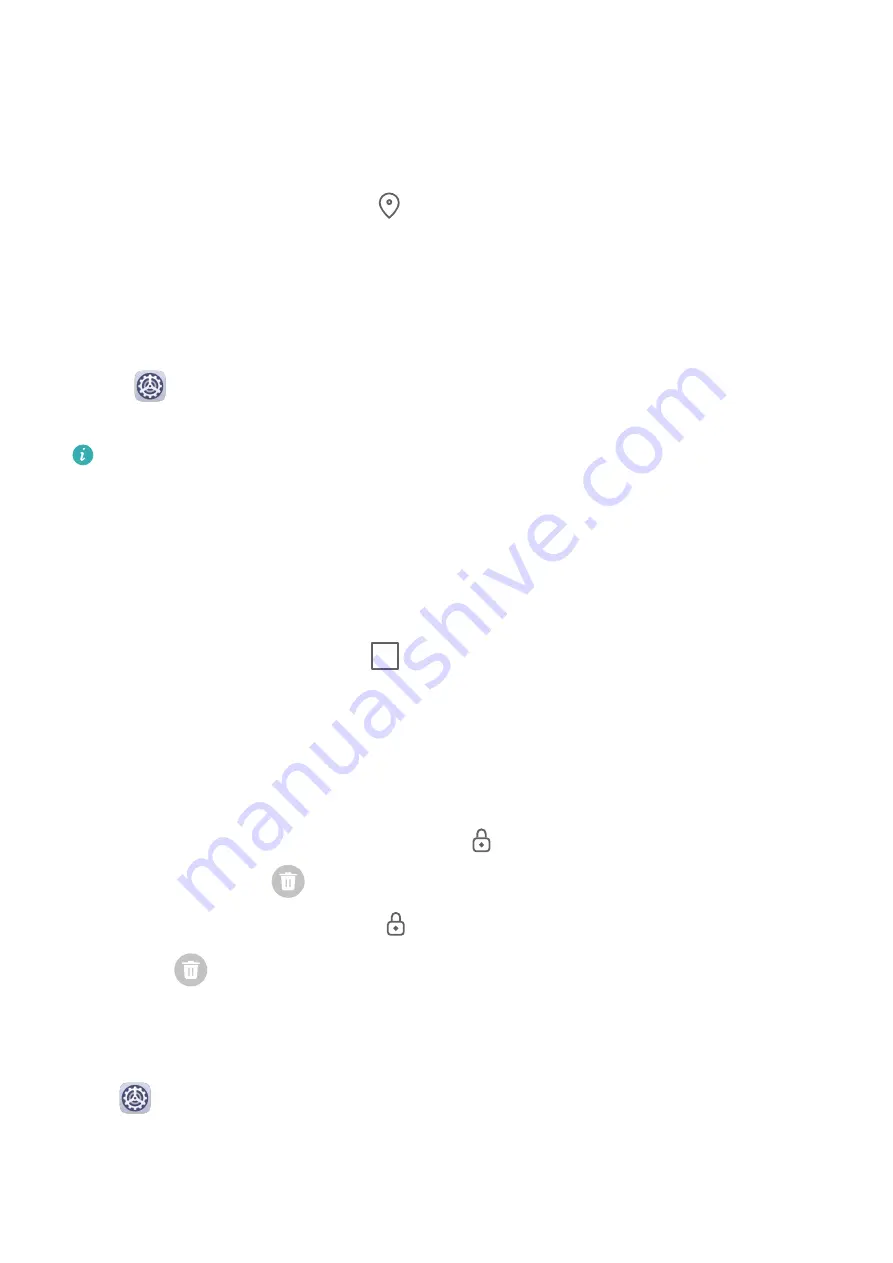
Apps
Locate an Installed App
Swipe down from the middle of the home screen to show the search bar, and enter the app
name. When the app is found, touch
next to its name.
Uninstall an App
You can uninstall an app using either of the following methods:
•
Touch and hold the app icon you want to uninstall until your device vibrates, touch
Uninstall, then follow the onscreen instructions to uninstall the app.
•
Go to
Settings > Apps > Apps, touch the app you want to uninstall, then touch
Uninstall.
Some pre-installed system apps can't be uninstalled, as uninstalling them may cause
system errors.
Manage Background Apps
1
Access the recent tasks screen using either of the following methods, depending on the
navigation method you are using:
•
Gestures: Swipe up from the bottom of the screen and hold.
•
Three-key navigation: Touch
.
2
On the recent tasks screen, you can:
•
Swipe across to view app previews.
•
Touch an app preview to access an app.
•
Swipe up on an app preview to close an app.
•
Swipe down on an app preview to lock it.
will appear at the top of the app
preview. Touching
will not close this app.
•
Swipe down again to unlock it.
will disappear.
•
Touch
to close all apps (except for those you have locked).
Clear the Cache of an App
Delete app cache files to free up storage space.
Go to
Settings > Apps > Apps, select the app for which you want to clear the cache, then
go to Storage > Clear cache.
58
















































