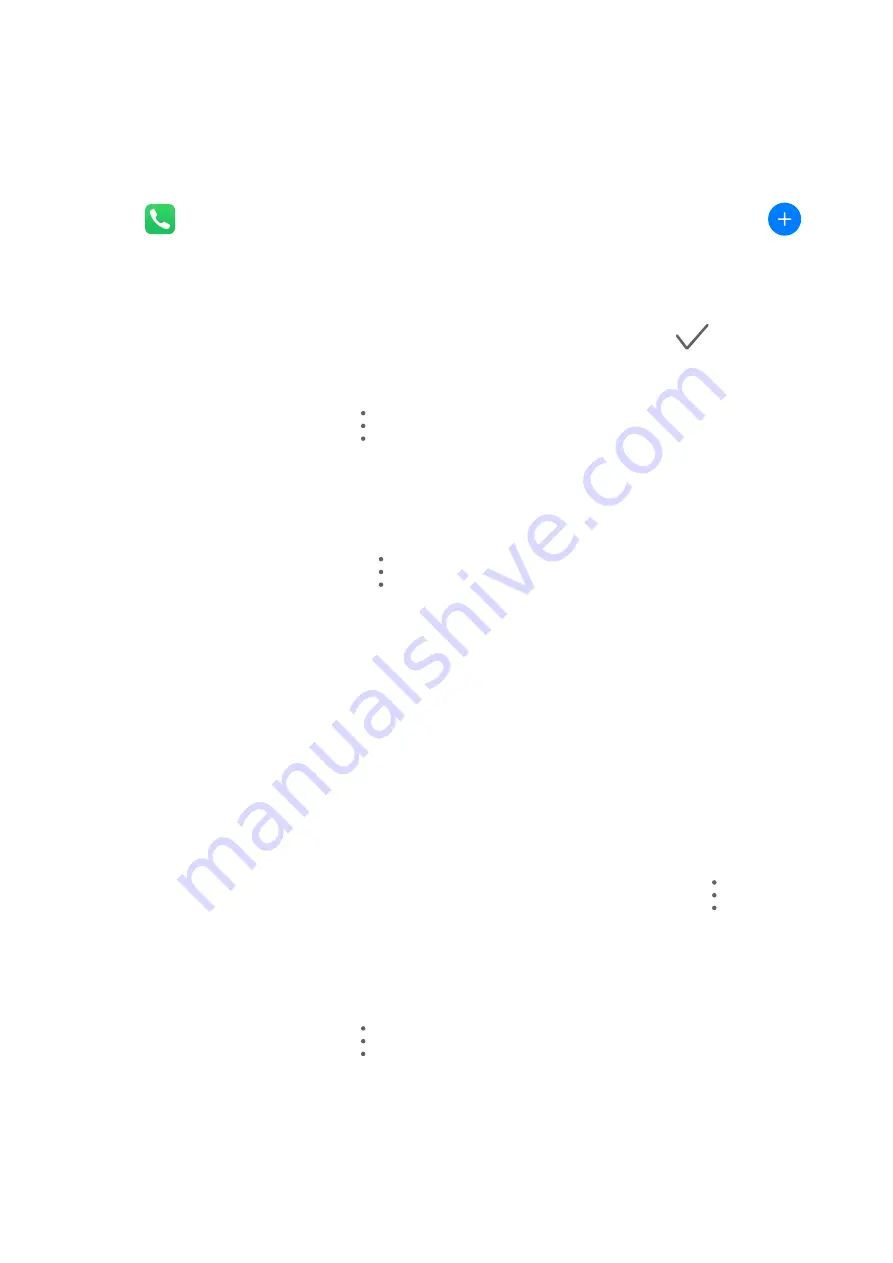
Create and Edit Contact Information
You can create contacts in multiple ways, as well as view and manage your contacts list.
Create Contacts
1
Open
Phone, select the Contacts tab at the bottom of the screen, then touch
.
If you are creating a contact for the first time, touch Create new contact to start adding
a contact.
2
Touch the camera image to set a profile picture for the contact, enter information such as
the name, organisation, and phone number of the contact, then touch
.
Import Contacts
1
On the Contacts screen, go to
> Settings > Import/Export.
2
Select Import via Bluetooth, Import via Wi-Fi Direct, or Import from storage, then
follow the onscreen instructions to import contacts.
Search for Contacts
1
From the Contacts screen, go to
> Settings > Display preferences and touch All
contacts to display all your contacts.
2
Search for contacts using either of the following methods:
•
Swipe down from the middle of the home screen, enter a keyword for the contact you
want to find in the search box (such as their name, initials, or email address).
You can also enter multiple keywords, such as "John London", to quickly find matching
contacts.
•
Enter keywords for the contact you want to find in the search box above the contacts
list. Matching results will be displayed below the search box.
Share Contacts
1
On the Contacts screen, select the contact you want to share, then go to
> Share
contact.
2
Select a sharing method, then follow the onscreen instructions to share the contact.
Export Contacts
1
On the Contacts screen, go to
> Settings > Import/Export.
2
Touch Export to storage and follow the onscreen instructions to export contacts.
The exported .vcf files are saved in the root directory of your device's internal storage by
default. You can open Files to view the exported files in the internal storage.
59






























