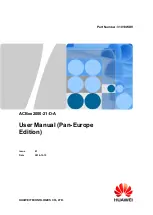ACBox2000-21-D-A
User Manual (Pan-Europe Edition)
1 Safety Precautions
Issue 01 (2016-12-15)
Huawei Proprietary and Confidential
Copyright © Huawei Technologies Co., Ltd.
3
Do not install or remove power cables for a device which is powered on. Transient contact
between the core of a power cable and a conductor may generate electric arcs or sparks, which
may cause fire or hurt eyes.
Before installing or removing a power cable, turn off the upstream power switch, and use
a multimeter to check that the AC voltage of the input port is zero.
Before connecting a power cable, check that the label on the power cable is correct.
Component
To ensure that a device runs safely, replace a failed device component with a component of
the same type and specifications.