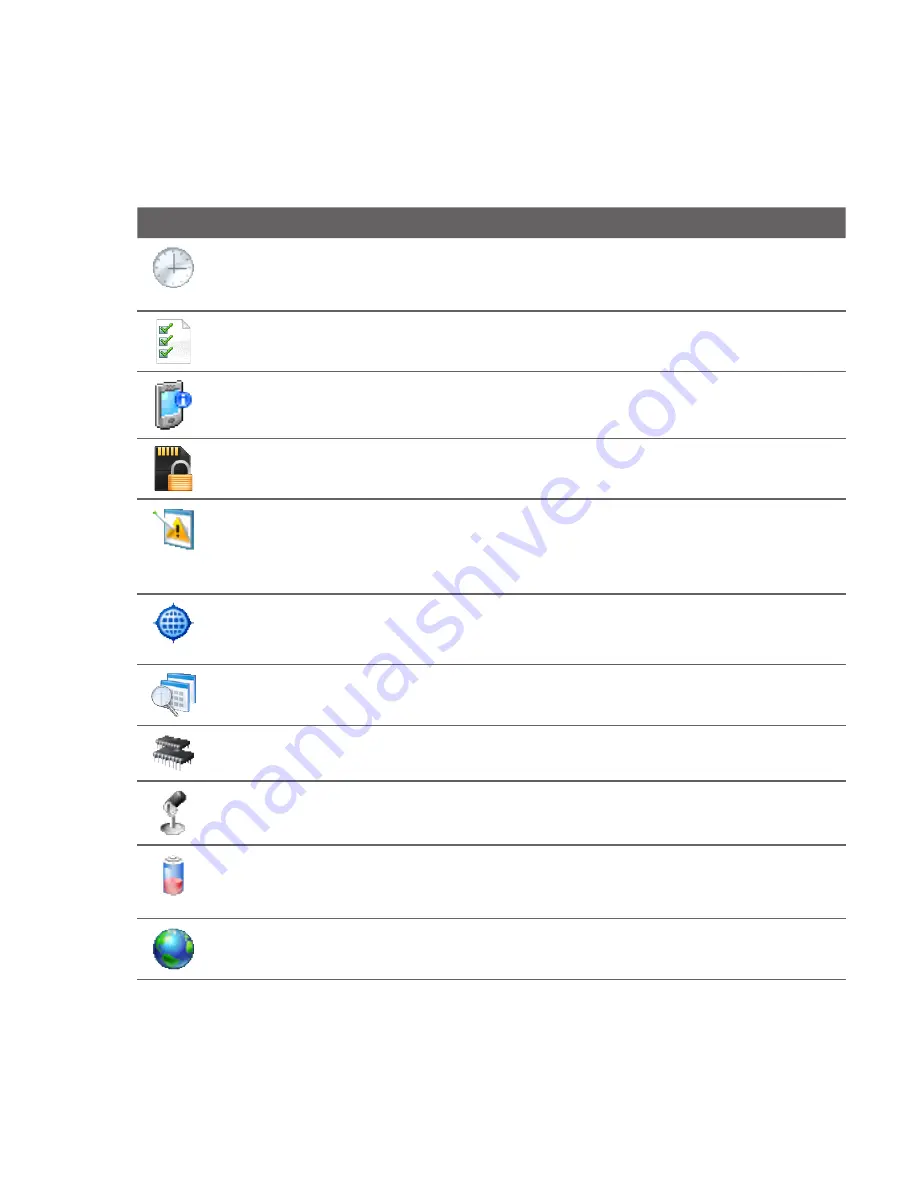
Managing Your Device 5
Icon
Description
Clock & Alarms
Set the device clock to the date and time of your locale or to a
visiting time zone when you’re traveling. Alarms can also be set at specified days
and times of a week.
Customer Feedback
Set your device to automatically send information about
how you use Windows Mobile. By default, this option is disabled.
Device Information
See information about the firmware version, hardware,
identity, and the duration of calls made on your device.
Encryption
Encrypt files on your storage card. Encrypted files will only be
readable on your device.
Error Reporting
Enable or disable the device's error reporting function. When
this function is enabled and a program error occurs, technical data about the state
of the program and your computer will be logged in a text file and delivered to
Microsoft's technical support if you choose to send it.
External GPS
Set the appropriate GPS communication ports, if required. You may
need to do this when there are programs on your device that access GPS data or
you have connected a GPS receiver to your device. See Help for details.
Managed Programs
Displays the programs that were installed on your device
using System Center Mobile Device Manager.
Memory
Check the device memory allocation status and storage card
information.
Microphone AGC
Adjust the volume of your voice automatically when you are
recording.
Power
Check the remaining battery power. You can also set the brightness of
the backlight and timeout for turning off the display (switching device to Sleep
mode) to conserve battery power.
Regional Settings
Set the regional configuration to use, including the format for
displaying numbers, currency, date, and time on your device.
Summary of Contents for Touch VIVA
Page 1: ...www htc com User Manual...
Page 22: ...22...
Page 59: ...Chapter 3 TouchFLO 3 1 About TouchFLO 3 2 Using the TouchFLO Home Screen 3 3 Finger Gestures...
Page 76: ...76 TouchFLO...
Page 88: ...88 Entering Text...
Page 122: ...122 Exchanging Messages...
Page 134: ...134 Working With Company E mails and Meeting Appointments...
Page 178: ...178 Bluetooth...
Page 210: ...210 Experiencing Multimedia...
Page 271: ...Appendix A 1 Specifications A 2 Regulatory Notices...






























