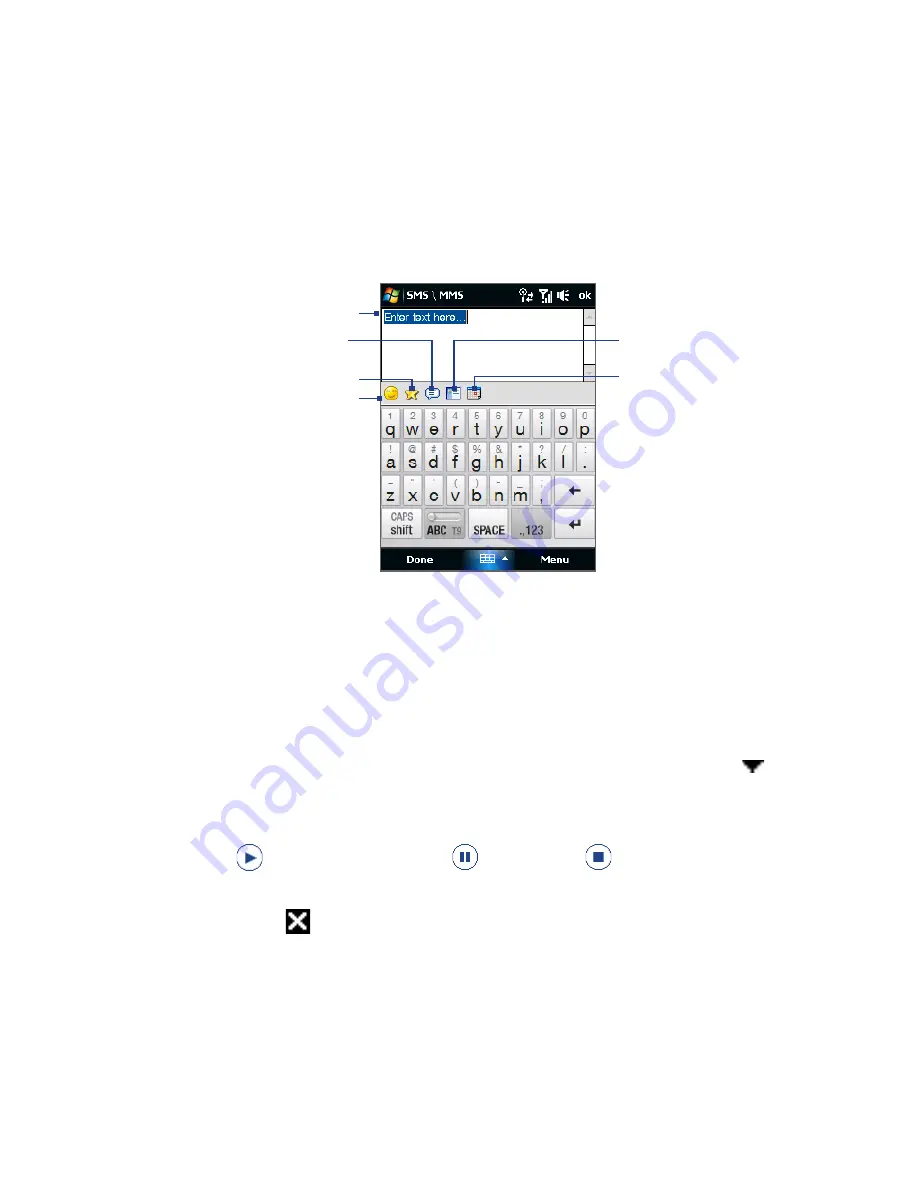
108 Exchanging Messages
To add text to an MMS message
When you tap
Insert text here
on your MMS message, an empty screen appears
where you can enter your text. You can insert the following types of information:
Enter your own text
Choose from common words
or phrases from the My Text list
Include a Favorites link
Add an emoticon
Insert contact
information
Insert calendar
appointment
Tip
To edit or delete a phrase on the My Text list, tap and hold a string, then tap
Edit
or
Delete
from the shortcut menu. To add a new phrase, tap
New
.
To add an audio clip to an MMS message
You can add one audio clip per slide in your MMS message.
1.
Tap
Insert audio
on your MMS message.
By
default, My Documents will be shown. Tap My Music or another folder that
contains audio files. When navigating folders, tap the down arrow ( ) to
return to the upper folder.
2.
Select an audio file. When selected, you can:
•
Tap
to play the audio clip,
to pause, or
to stop playback.
•
Tap
Select
to insert it into your MMS message.
•
Tap
Exit
( ) to quit selection and return to your MMS message.
Summary of Contents for Touch VIVA
Page 1: ...www htc com User Manual...
Page 22: ...22...
Page 59: ...Chapter 3 TouchFLO 3 1 About TouchFLO 3 2 Using the TouchFLO Home Screen 3 3 Finger Gestures...
Page 76: ...76 TouchFLO...
Page 88: ...88 Entering Text...
Page 122: ...122 Exchanging Messages...
Page 134: ...134 Working With Company E mails and Meeting Appointments...
Page 178: ...178 Bluetooth...
Page 210: ...210 Experiencing Multimedia...
Page 271: ...Appendix A 1 Specifications A 2 Regulatory Notices...






























