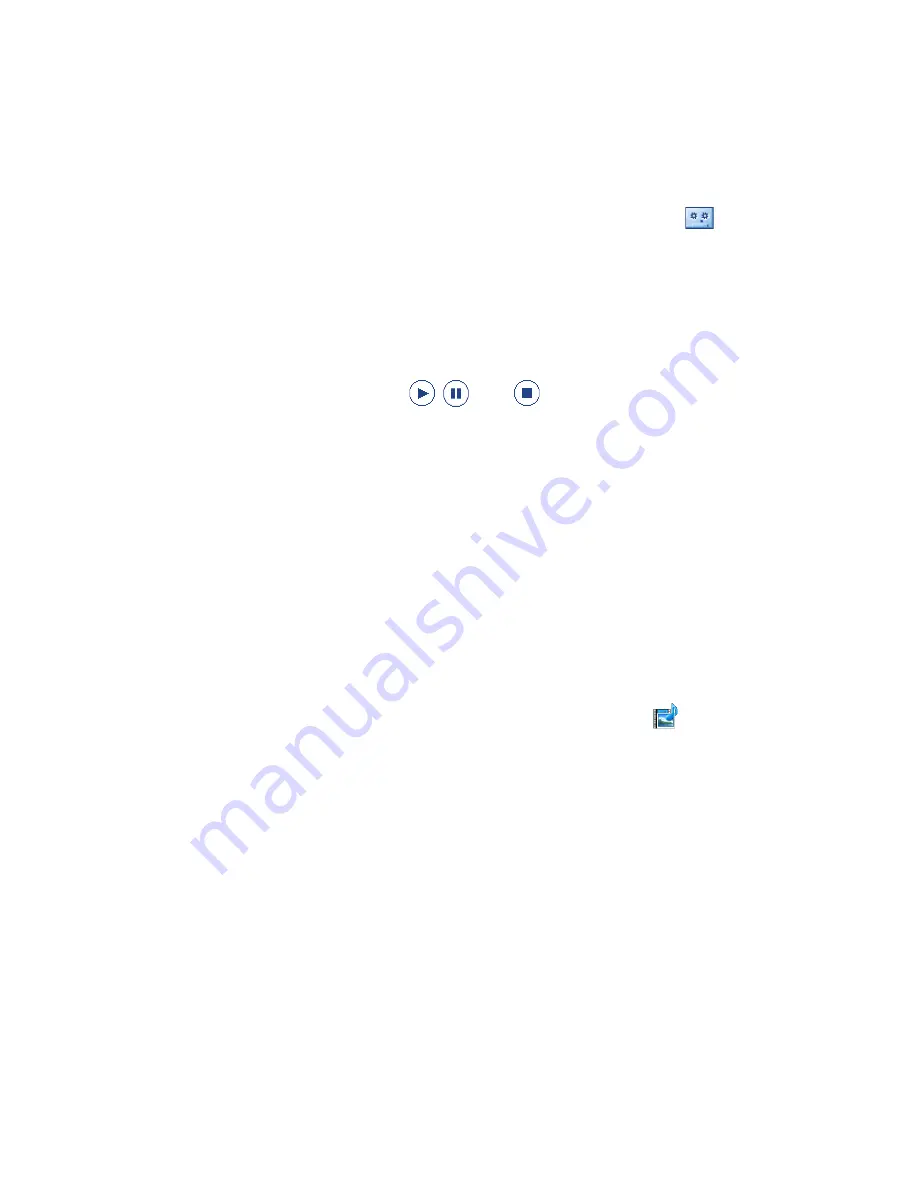
Exchanging Messages 109
Note
To record a new audio clip and add it to your MMS message, tap
. The Record pop-
up window then opens. Tap
Record
to start recording, and
Stop
to end the recording.
Tap
Play
to listen to the recorded audio clip, then tap
Add
. The new audio clip is then
inserted into your MMS message.
View and reply to MMS messages
To view an MMS message
•
Use the playback controls
,
, and
.
•
Tap
Contents
to see a list of files included in the message. On the Message
Contents screen, you can do the following:
•
To save a file, select it, and tap
Menu > Save
.
•
To save the contents of a text file to the My Text list, tap
Menu > Save into
My Text
.
•
To associate a photo to one of your contacts, tap
Menu > Assign to
Contact
.
To reply to an MMS message
1.
In the SMS \ MMS inbox, press Navigation Up or Down to select the mobile
phone number or name of the contact who sent you the MMS message.
2.
In the threaded message, MMS messages will have the
icon. Tap this icon
to open and view an MMS message.
3.
After viewing the MMS message, tap
Menu > Reply > via MMS
to reply
with an MMS message or tap
Menu > Reply > via SMS
to reply with a text
message.
Summary of Contents for Touch VIVA
Page 1: ...www htc com User Manual...
Page 22: ...22...
Page 59: ...Chapter 3 TouchFLO 3 1 About TouchFLO 3 2 Using the TouchFLO Home Screen 3 3 Finger Gestures...
Page 76: ...76 TouchFLO...
Page 88: ...88 Entering Text...
Page 122: ...122 Exchanging Messages...
Page 134: ...134 Working With Company E mails and Meeting Appointments...
Page 178: ...178 Bluetooth...
Page 210: ...210 Experiencing Multimedia...
Page 271: ...Appendix A 1 Specifications A 2 Regulatory Notices...






























