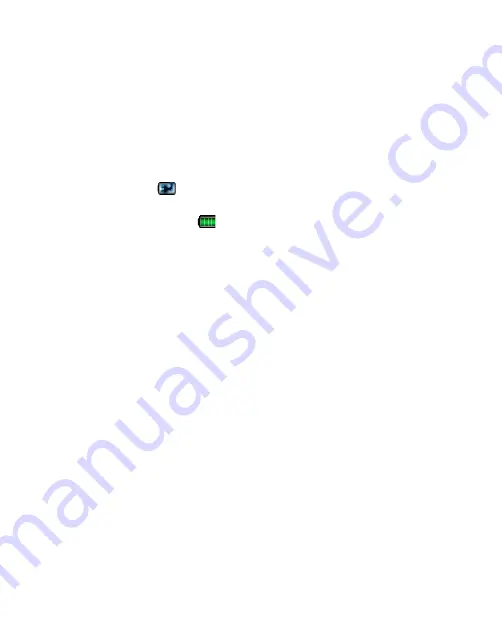
Getting Started 23
Charge the battery
New batteries are shipped partially charged. Before you start using your
device, it is recommended that you install and charge the battery. Some
batteries perform best after several full charge/discharge cycles. You can
charge the battery in two ways:
•
Charging the device’s battery by using the power adapter.
•
Connecting your device to a PC via the provided USB Sync cable.
When your device is turned off, charging is indicated by a solid amber light
on the left LED indicator. When your device is turned on, you will also see a
charging icon (
) on the Today screen.
After the battery has been fully charged, the LED indicator becomes green
and a full battery icon (
) appears on the Today screen.
Warning!
•
Do not remove the battery from the device while you are charging it
using the AC or car adapter.
•
As a safety precaution, the battery stops charging when it overheats.
1.3 Starting Up
After inserting your SIM card and battery and charging the battery, you can
now power on and start using your device.
Turn your device on and off
•
To turn on your device, press and hold the POWER button. When
you turn on your device for the first time, a Quick Start Wizard will
guide you through the calibration process and the setup of regional
settings, date and time, and password. For more information about
touch screen calibration, see “Calibrate the device”.
•
To turn off your device, press and hold the POWER button for a few
seconds. A message will then be displayed, prompting you whether
or not to turn off the device completely.
Summary of Contents for kaiser KAIS120
Page 1: ...Pocke User Manual ...
Page 18: ...18 Getting Started 18 22 20 21 23 24 25 27 28 29 30 26 19 ...
Page 46: ...46 Entering and Searching Information ...
Page 150: ...150 Using Windows Live ...
Page 200: ...200 Managing Your Pocket PC Phone ...
Page 213: ...Using Other Applications 213 13 7 Using Voice Command or Voice Dial ...
Page 214: ...214 Using Other Applications ...
Page 215: ...Appendix A 1 Regulatory Notices A 2 PC Requirement to Run ActiveSync 4 5 A 3 Specifications ...
Page 225: ...Index ...






























