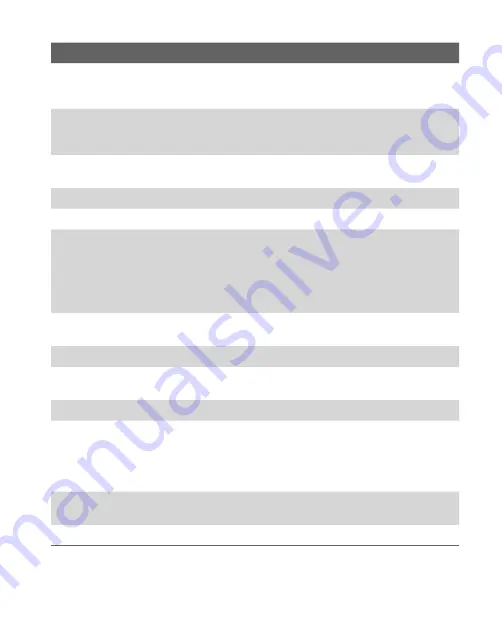
Getting Started 19
No. Item
Function
18
Car Antenna
Connector
Connect to the car antenna while in a car to have better
reception quality. Simply peel off the rubber cap and connect the
antenna jack. Replace the rubber cap if unused.
19
GPS Antenna
Connector
If you need better GPS signal reception, you can connect an
external GPS antenna. Simply peel off the rubber cap and
connect the antenna jack. Replace the rubber cap if unused.
20
Camera
This is a 3.0 megapixel CMOS color camera. Use the camera to
take still photos and record video clips.
21
Speaker
Listen to audio media from here.
22
Back Cover
This covers the battery compartment.
23
POWER Button
Press and hold to turn on the device. When the device is turned
on, press to turn off the display temporarily. This switches
your device to Sleep mode, and you can still receive calls and
messages. Press and hold (for about 5 seconds) to turn off the
power completely. All functions including the phone will be
unavailable for use.
24
CAMERA Button
Press to launch the Camera; press again to take a photo or video
clip, depending on the specified capture mode.
25
Stylus
Use the stylus to write, draw, or select items on the touch screen.
26
microSD Card
Slot
Insert a storage card (microSD card) for storing data.
27
Strap Holder
Attach a strap for carrying your device.
28
Sync Connector/
Earphone Jack
Use this connector to synchronize data by connecting the
provided USB Sync cable or to recharge the battery via the
provided AC adapter. You can also connect the provided USB
stereo headset for hands-free conversation or for listening to
audio media.
29
Microphone
Speak into the microphone when receiving or making a phone
call or voice recording.
30
RESET Button
With the stylus, press the RESET button to soft-reset your device.
Summary of Contents for kaiser KAIS120
Page 1: ...Pocke User Manual ...
Page 18: ...18 Getting Started 18 22 20 21 23 24 25 27 28 29 30 26 19 ...
Page 46: ...46 Entering and Searching Information ...
Page 150: ...150 Using Windows Live ...
Page 200: ...200 Managing Your Pocket PC Phone ...
Page 213: ...Using Other Applications 213 13 7 Using Voice Command or Voice Dial ...
Page 214: ...214 Using Other Applications ...
Page 215: ...Appendix A 1 Regulatory Notices A 2 PC Requirement to Run ActiveSync 4 5 A 3 Specifications ...
Page 225: ...Index ...






























