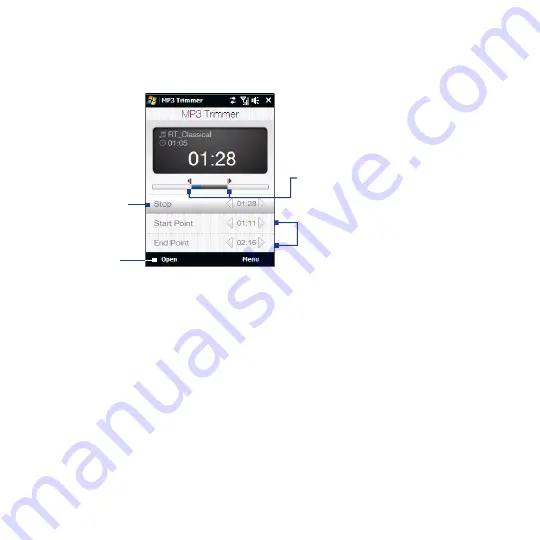
4 Experiencing Multimedia
11.4 MP3 Trimmer
Use MP3 Trimmer to trim MP files. You can choose to save it as a new file or set it
as a ring tone.
Play/Stop
Mark the part of the music that
will be used as the ring tone.
Drag the left handle to mark the
Start point, then drag the right
handle to mark the End point.
For more precise marking, you
can also tap these controls to
step backward/forward one
step and mark it.
Open an
MP file for
trimming.
To trim an MP3 file
1.
Tap Start > Programs > MP3 Trimmer.
2.
Tap Open to find the MP file in the device.
3.
On the MP Trimmer screen, use the stylus to adjust the Start point and End
point.
•
After you set the Start point, the song will play back starting from the Start
point.
•
After you set the End point, the song will play back starting from 5
seconds before the End point.
4.
Tap Play to play back the trimmed song.
5.
Tap Menu and select to whether set the file as the default ring tone, save the
file to the ring tone folder, or save it using another file name.
Tip
If you only want to save the song to the ring tone folder for future use, tap
Save to Ring Tone Folder. Later on, you can tap Start > Settings > Personal
tab > Phone to set it as your ring tone.
Summary of Contents for IOLI110
Page 1: ...www htc com User Manual ...
Page 63: ...Chapter 3 TouchFLO 3 1 About TouchFLO 3 2 Using the TouchFLO Home Screen 3 3 Finger Gestures ...
Page 84: ...84 TouchFLO ...
Page 96: ...96 Entering Text ...
Page 182: ...182 Bluetooth ...
Page 198: ...198 Finding and Recording Places ...
Page 274: ...274 Managing Your Device ...
Page 275: ...Appendix A 1 Specifications A 2 Regulatory Notices ...






























