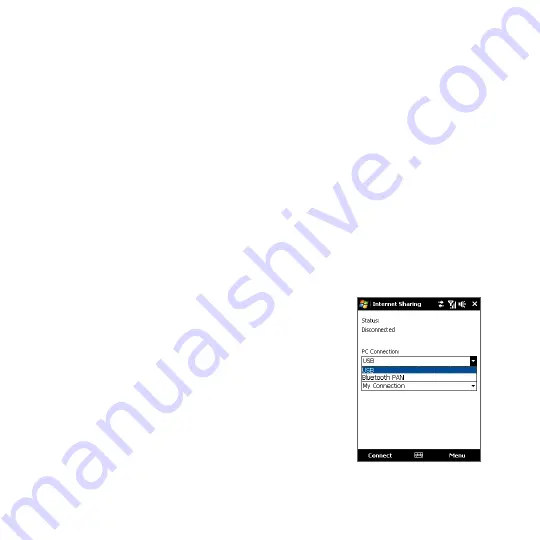
164 Internet
8.7 Using Your Device as a Modem (Internet Sharing)
Internet Sharing connects your desktop or notebook computer to the Internet by
using your device’s data connection (GPRS or EDGE, for instance). You can choose to
connect via USB or Bluetooth.
Notes
• Make sure your device has a SIM card installed, and your device has a GPRS/G or
phone dial-up modem connection. If your device has not been set up with a data
connection yet, tap Menu > Connection Settings on the Internet Sharing screen.
For more information about setting up these connections, see "GPRS/G" and
"Dial-up" in this chapter.
• If you want to use a USB cable connection, you must first install Windows Mobile
Device Center or Microsoft ActiveSync version 4.5 or later on the computer.
• If you want to use a Bluetooth connection, make sure your computer has built-in
Bluetooth capability. If your computer does not have Bluetooth, you can connect
and use a Bluetooth adapter or dongle.
• Before using Internet Sharing, disconnect from Windows Mobile Device Center or
ActiveSync on your computer.
To set up your device as a USB modem
1.
On your device, tap Start > Programs >
Internet Sharing.
2.
In the PC Connection list, select USB.
3.
In the Network Connection list, select the
name of the connection that your device uses to
connect to the Internet.
4.
Connect your device to the computer using the
USB cable.
5.
Tap Connect.
Summary of Contents for IOLI110
Page 1: ...www htc com User Manual ...
Page 63: ...Chapter 3 TouchFLO 3 1 About TouchFLO 3 2 Using the TouchFLO Home Screen 3 3 Finger Gestures ...
Page 84: ...84 TouchFLO ...
Page 96: ...96 Entering Text ...
Page 182: ...182 Bluetooth ...
Page 198: ...198 Finding and Recording Places ...
Page 274: ...274 Managing Your Device ...
Page 275: ...Appendix A 1 Specifications A 2 Regulatory Notices ...






























