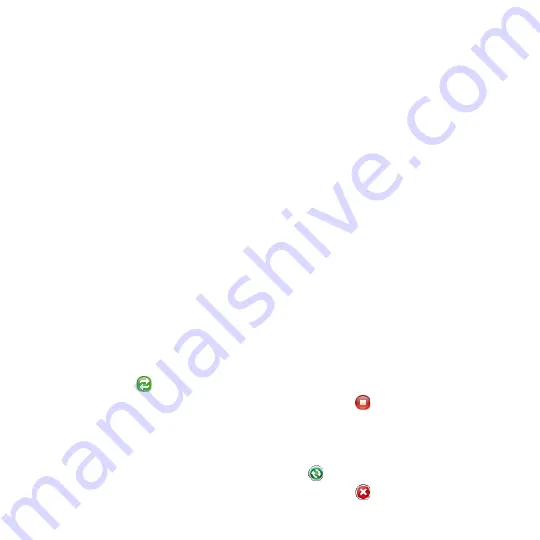
Synchronizing Information With Your Computer 10
When you finish the wizard, ActiveSync synchronizes your device automatically.
Notice that Outlook e-mails and other information appear on your device after
synchronization.
5.4 Synchronizing With Your Computer
Connect and synchronize your device with your computer using the USB cable or
Bluetooth connection.
Start and stop synchronization
You can manually synchronize either from your device or computer.
From your device
•
On the TouchFLO Home screen, slide to the Settings tab and then touch Sync
Data; or
•
Tap Start > Programs > ActiveSync, then tap Sync. To end synchronization
before it completes, tap Stop.
Tip
To delete a partnership with one computer completely, disconnect your device
from that computer first. In ActiveSync on your device, tap Menu > Options, tap the
computer name, then tap Delete.
From Windows Mobile Device Center
1.
Click Start > All Programs > Windows Mobile Device Center.
2.
Click
at the lower left of the Windows Mobile Device Center.
To
end synchronization before it completes, click
.
From ActiveSync on your computer
When you connect your device to your computer, ActiveSync automatically opens
on your computer and synchronizes.
•
To manually start synchronization, click
.
•
To end synchronization before it completes, click
.
Summary of Contents for IOLI110
Page 1: ...www htc com User Manual ...
Page 63: ...Chapter 3 TouchFLO 3 1 About TouchFLO 3 2 Using the TouchFLO Home Screen 3 3 Finger Gestures ...
Page 84: ...84 TouchFLO ...
Page 96: ...96 Entering Text ...
Page 182: ...182 Bluetooth ...
Page 198: ...198 Finding and Recording Places ...
Page 274: ...274 Managing Your Device ...
Page 275: ...Appendix A 1 Specifications A 2 Regulatory Notices ...






























