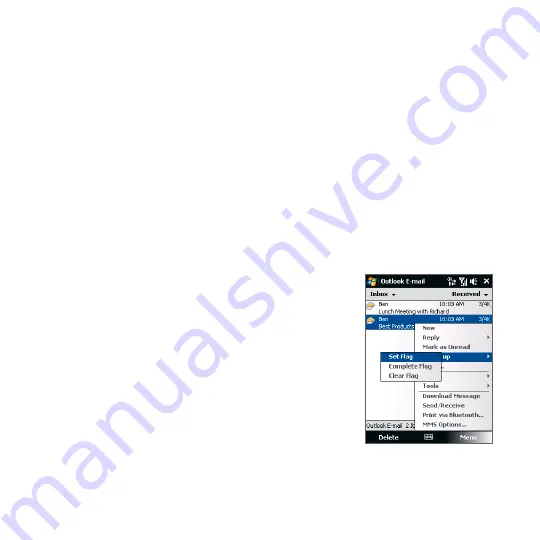
Working With Company E-mails and Meeting Appointments 17
Flag your messages
Flags serve as a reminder for you to follow-up on important issues or requests
contained in e-mail messages. Flagging messages, which has been a useful feature
on desktop Outlook E-mail, can also be done in Outlook Mobile on your device. You
can flag received e-mail messages on your device.
Requirement
Flags are enabled only if e-mails are synchronized with Microsoft Exchange
Server 2007 or higher. Flags are disabled or hidden if e-mails are
synchronized with earlier versions of Microsoft Exchange Server.
To flag or unflag a message
1.
Open Outlook on your device and access the Inbox.
2.
Select a message or open a message.
3.
Tap Menu > Follow Up and select one of the following options:
•
Set Flag Mark the message with a red flag to indicate that it needs follow
up.
•
Complete Flag Mark the message with a
check mark to indicate that the issue or
request in the e-mail is already completed.
•
Clear Flag Remove the flag to unmark the
message.
Note
E-mail message reminders are displayed on your
device if the messages are flagged with reminders
and synchronized from the Exchange Server.
Summary of Contents for IOLI110
Page 1: ...www htc com User Manual ...
Page 63: ...Chapter 3 TouchFLO 3 1 About TouchFLO 3 2 Using the TouchFLO Home Screen 3 3 Finger Gestures ...
Page 84: ...84 TouchFLO ...
Page 96: ...96 Entering Text ...
Page 182: ...182 Bluetooth ...
Page 198: ...198 Finding and Recording Places ...
Page 274: ...274 Managing Your Device ...
Page 275: ...Appendix A 1 Specifications A 2 Regulatory Notices ...






























