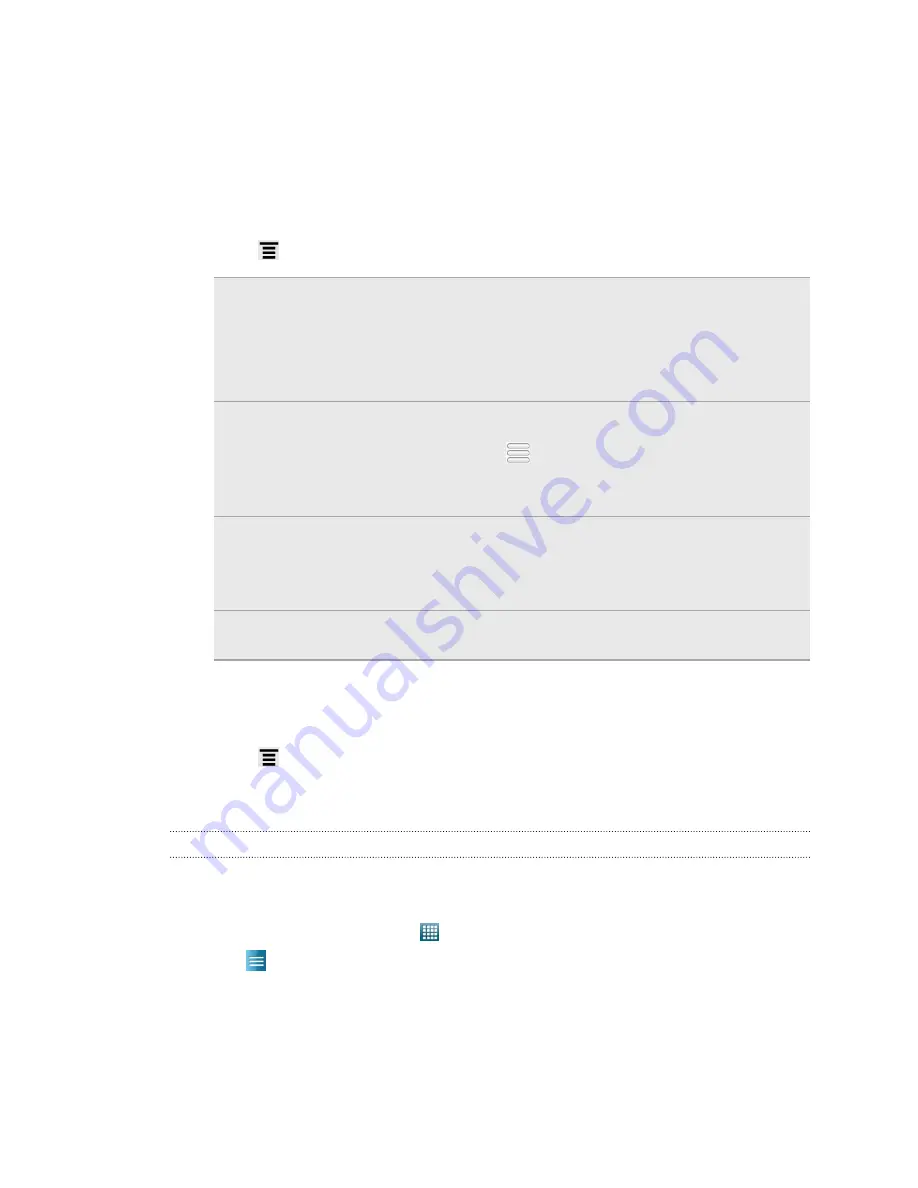
Managing playlists
After creating a playlist, you can add more songs to it, rearrange their order, and
more.
1.
In the library, tap or slide on the tabs to go to the
Playlists
category.
2.
Tap a playlist to open it.
3.
Press
, and then choose what you want to do:
Add more songs to
a playlist
1.
Tap
Add songs
.
2.
Go to the Songs category or any other category.
3.
Select the songs you want to add to the playlist and
then tap
Add
.
Rearrange songs
1.
Tap
Change order
.
2.
Press and hold
at the end of the song title you want
to move. When the row is highlighted, drag it to its new
position, then release.
Delete songs from
a playlist
1.
Tap
Remove songs
.
2.
Select the songs you want to delete and then tap
Remove
.
Change playlist
name
Tap
Rename playlist
.
Deleting playlists
1.
In the library, tap or slide on the tabs to go to the
Playlists
category.
2.
Press
and then tap
Delete playlists
.
3.
Select the playlists to delete and then tap
Delete
.
Setting a song as a ringtone
You can choose a song from the Music app’s library and set it as your regular ringtone
or a ringtone for a certain contact.
1.
From the Home screen, tap
>
Music
.
2.
Tap
to go to the library.
3.
In the library, choose the song that you want to use as ringtone and then play it
back.
91
Photos, videos, and music






























