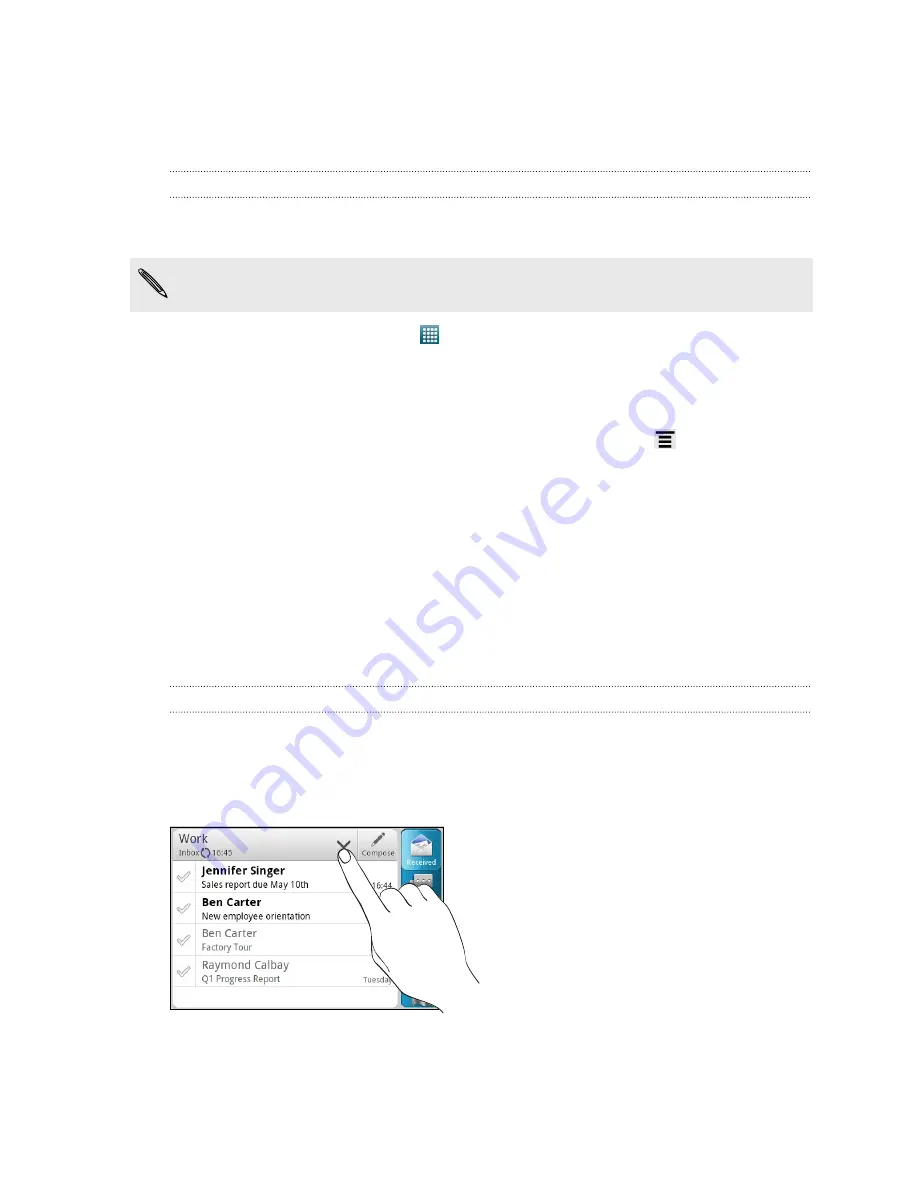
4.
If the account type you want to set up is not in the internal database, you’ll be
asked to enter more details.
5.
Enter the account name and your name and then tap
Finish
.
Adding a Microsoft Exchange ActiveSync account
You can add one or more Microsoft Exchange ActiveSync accounts on HTC Status.
You can sync with Microsoft Exchange Server 2003 Service Pack (SP2) or later.
You can add up to 15 Exchange ActiveSync accounts on HTC Status.
1.
From the Home screen, tap
>
.
2.
Do one of the following:
§
If this is your first time to add an email account in Mail, tap
Microsoft
Exchange ActiveSync
on the Choose a mail provider screen.
§
If you’ve already added an email account in Mail, press
, and then tap
More
>
New account
. If the Choose a mail provider screen is displayed, tap
Microsoft Exchange ActiveSync
.
3.
Enter the Exchange ActiveSync account details, and then tap
Next
. If your
corporate Exchange Server does not support auto-detect, you’ll need to enter
your Exchange Server settings after you tap
Next
. Ask your Exchange Server
administrator for details.
4.
Choose the types of information you want to sync. Also choose how often you
want to update and sync email to HTC Status, then tap
Next
.
5.
Enter the account name, then tap
Finish
.
Checking your Mail inbox
When you open the Mail app, it displays the inbox of one of your email accounts that
you’ve set up on HTC Status.
To switch between email accounts, tap the bar that shows the current email account,
and then tap another account.
121






























