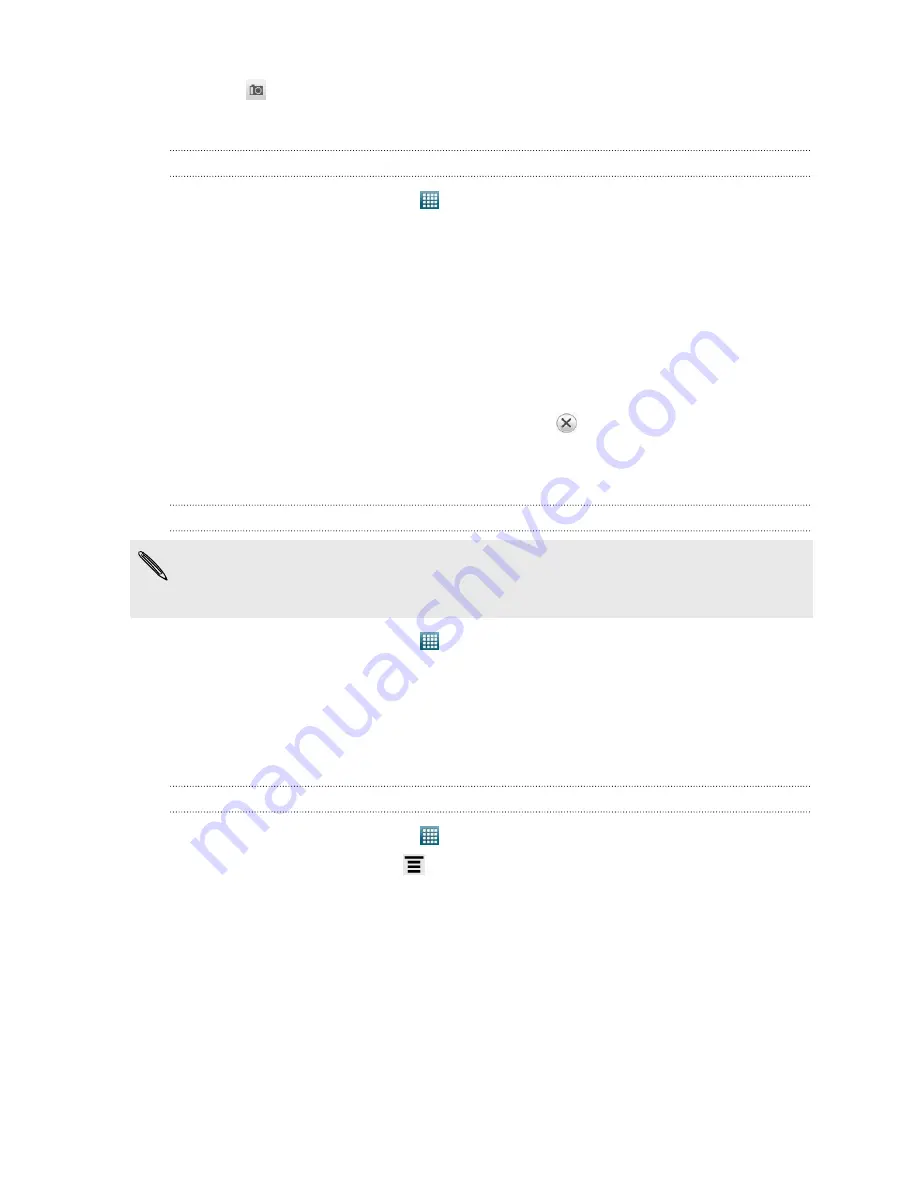
5.
Tap
to select a photo for the group.
6.
Tap
Save
.
Editing a contact group
1.
From the Home screen, tap
>
People
.
2.
On the Group tab, press and hold the group, and then tap
Edit group
.
3.
You can:
§
Tap the group name to change the name. You can only change the name
for groups that you have created.
§
Tap the icon to the left of the group name to change or remove the group
photo.
§
To add contacts to the group, tap
Add contact to group
, select the
contacts you want to add, and then tap
Save
.
§
To remove a contact from the group, tap
at the right side of the contact
name.
4.
Tap
Save
.
Sending a message or email to a group
You will be charged by your mobile provider for each message sent. For example, if
you send a message to a group of five people, you will be charged for five
messages.
1.
From the Home screen, tap
>
People
.
2.
On the Group tab, tap the group you want to send a message or email to.
3.
Go to the Group action tab, and then do one of the following:
§
Tap
Send group message
to send a message to the group.
§
Tap
Send group mail
to send an email to the group.
Rearranging your contact groups
1.
From the Home screen, tap
>
People
.
2.
On the Groups tab, press
, and then tap
Rearrange
.
72
People






























