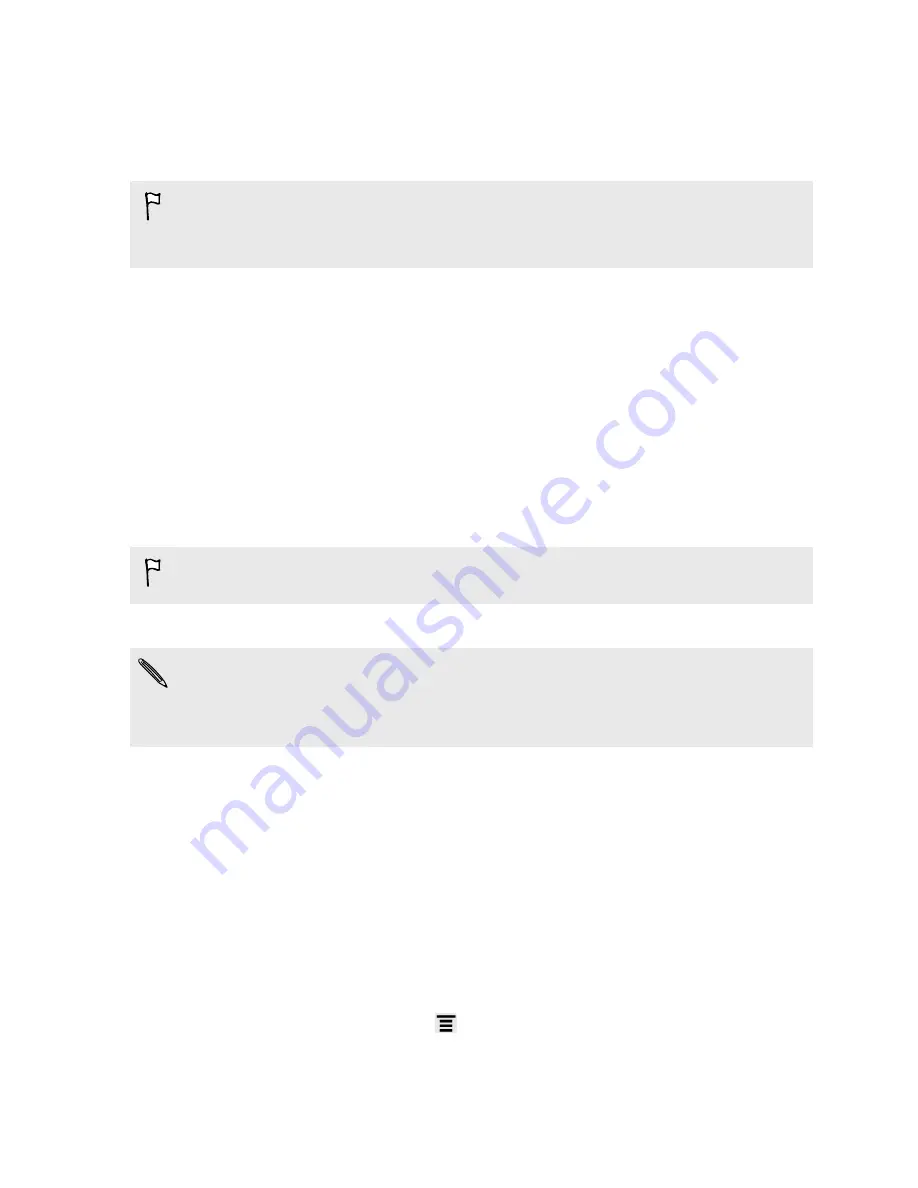
Using HTC Status as a modem (USB tethering)
No Internet connection available for your computer? No problem. Use the data
connection on HTC Status to connect to the Internet.
§
You need your SIM card inserted on HTC Status to use the data connection.
§
To use HTC Status as a modem, you need to install HTC Sync on your computer
first.
1.
Make sure the data connection on HTC Status is turned on.
2.
Connect HTC Status to the computer using the provided USB cable.
3.
On the Connect to PC screen, select
USB tethering
, and then tap
Done
.
Connecting HTC Status to the Internet through
a computer (Internet Pass-through)
If you don’t have a data plan for HTC Status or you don’t have access to a Wi-Fi
network, you can still go online on HTC Status by using your computer’s Internet
connection.
Before you can use your computer as a modem, be sure to install HTC Sync on
your computer first.
1.
Make sure your computer is connected to the Internet.
Two things to check for your computer’s Internet connection. One, you may need
to turn off your local network’s firewall. Two, if your computer connects to the
Internet via PPP (e.g. Dial UP, xDSL, or VPN), Internet Pass-through will only
support TCP protocol.
2.
Connect HTC Status to the computer using the provided USB cable.
3.
On the Choose a connection type screen, select
Internet pass-through
, and then
tap
Done
.
Using HTC Status as a wireless router
Share your data connection with other devices by turning HTC Status into a wireless
router.
Make sure the data connection on HTC Status is turned on before you use it as a
wireless router.
1.
From the Home screen, press
, and then tap
Settings
>
Wireless & networks
.
2.
Tap
Portable Wi-Fi hotspot settings
.
3.
Enter a router name or use the default router name.
159
Internet connections






























