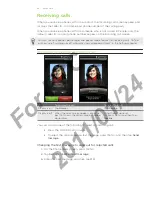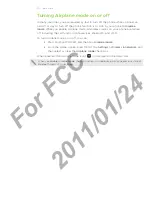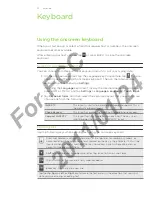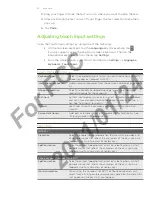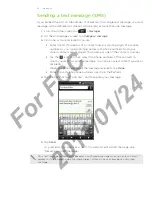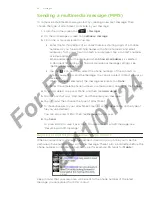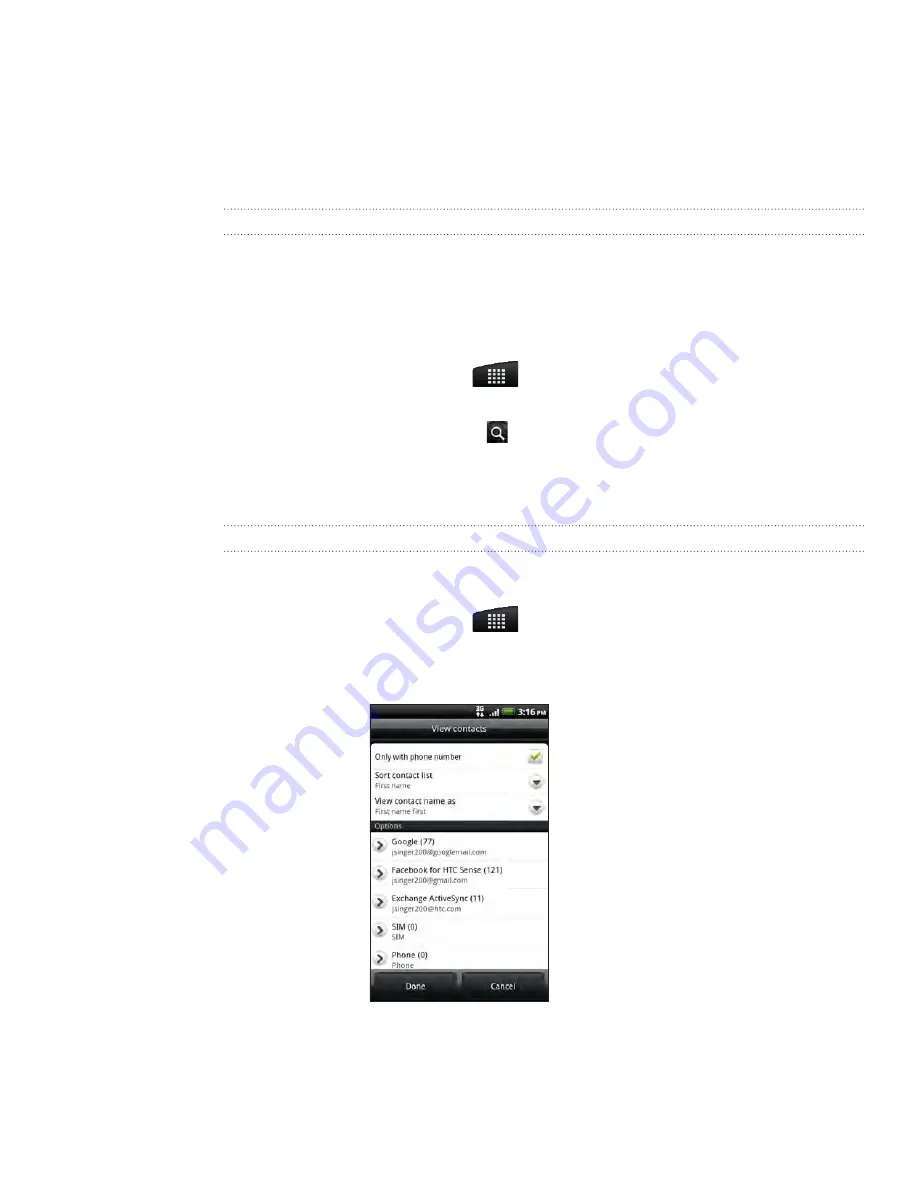
People
Do one of the following:
To import all contacts, press MENU, and then tap
Select all
.
To import a contact, tap the contact.
5.
Tap
Save
.
Importing a contact from an Exchange ActiveSync account
You can search for a work contact from your Exchange ActiveSync account, and then
copy it to your phone.
You need to have your Exchange ActiveSync account set up on your phone first. To
find out how, see “Adding a Microsoft Exchange ActiveSync account“ in the Email
chapter.
From the Home screen, tap
> People
.
On the
Online directories
tab, tap
Company directory
.
Enter the name, and then tap
.
In the list, tap the name of the contact you want to copy to your phone.
Tap
Save to People
.
Filtering your contacts list
You can choose to display contacts of a particular type only, for example Google
contacts or Facebook contacts.
From the Home screen, tap
> People
.
On the
All
tab, press MENU, then tap
View
.
Select the types of contacts you want to show in your contacts list.
You can also choose how you want to display and sort your contacts.
4.
Tap
Done
.
4.
1.
2.
3.
4.
5.
1.
2.
3.
For
FCC
2011/01/24