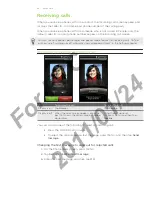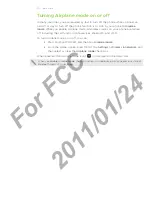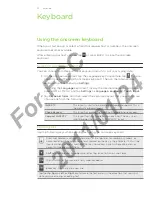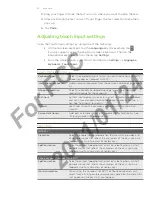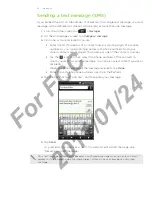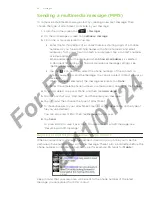1 People
People
About People
With the People app, you can sync your phone with contacts from your Google
Account, computer, and Facebook. You can also sync with work contacts from the
Exchange ActiveSync Server in your workplace. To find out how, see “Ways of getting
contacts into your phone.”
Per contact, link the person’s information from all these different sources as one so
you won’t have duplicated entries in your contacts list. To find out how to link, see
“Merging contact information”.
And that’s not all. You can manage your communications with your contacts via
phone, messaging, and email without the need to jump from one app to another. After
you’ve linked contacts to their social network accounts like Facebook, Twitter, and
Flickr, you’ll also see their updates and events from these accounts all in one place.
Adding a new contact
From the Home screen, tap
> People
.
On the
All
tab, tap
Add contact
.
3.
Select the
Contact type
, for example
or
Microsoft Exchange ActiveSync
.
This determines which account the contact will sync with. For more information,
see “Ways of getting contacts into your phone” in this chapter.
Some fields may not be supported when you’re adding contacts to your SIM card.
4.
In the Name field, enter the first and last name of the contact, then tap
OK
.
5.
Enter the contact information in the fields provided.
Press BACK if you want to close the onscreen keyboard first and easily scroll
through the other fields.
6.
Tap
Save
.
Importing contacts from your SIM card
You can copy all your SIM contacts to your phone. You can import them as Phone
contacts, Google contacts, or Exchange ActiveSync contacts, if you have set up the
relevant accounts.
From the Home screen, tap
> People
.
On the
All
tab, press MENU, and then tap
Import/Export > Import from SIM card
.
If you have Google or Exchange ActiveSync accounts set up on your phone, tap
the type for the imported contacts.
1.
2.
1.
2.
3.
For
FCC
2011/01/24