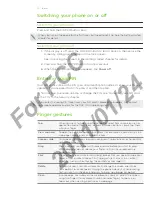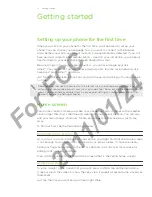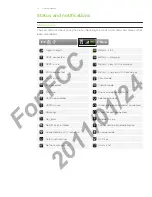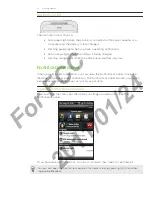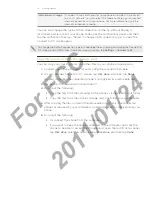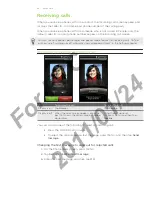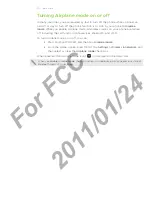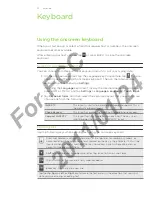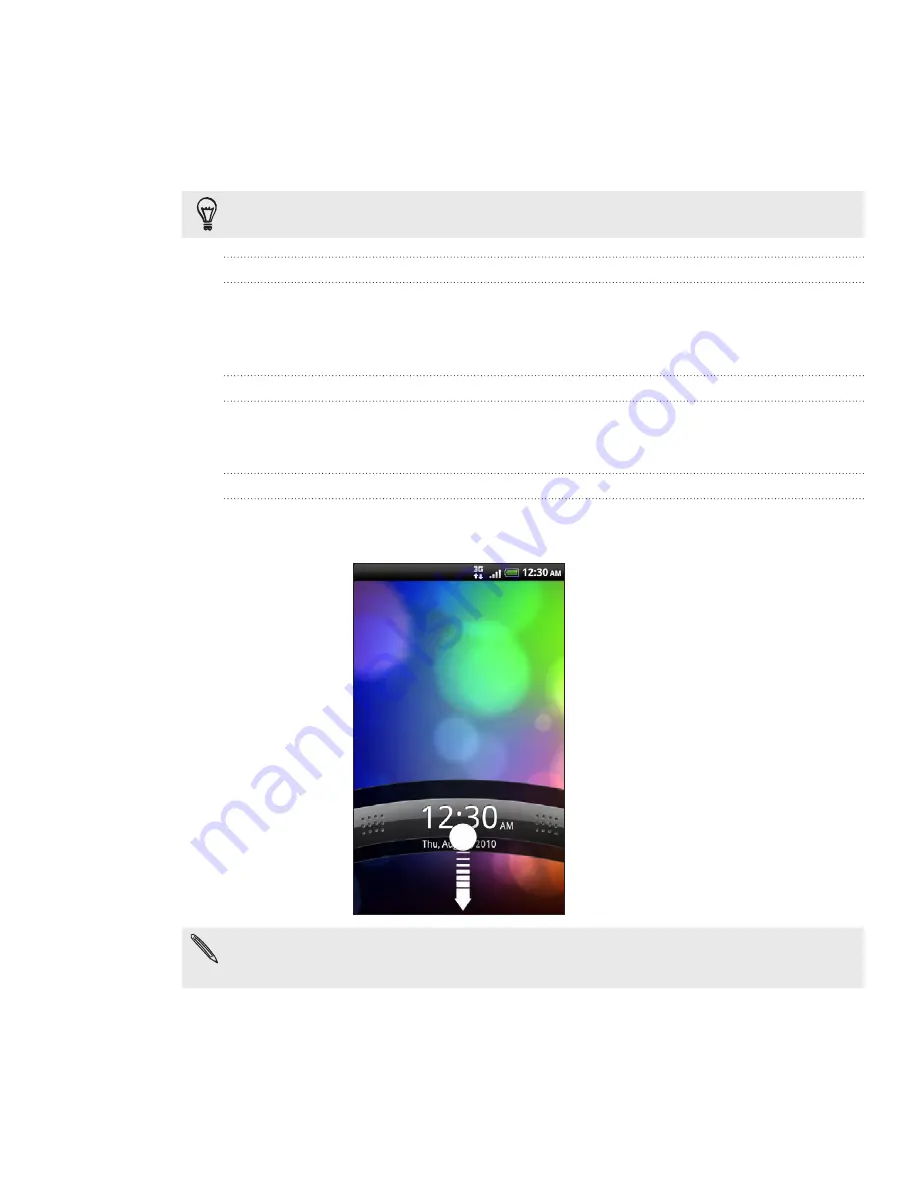
0 Getting started
Sleep mode
Sleep mode saves battery power by putting your phone into a low power state while
the display is off. It also stops accidental button presses when the phone’s in your bag
or pocket. You’ll still receive messages and calls though.
To change the delay before your screen turns off, see “Adjusting the time before the screen
turns off” in the Settings chapter.
Switching to Sleep mode
Quickly press the POWER button to turn off the display and switch your phone to
Sleep mode. Your phone also automatically goes into Sleep mode when it’s idle for a
while.
Waking up from Sleep mode
Your phone automatically wakes up when you have an incoming call. To wake it up
manually, press the POWER button. You’ll need to unlock the screen.
Unlocking the screen
Press the bar on the lock screen and then slide your finger down to unlock the screen
or answer an incoming call.
If you have set up a screen unlock pattern, pin, or password, you will be asked to draw the
pattern on the screen or enter the PIN or password before it unlocks. See “Protecting your
phone with a screen lock” in the Security chapter for details.
For
FCC
2011/01/24