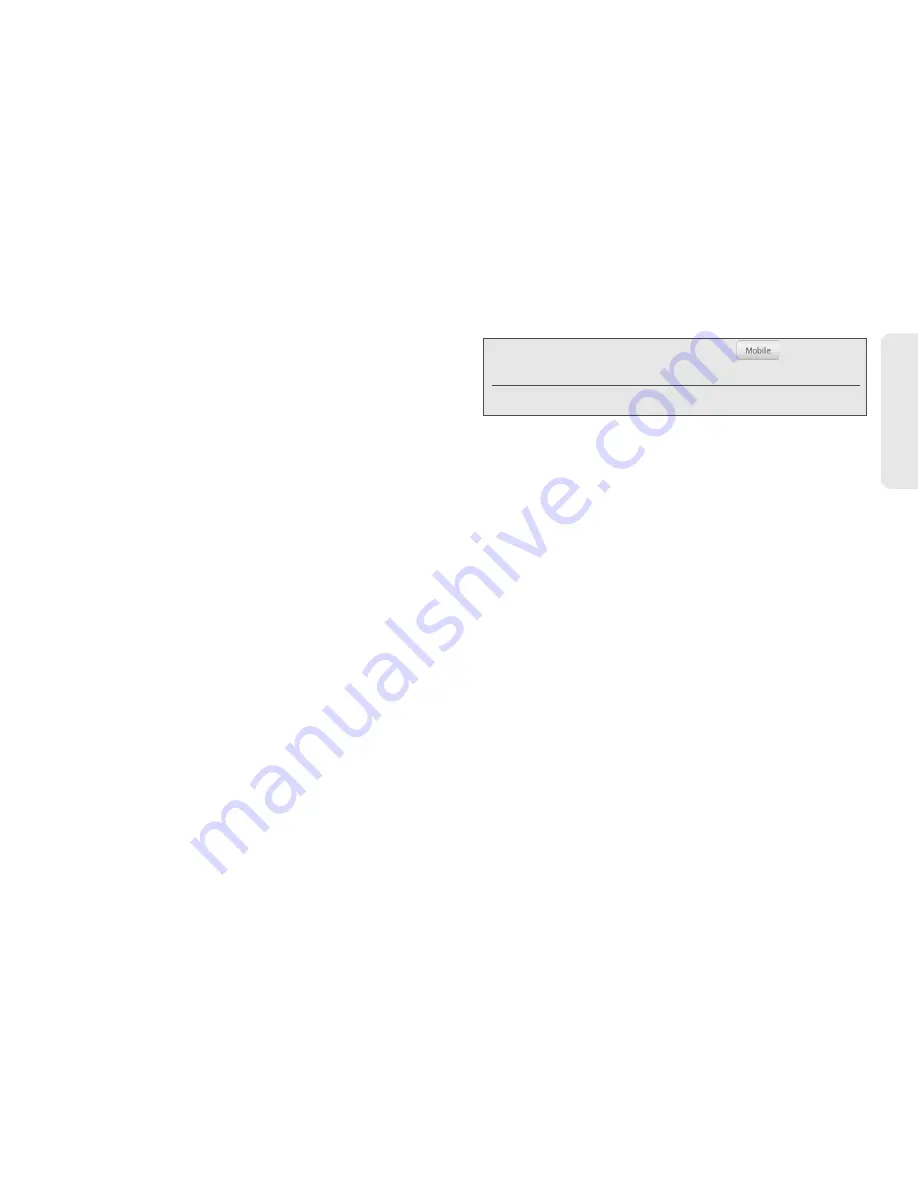
1D. People
41
Pe
o
p
le
Adding a Number to an Entry in People
1.
Display an entry in People. (See “Displaying an
Entry in People” for details.)
2.
Scroll down the screen and tap
Edit
.
3.
Scroll down the screen and tap
Add > Phone
.
4.
Tap the type of phone number you want to add.
(For example,
Home
or
Work
.)
5.
Enter the phone number and tap
Save
. (Scroll
down the screen to see the
Save
button.)
Editing an Entry in People
1.
Display an entry in People. (See “Displaying an
Entry in People” for details.)
2.
Scroll down the screen and tap
Edit
.
3.
Under the
Phone
section, tap the number you want
to edit.
4.
Edit the number using the keypad.
5.
Tap
Save
. (Scroll down the screen to see the
Save
button.)
Selecting a Ringer Type for an Entry
Assign a ringer type to an entry in People so you can
identify the caller by the ringer type. (See “Sound
Settings” on page 24.)
1.
Display an entry in People.
2.
Scroll down the screen, and then tap
Ringtone
.
3.
Select a ring tone (the ring tone plays back) from
the menu and tap
OK
.
Assigning a Picture to an Entry
Assign a picture to display each time when a specified
contact calls you.
1.
Display an entry in People. (See “Displaying an
Entry in People” on page 40 for details.)
Tip:
Tap the Number type (for example, [
], to change
the type of number).
Tap
X
at the right side of a number to delete it.
Summary of Contents for EVO Shift 4G PG06100
Page 6: ......
















































