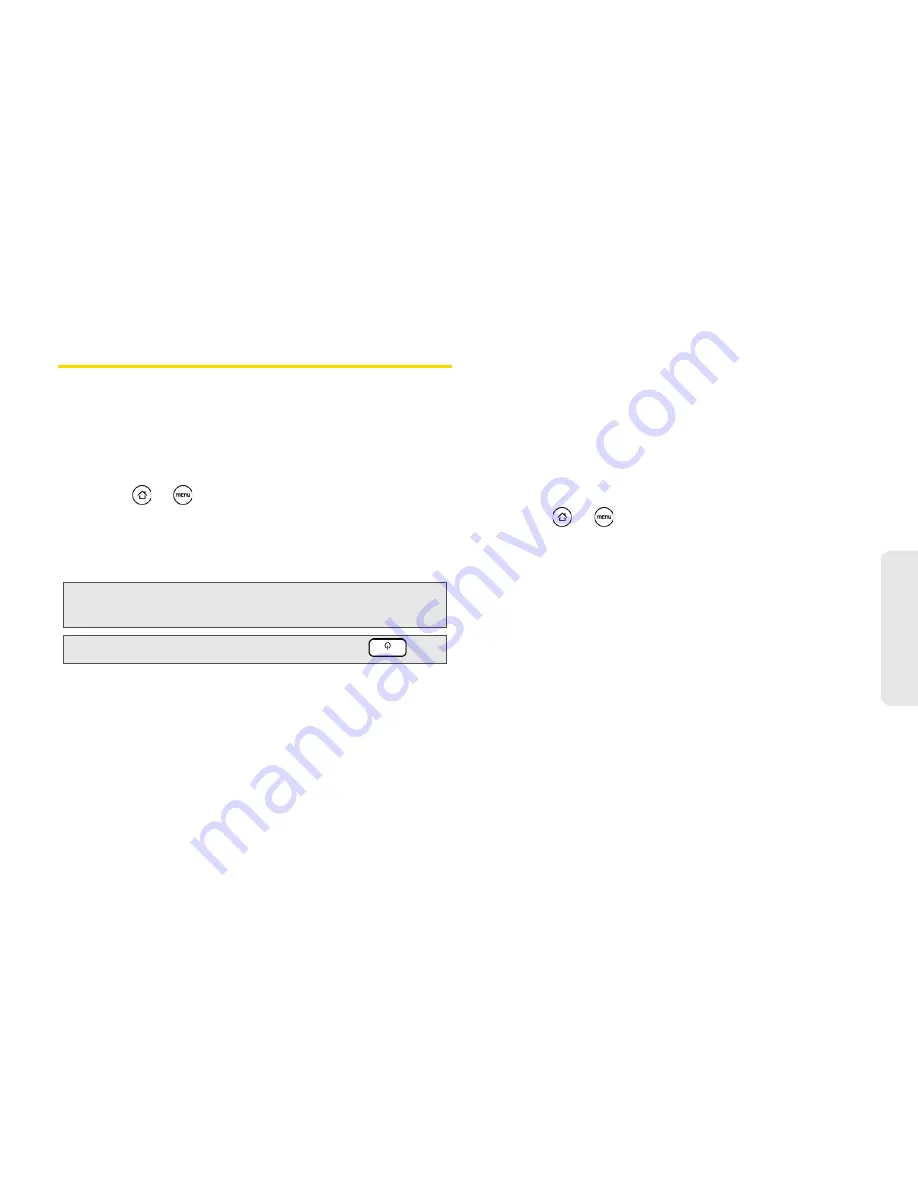
1B. Settings
27
Settings
Display Settings
Changing the Screen Timeout Period
After a period of inactivity, the device screen turns off to
conserve battery power. You can set the idle time
before the screen turns off.
1.
Press
>
and tap
Settings > Display > Screen
timeout
.
2.
Tap the time before the screen turns off.
Changing the Display Screen
Changing the device’s display screen wallpaper with a
preset wallpaper or your favorite photo is a quick and
easy way to change the feel of your device and give it a
fresh look. Browse the collection of wallpapers
included in your device or choose from photos that you
have taken with the camera. You can also change to an
animated wallpaper.
1.
Press
>
and tap
Wallpaper
.
2.
Do one of the following:
䡲
Tap
Live wallpapers
to choose from preset
animated wallpapers.
䡲
Tap
HTC wallpapers
to use a preset image.
䡲
Tap
Gallery
to use a picture that you have
captured using the camera or copied to your
device as a wallpaper. You can crop the picture
before setting it as a wallpaper.
3.
Tap
Save
or
Set wallpaper
.
After changing the wallpaper, remember to save it to
the scene that you created or save it as a new scene.
For more information, see “Creating and Saving a
Custom Scene” on page 23.
Note:
Extended screen timeout periods reduce the battery’s
talk and standby times.
Tip:
To turn off and lock the screen quickly, press
.
Summary of Contents for EVO Shift 4G PG06100
Page 6: ......
















































