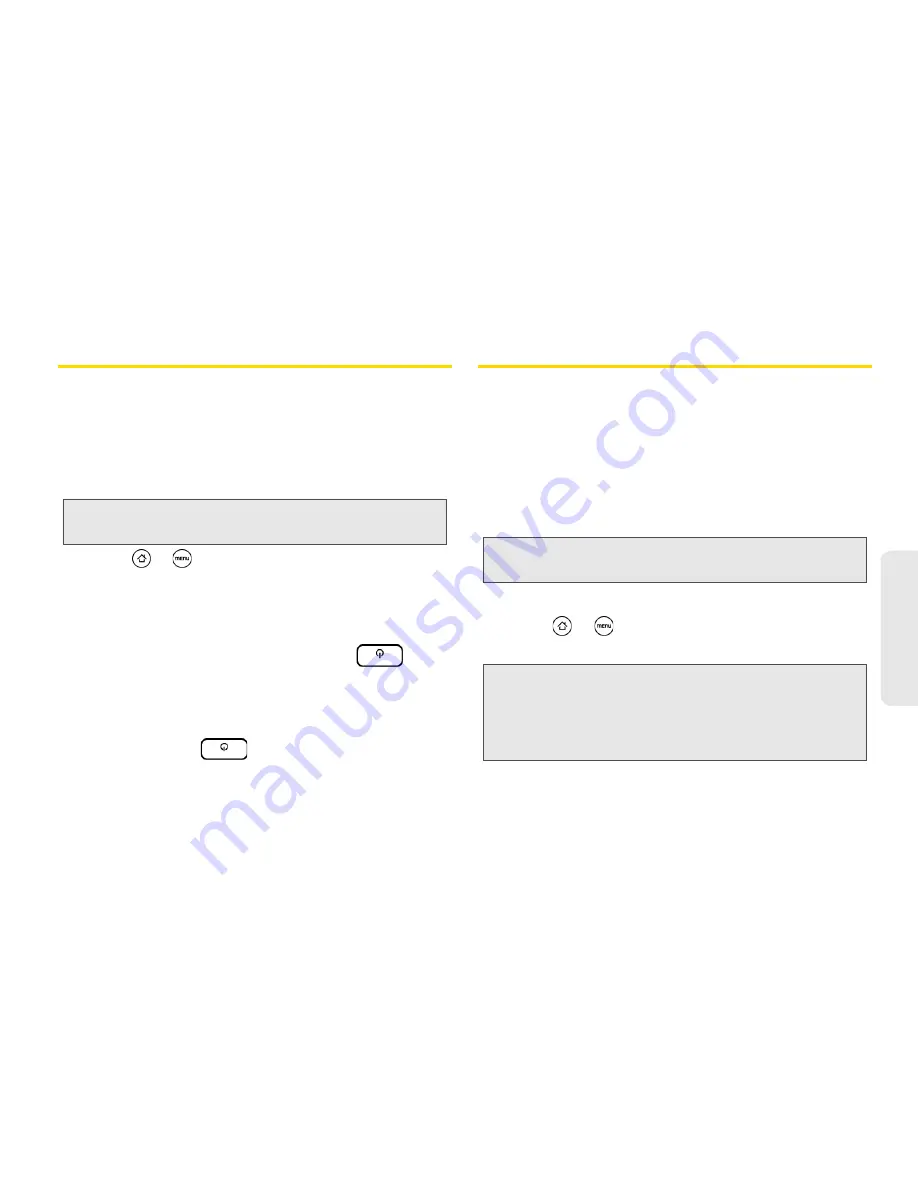
1B. Settings
33
Settings
Privacy Settings
Resetting Your Device
Resetting the device deletes all data, including
downloaded applications, and resets the device back
to its initial state — the state before you turned on the
device for the first time.
䊳
Press
>
and tap
Settings > Privacy > Factory
data reset > Reset phone
.
To reset the device using the device keys:
1.
With the device turned off, press and hold the
volume button down, and then press
.
2.
When the device’s display turns on, release the
volume button.
3.
Use the volume button to select
CLEAR STORAGE
,
and then press
. (All data will be deleted
from the device.)
Data Synchronization Settings
Synchronizing Google Apps
Your device’s Google Apps™, such as Gmail, Calendar,
and Contacts, give you access to the same personal
information (email messages, events, and contacts)
that you add, view, and edit on your computer using
Gmail or Google Calendar. Synchronize the Google
Apps you want to keep information up-to-date.
To select which Google Apps to synchronize:
1.
Press
>
and then tap
Settings > Accounts &
sync.
2.
Tap
.
3.
Select the Google Apps you want to synchronize.
Important:
Make sure to back up important data you have
on the device before you reset it.
Note:
You need to be signed in to your Google account to
synchronize Google Apps.
Tip:
Select the
Auto-sync
check box to automatically
synchronize all applications. When the
Auto-sync
check
box is cleared, you can synchronize individual
applications manually by selecting their respective check
boxes.
Summary of Contents for EVO Shift 4G PG06100
Page 6: ......
















































