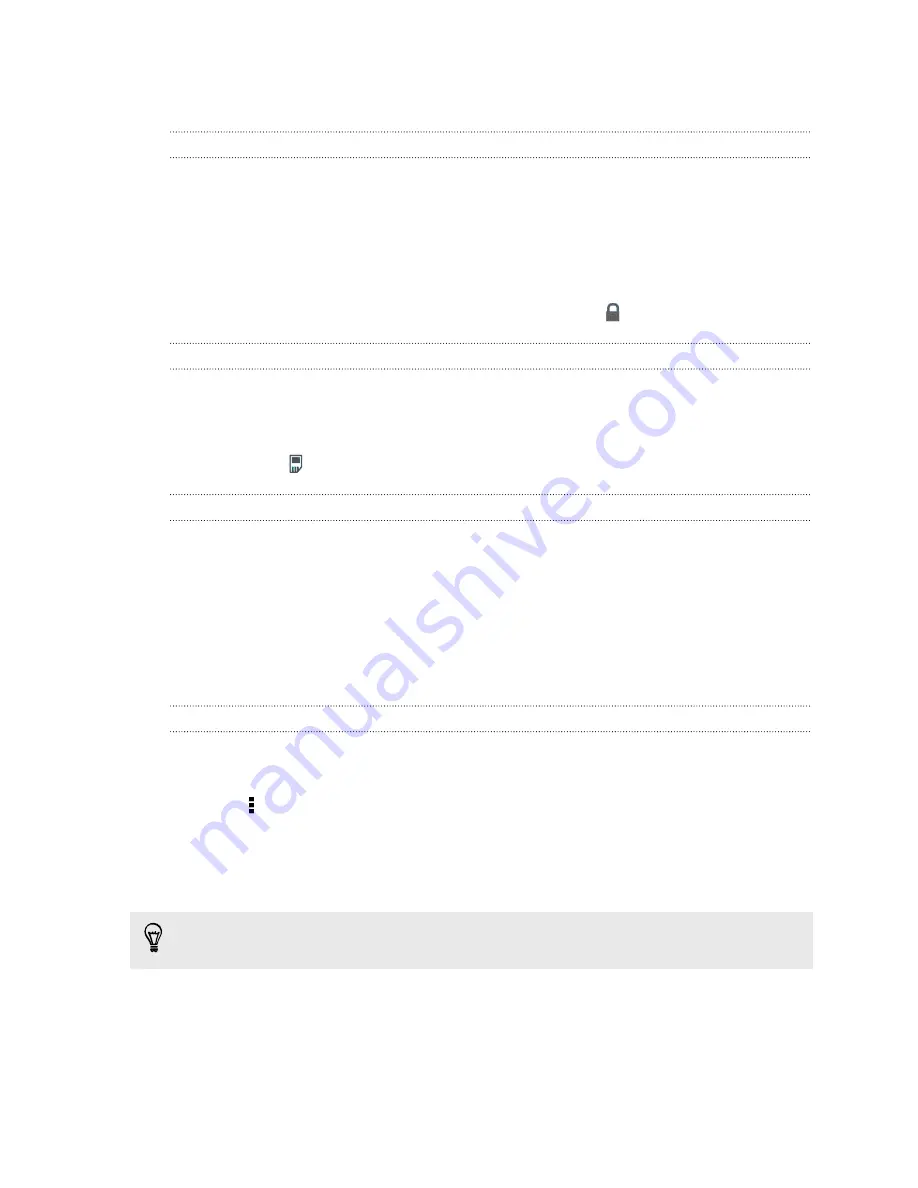
Managing message conversations
Locking a message
You can lock a message so that it will not be deleted even if you delete the other
messages in the conversation.
1.
On the All messages screen, tap a contact (or phone number) to display the
exchange of messages with that contact.
2.
Tap the message that you want to lock.
3.
Tap
Lock message
on the options menu. A lock icon is displayed.
Copying a text message to your SIM card
1.
On the All messages screen, tap a contact (or phone number) to display the
exchange of messages with that contact.
2.
Tap the message, and then tap
Copy to Slot1 card
or
Copy to Slot2 card
. A SIM
card icon
is displayed.
Deleting a single message
1.
On the All messages screen, tap a contact (or phone number) to display the
exchange of messages with that contact.
2.
Tap the message that you want to delete.
3.
If the message is locked, tap
Unlock message
on the options menu, and then tap
the message to display the options menu again.
4.
Tap
Delete message
, and then tap
OK
.
Deleting several messages within a conversation
1.
On the All messages screen, tap a contact (or phone number) to display the
exchange of messages with that contact.
2.
Tap >
Delete
.
3.
Tap
Delete by selection
or
Delete by phone number
(if the contact used
multiple phone numbers throughout the conversation).
4.
Select the messages you want to delete, and then tap
Delete
.
In the Messages settings, tap
General
>
Delete old messages
to auto delete old
messages per conversation.
59
Messages






























