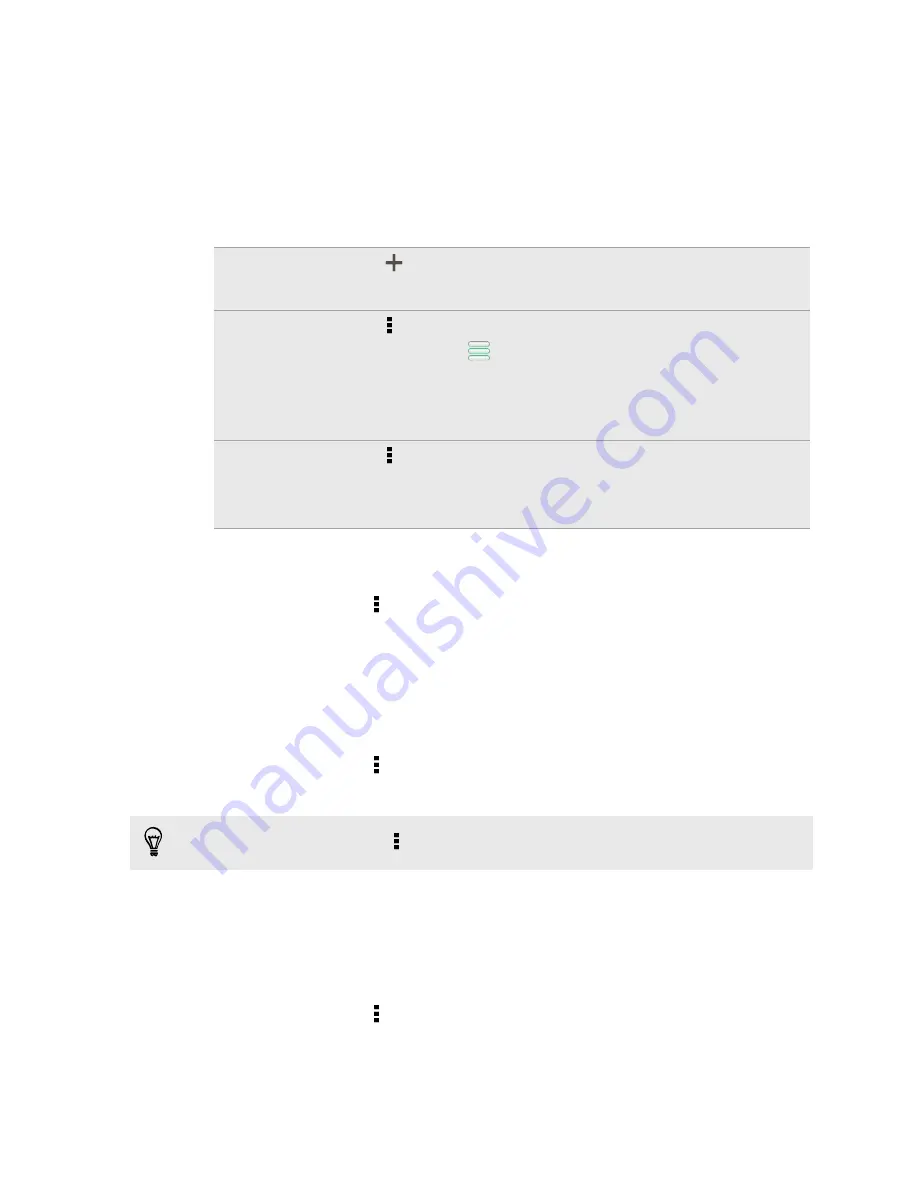
Managing a trip
Changed your travel plans? After creating a trip, you can add, reorder, or delete
places on it.
1.
On the Trips tab, tap a trip to open it.
2.
Do any of the following:
Add more
places
1.
Tap
.
2.
Search for a place of interest from the available options.
Reorder
places
1.
Tap >
Edit
.
2.
Press and hold
at the end of the item you want to move.
When the row is highlighted, drag it to its new position, then
release.
3.
Tap
Done
.
Delete places 1.
Tap >
Edit
.
2.
Mark the places you want to delete.
3.
Tap
Done
.
Deleting trips
1.
On the Trips tab, tap >
Delete
.
2.
Select the trips you want to delete.
3.
Tap
Delete
.
Exporting your trips
Back up trips by exporting and saving them as .tcz files.
1.
On the Trips tab, tap >
Export
.
2.
Select the trips, and then tap
Export
.
To deselect all the trips, tap >
Deselect all
.
Exported trips are saved as .tcz files. If you exported multiple trips at one time, they
are saved together in one .tcz file.
Importing trips
Bring back trips you previously backed up as .tcz files.
1.
On the Trips tab, tap >
Import
.
2.
On the Type tab, tap the file you want to import and then tap
Import
.
121
Travel and maps






























