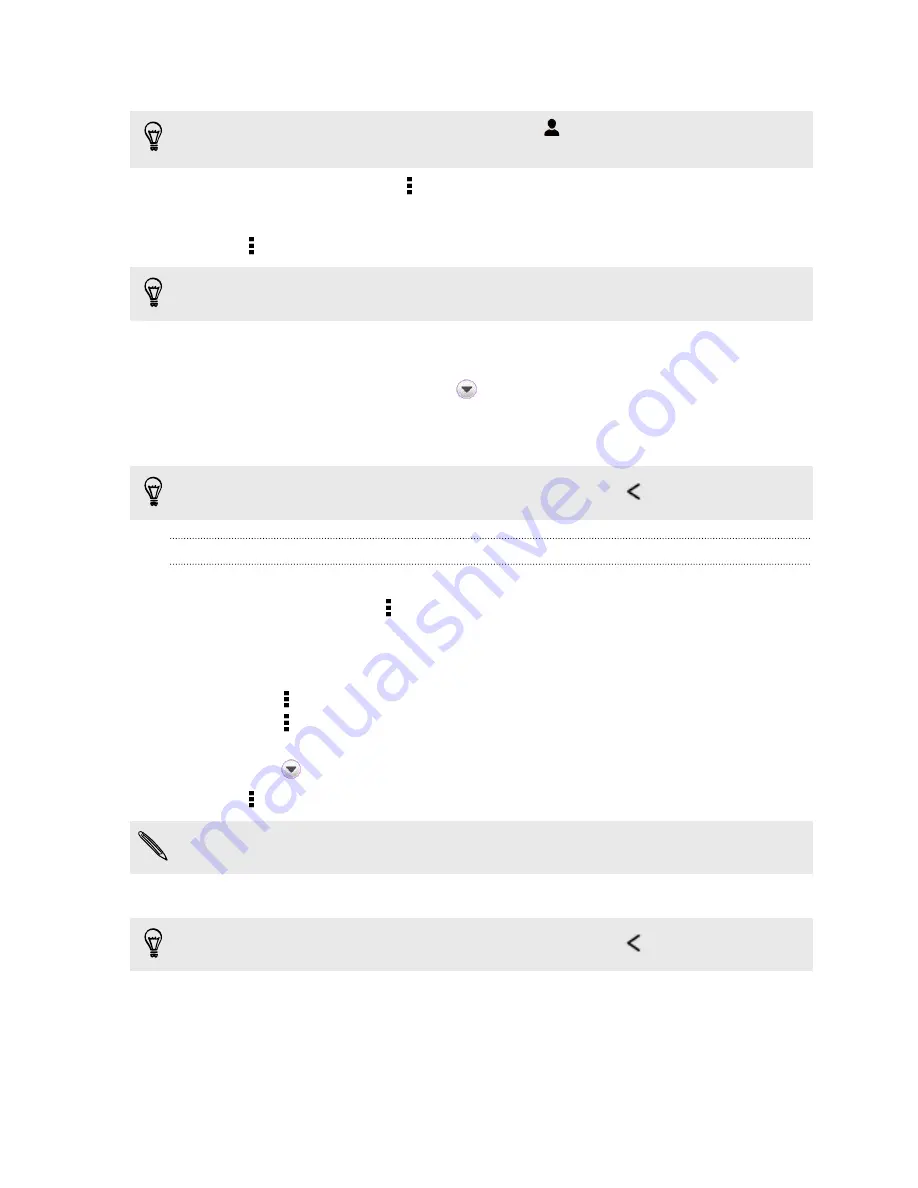
3.
Enter a contact name, mobile number, or email address in the
To
field.
Sending the message to a group of friends? Tap
, and then select the contacts to
whom you want to send the message.
4.
To add a subject line, tap >
Add subject
.
5.
Tap the box that says
Add text
, and then enter your message.
6.
Tap >
Attach
.
If you don't see the
Attach
option, scroll down the menu.
7.
Choose an attachment type, and then select or browse for the item you want to
attach.
8.
After adding an attachment, tap
to see options for replacing, viewing or
removing your attachment.
9.
Tap
Send
.
If you're not ready to send your multimedia message, press
to save it as a draft.
Creating a slideshow
1.
After you've added either a photo, video, or audio in the multimedia message
you’re composing, tap >
Attach
>
Slide
.
2.
Choose where you want to insert the next slide.
3.
Right after adding a slide, do one of the following:
§
Tap >
Attach
, and then choose to add a photo or a video.
§
Tap >
Attach
>
Audio
to add music or a voice recording to a slide.
§
Tap
Add text
, and then enter your caption.
§
Tap
to see options for replacing, viewing or removing your attachment.
4.
Tap >
Preview
. Tap once on the preview screen to see playback controls.
If you don't see the
Preview
option, scroll down the menu.
5.
Tap
Send
.
If you're not ready to send your multimedia message, press
to save it as a draft.
55
Messages






























