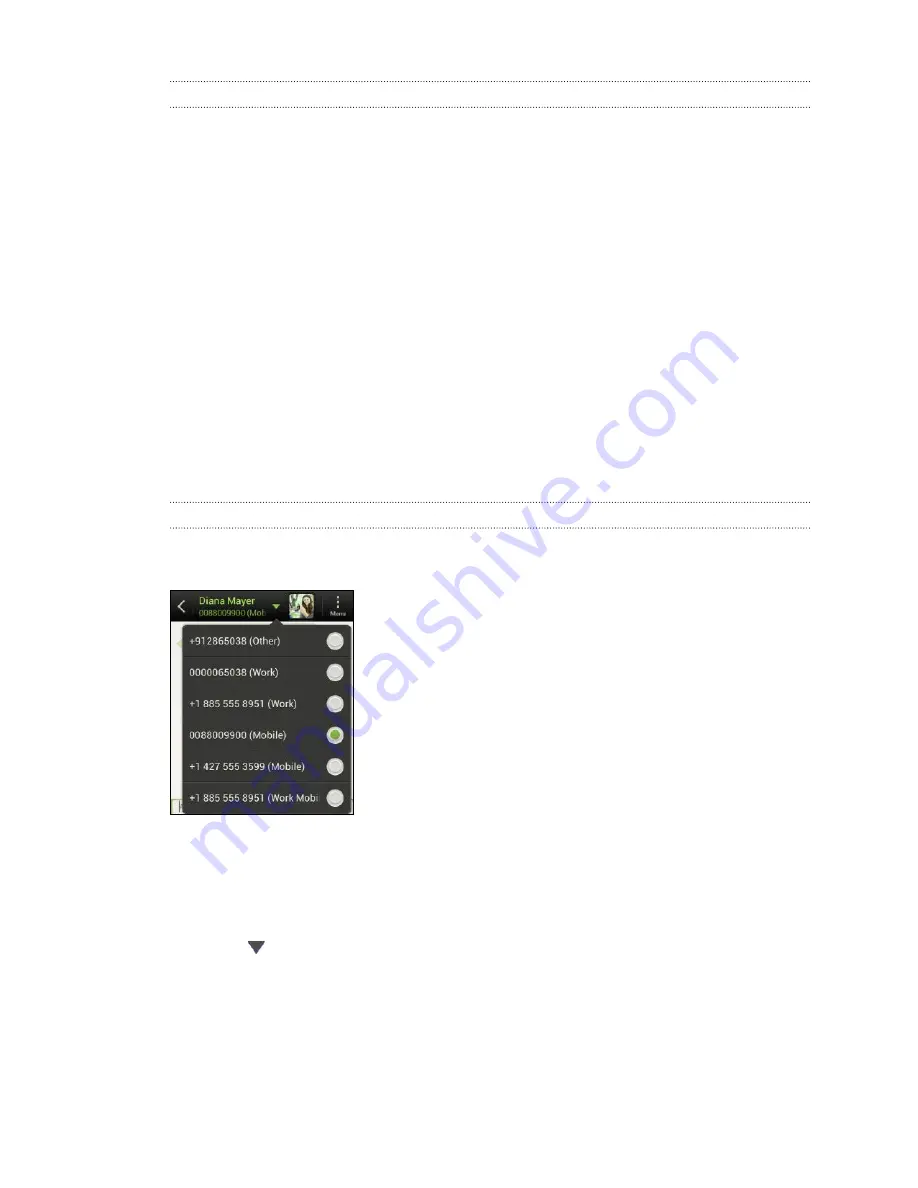
Saving a text message in the Tasks app
Save a text message in your Tasks list so you can remind yourself when to reply.
1.
On the All messages screen, tap a contact (or phone number) to display the
exchange of messages with that contact.
2.
Tap the message you want to save, and then tap
Save as task
.
3.
Enter other details or change the task title.
4.
Tap
Save
.
Replying to a message
1.
On the All messages screen, tap a contact (or phone number) to display the
exchange of messages with that contact.
2.
Tap the box that says
Add text
, and then enter your message.
3.
Tap
Send
.
Replying to another phone number of the contact
When a contact has multiple phone numbers stored on HTC Desire SV, you’ll see the
particular phone number used below the contact's name.
Keep in mind that your response will be sent to the phone number of the latest
message you’ve received from this contact.
1.
On the All messages screen, tap a contact (or phone number) to display the
exchange of messages with that contact.
2.
Tap
, and then select another phone number of this contact.
3.
Tap the box that says
Add text
, then enter your reply message.
4.
Tap
Send
.
57
Messages






























