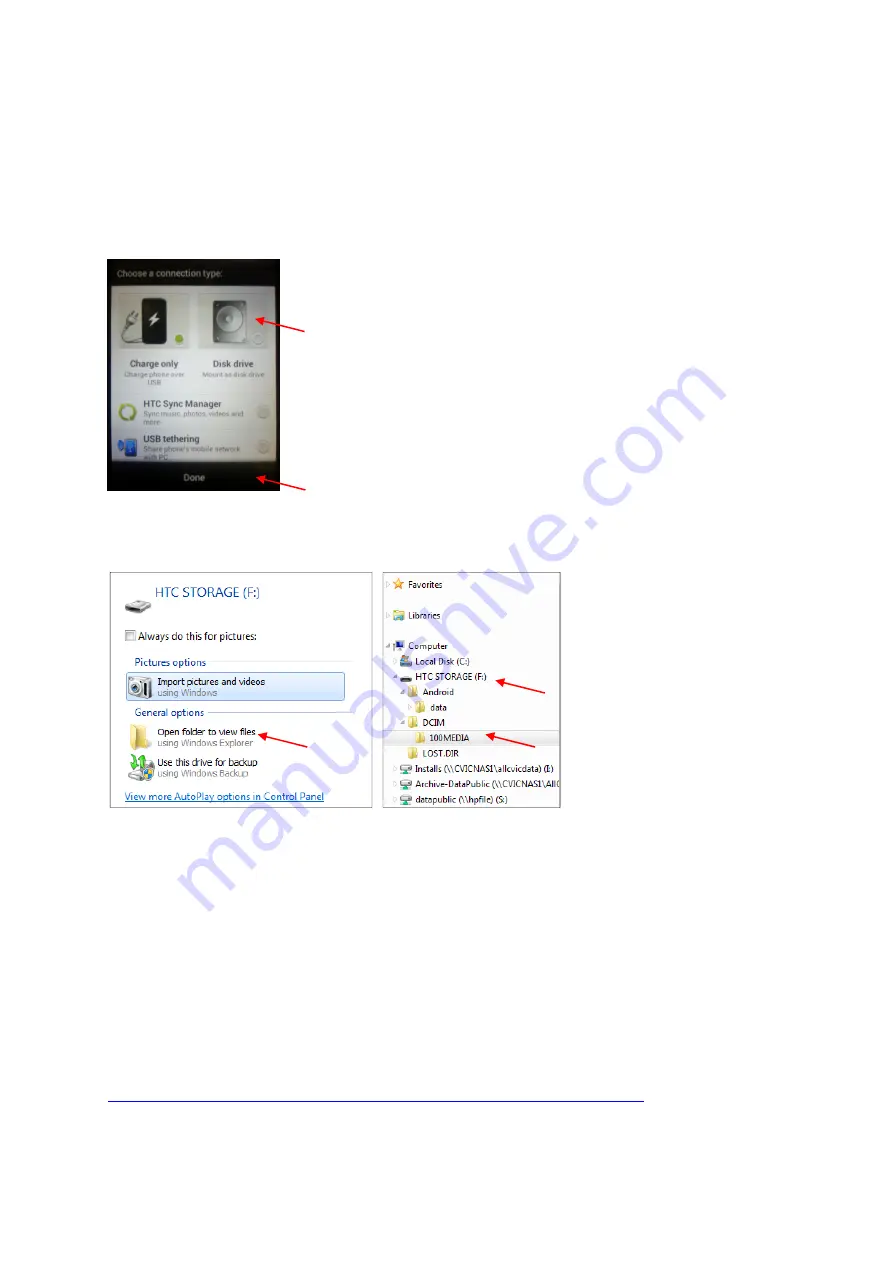
Transferring Photos and Data between your HTC and PC or Laptop
If you have Photos or Data saved on your phone and would like to get them moved to a PC, first
connect HTC Desire C to your computer using the supplied USB cable.
On the
Choose a connection type
screen, select
Disk drive
, and then tap
Done
. On your computer,
the storage card is recognized as a removable disk.
You should get a pop up on your PC, choose to
Open folder to view
files. Navigate to the removable
disk and open it.
Now copy the files from the storage card to a folder in your computer.
After copying the files, unmount the removable disk (that is, the connected HTC Desire C) as
required by your computer’s operating system to safely remove HTC Desire C. If you have any
queries on how to safely remove a USB drive, please contact the ICT Team.
More Help
The HTC website provides User Guides, Troubleshooting Guides, How-To Videos, and FAQs if you are
interested in learning more about the functions to get the most out of your phone. The guides can
be found here:
http://www.htc.com/au/support/howtos.aspx?p_id=449&p_name=htc-desire-c

























