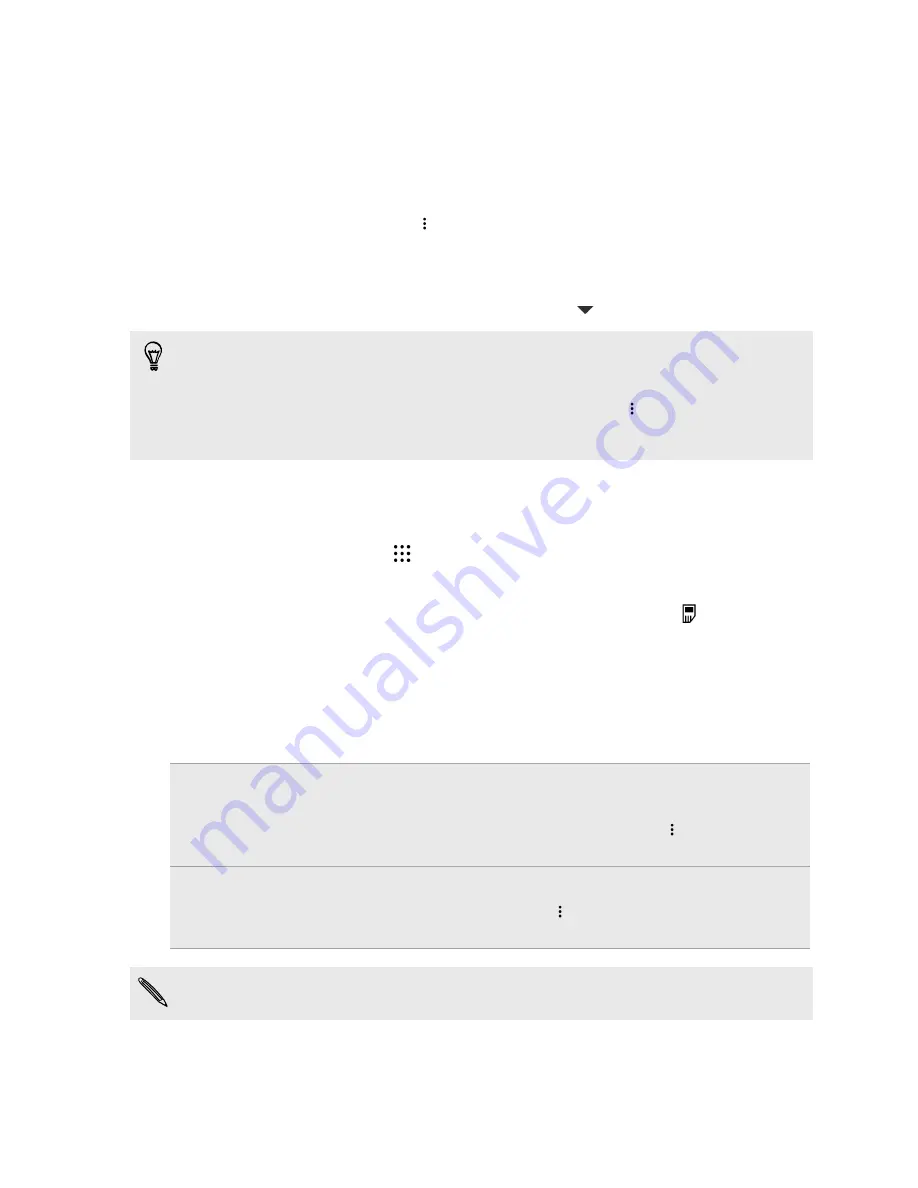
Blocking unwanted messages
Declutter your Messages screen by moving spam messages from contacts to the block box. If you
have blocked a contact, that contact's text or picture messages will also be in the block box.
§
Open the Messages app, press and hold a contact (or phone number) and tap
Block contact
.
§
To block multiple contacts, tap
>
Block contacts
, select the contacts, and tap
Block
.
When the contact sends you messages, you will not see them in the Messages screen or receive
notifications and calls.
To read messages in the block box, on the Messages screen, tap
>
Block
.
§
To remove messages or contacts from the block box, press and hold the contact (or phone
number) and tap
Unblock
.
§
To completely discard future messages from blocked contacts, tap
>
Settings
>
General
, and
then clear the
Save block message
option.
Copying a text message to the nano SIM card
1.
From the Home screen, tap
, and then find and tap
Messages
.
2.
Tap a contact (or phone number) to display the exchange of messages with that contact.
3.
Tap the message, and then select the card where you want to copy it. The
icon is
displayed.
Deleting messages and conversations
Open the Messages app and do any of the following:
Delete a message
Open the conversation thread with a contact, tap the message, and then tap
Delete message
.
To delete multiple messages within a conversation, tap
>
Delete
messages
>
Delete by selection
, and then select the messages to delete.
Delete a
conversation
Press and hold a contact (or phone number), and then tap
Delete
.
To delete multiple conversations, tap
>
Delete threads
, and then select
the conversations to delete.
In the Messages settings, tap
General
>
Delete old messages
to auto delete old messages.
96
Messages
















































