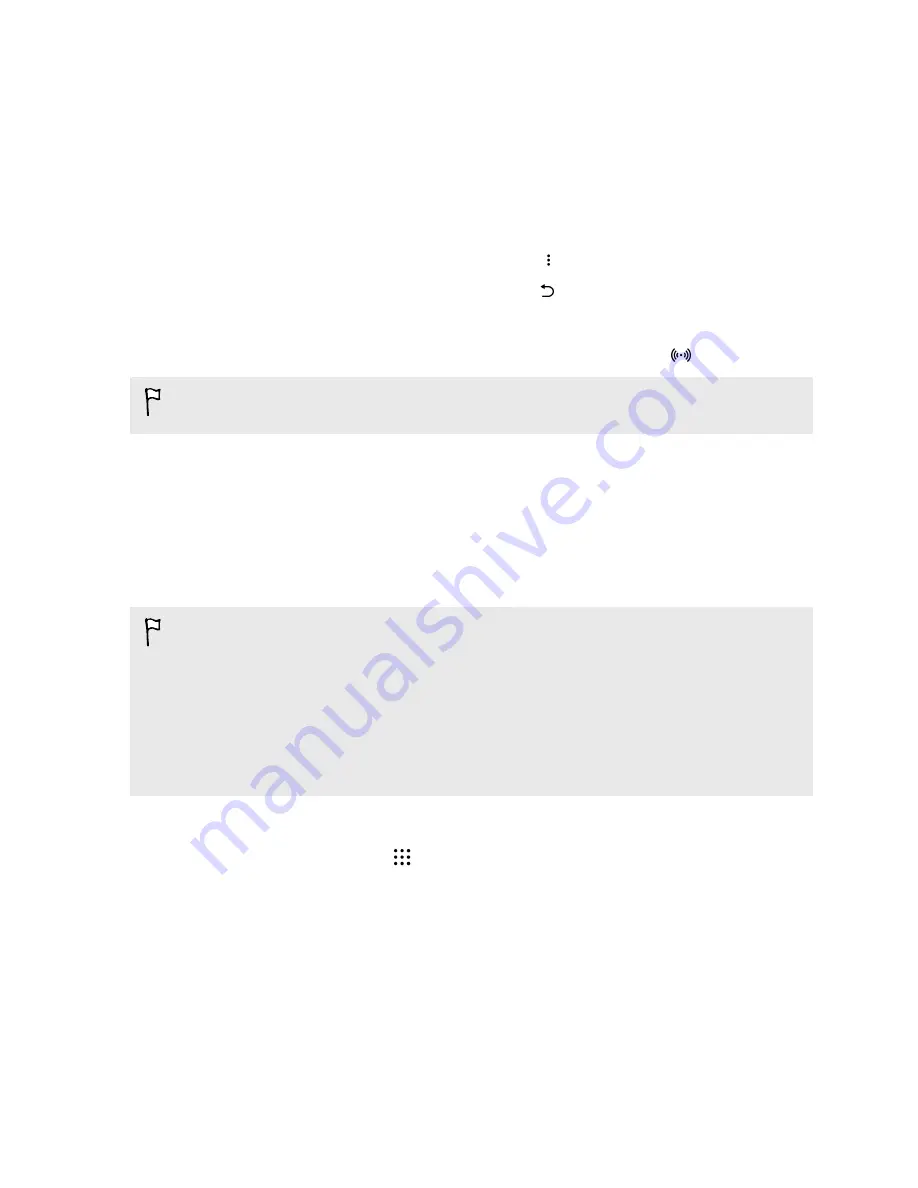
3.
Tap
Mobile network sharing
>
Portable Wi-Fi hotspot
.
The first time you turn on the Wi-Fi hotspot, you'll need to set it up.
4.
Enter a hotspot name or use the default.
5.
Enter a password or use the default.
The password is the key other people need to enter on their device so they can connect and
use HTC Desire 728G dual sim as a wireless router.
6.
To help make your Wi-Fi hotspot more secure, tap
>
Advanced
.
Choose from the available settings, and then press
.
7.
Tap the Portable Wi-Fi Hotspot
On/Off
switch to turn it on.
HTC Desire 728G dual sim is ready to be used as a Wi-Fi hotspot when you see
on the status bar.
To help minimize security risks, use the default security settings and set a strong and unique
password.
Sharing your phone's Internet connection by USB
tethering
No Internet connection available for your computer? No problem. Use the data connection of
HTC Desire 728G dual sim to connect to the Internet.
§
To make sure that the USB drivers for HTC Desire 728G dual sim are up-to-date, install the
latest version of HTC Sync Manager on your computer.
§
Make sure you have a USB tethering service enabled by your mobile operator.
§
You may need to have USB tethering added to your data plan, and it may incur additional cost.
Contact your mobile service provider for details.
§
Make sure that mobile data is turned on.
1.
Connect HTC Desire 728G dual sim to your computer using the provided USB cable.
2.
From the Home screen, tap
, and then find and tap
Settings
.
3.
Under Wireless & Networks, tap
More
.
4.
Tap
Mobile network sharing
>
USB network setting
>
USB tethering
.
162
Internet connections






























