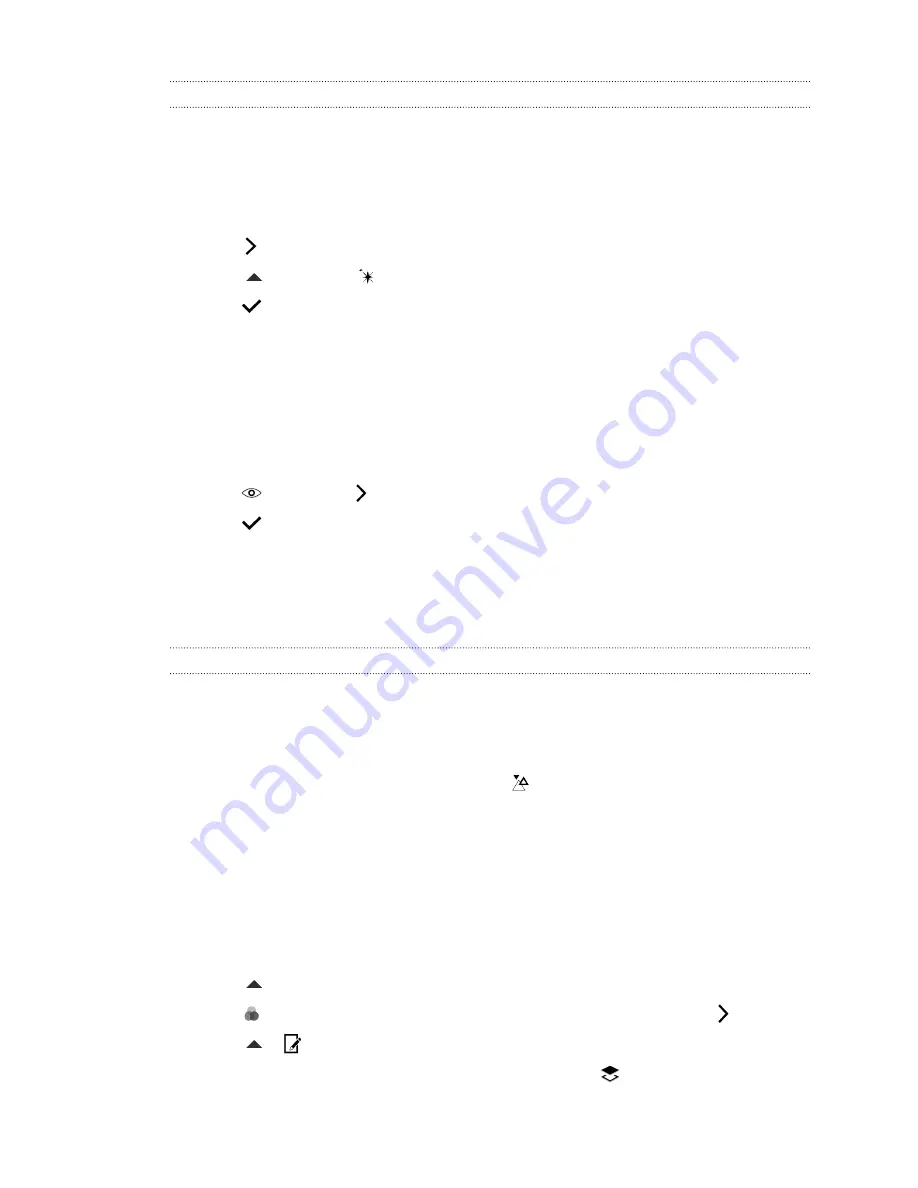
Retouching photos of people
1.
From Photo Editor, choose the photo you want to edit.
2.
In the slideout menu that opens, tap
Touch up
.
3.
Choose a facial touch-up to apply, and then customize its settings.
4.
Tap
.
5.
Tap
, and then tap
to toggle between the before and after photos.
6.
Tap
to save changes.
The edited photo is saved as a new photo. The original photo remains unedited.
Fixing red eye in photos
1.
From Photo Editor, choose the photo you want to edit.
2.
In the slideout menu that opens, tap
Essentials
.
3.
Tap
, and then tap
.
4.
Tap
to save changes.
The edited photo is saved as a new photo. The original photo remains unedited.
Creative effects
Shapes
Add some pattern to your photo by adding and blending shapes.
1.
From Photo Editor, choose the photo you want to edit.
2.
In the slideout menu that opens, tap
Effects
>
.
3.
Choose a shape to add to your photo.
4.
Select a shape color by dragging the color slider.
5.
Drag the shape to move it.
6.
Drag your fingers apart or together on the shape to adjust its size.
7.
Press and hold the shape with two fingers and then drag your fingers in a circular motion to
rotate it.
8.
Tap
to open the toolbar.
9.
Tap
, choose a different blending option for the selected layer, and then tap
.
10.
Tap
>
, and then drag the slider to adjust the shape's opacity.
11.
If you want to adjust your photo to blend with the shape, tap
to switch from the shape
layer to the photo layer.
81
Photo Editor
















































