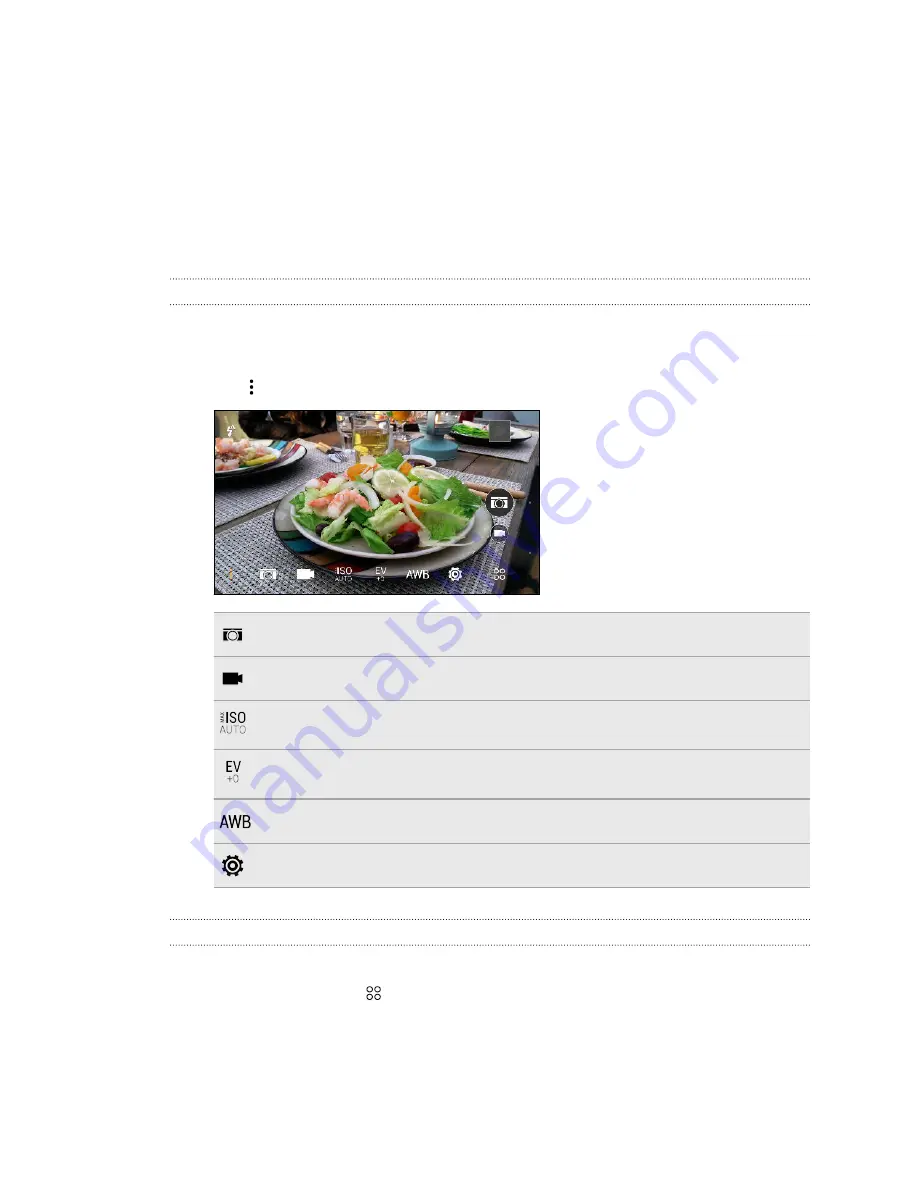
Camera
Camera basics
Camera screen
Take great photos and videos with the camera.
1.
On the Home screen, tap the camera icon to open the Camera app.
2.
Tap
to see all controls on the Viewfinder screen.
Choose a scene to use for taking photos.
Choose a scene to use for recording videos.
Choose an ISO level or set it back to
Auto
. Higher ISO works best in low light
conditions.
Choose an exposure value. The higher the exposure value is, the brighter your photos
or videos will be.
Choose a white balance setting that matches your current lighting environment.
Choose from more basic and advanced camera settings.
Choosing a capture mode
Switch to a capture mode to use for taking photos or videos.
On the Viewfinder screen, tap
, and then tap a capture mode.
You can also just swipe across the Viewfinder screen to switch between capture modes:
§
In landscape view, swipe from the top or bottom edge of the screen.
§
In portrait view, swipe from the left or right edge of the screen.
63
Camera
















































