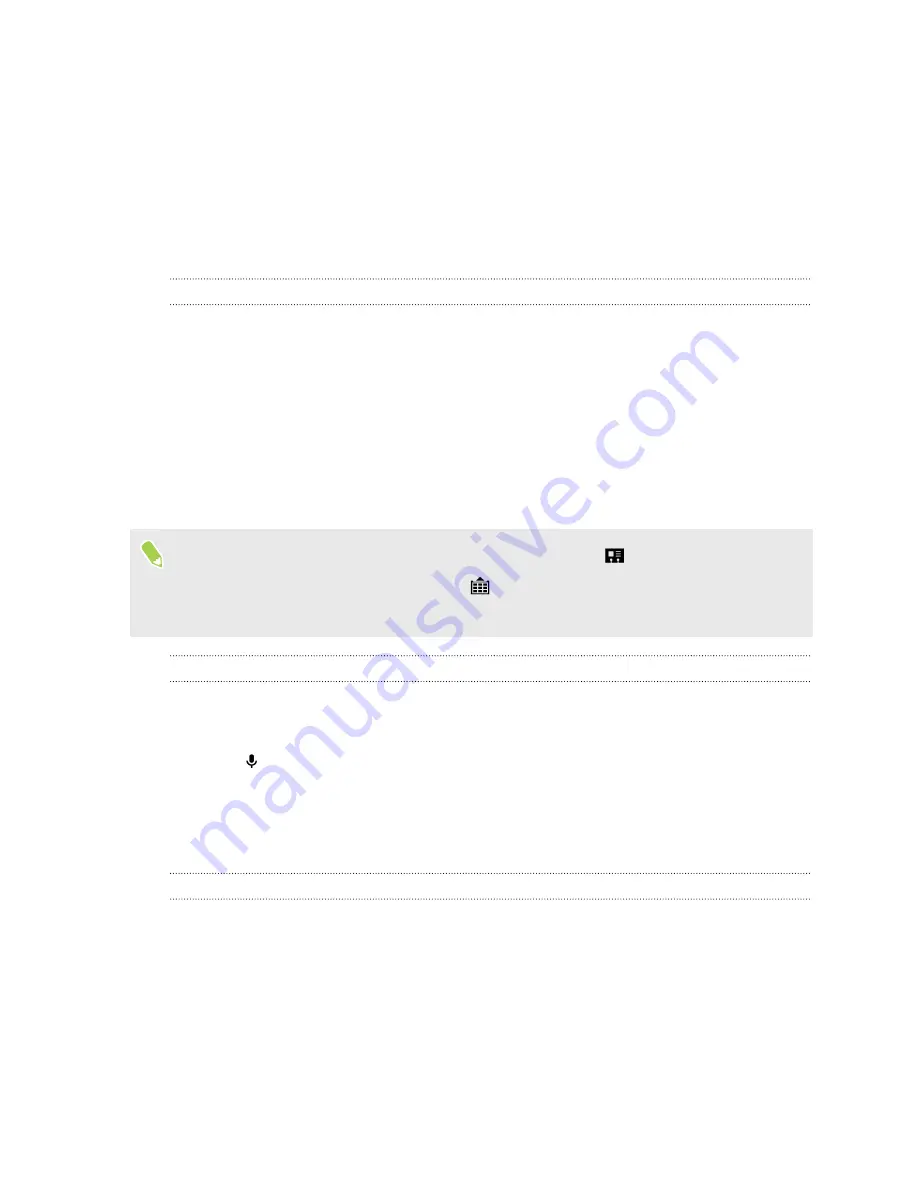
Phone calls
Phone calls
Making a call with Smart dial
You can either dial a number directly, or use Smart dial to quickly place a call. Smart dial searches
and calls a stored/synced contact or a number from your call history.
1.
On the Home screen, tap the phone icon to open the
Phone
app.
2.
Enter the phone number or first few letters of the contact’s name to see the top matching
contact.
3.
If there are a number of matches found (for example, 8 matches), tap the number to see all
the matches.
4.
Tap the contact you want to call.
§
To check other phone numbers associated with the contact, tap
beside the contact name.
§
If the phone number has an extension, tap
after connecting to the main line and then dial
the extension number.
Making a call with your voice
Call a contact hands-free using your voice.
1.
On the Home screen, tap the phone icon to open the
Phone
app.
2.
Tap
.
3.
Say the name of contact you want to call. For example, say "
Call [person's name in
phonebook]
."
4.
Follow screen instructions to make the call.
Dialing an extension number
To skip voice prompts when dialing an extension number, do one of the following:
§
After dialing the main number, press and hold
*
. A comma (
,
) is added to the number you are
dialing. Enter the extension number, and then tap the call button. You will be connected to
the mainline and then to the extension number.
§
After dialing the main number, press and hold
#
to add a semicolon (
;
). Enter the extension
number after the semicolon , and then tap the call button. After connecting to the main line,
tap
Send
to dial the extension number.
You can save phone numbers with an extension in the People app.
81
Phone calls






























