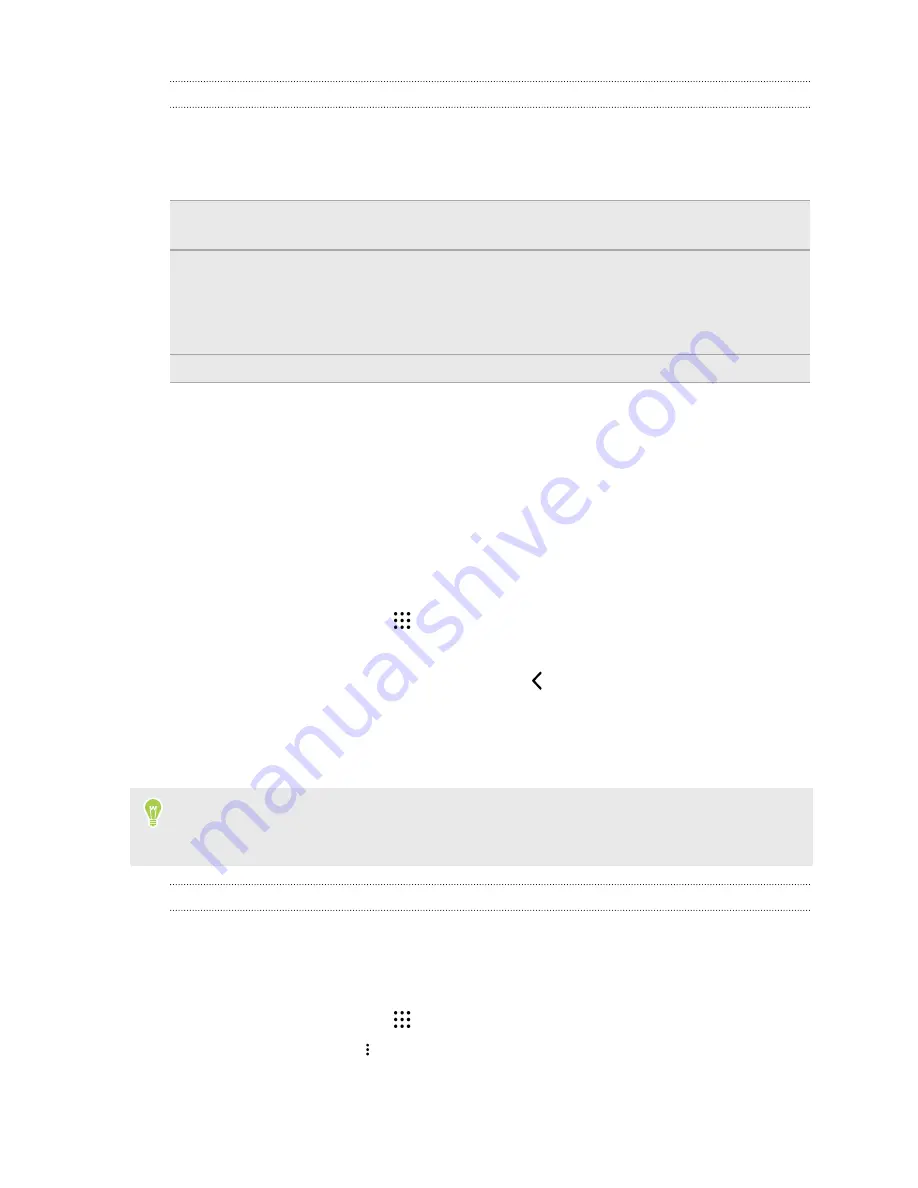
Using Android Backup Service
Starting from Android 6.0, use the Android Backup Service to back up your HTC phone to
Google Drive
™
.
This service can back up and restore the following:
Personalized HTC
Sense Home
These include widgets, wallpaper, Home screen layout, ringtones, and grid
size and sort order on the Apps screen.
App data
§
In HTC apps, app data includes contacts stored on HTC Desire 530, text
messages, call history, Clock and Weather city list, and email accounts.
§
Data from third-party apps may also be saved in the backup, depending on
the app developer settings.
Settings
These include Wi-Fi networks and passwords and some device settings.
When auto backup is enabled, the Android Backup Service periodically backs up your phone to a
private folder in Google Drive. Auto backup occurs every 24 hours when the phone is idle, charging,
and connected to a Wi-Fi network.
Backup data will not count towards your Google Drive storage quota. Large files or files that app
developers have chosen to exclude from the service will not be backed up.
Backing up HTC Desire 530
Automatically back up HTC Desire 530 to Google Drive so you can restore content such as app data
and settings when needed.
1.
From the Home screen, tap
>
Settings
>
Backup & reset
.
2.
Tap
Back up my data
.
3.
Tap the
On/Off
switch to turn it on, and then tap
.
4.
Make sure
Automatic restore
is turned on.
This allows an app's data and settings saved through the Android Backup Service to be
restored when you reinstall the app on HTC Desire 530.
To select a backup account other than your primary Google Account, tap
Backup account
and
then select another Google Account. You can also tap
Add account
to add a new Google Account
for your backup.
Backing up your data locally
If you want to separately back up your content such as contacts and text messages on
HTC Desire 530, here are some tips on how to export or import your data.
Backing up your contacts
1.
From the Home screen, tap
, and then find and tap
People
.
2.
On the People tab, tap
>
Manage contacts
.
3.
Tap
Import/Export contacts
>
Export to phone storage
or
Export to SD card
.
103
Sync, backup, and reset






























