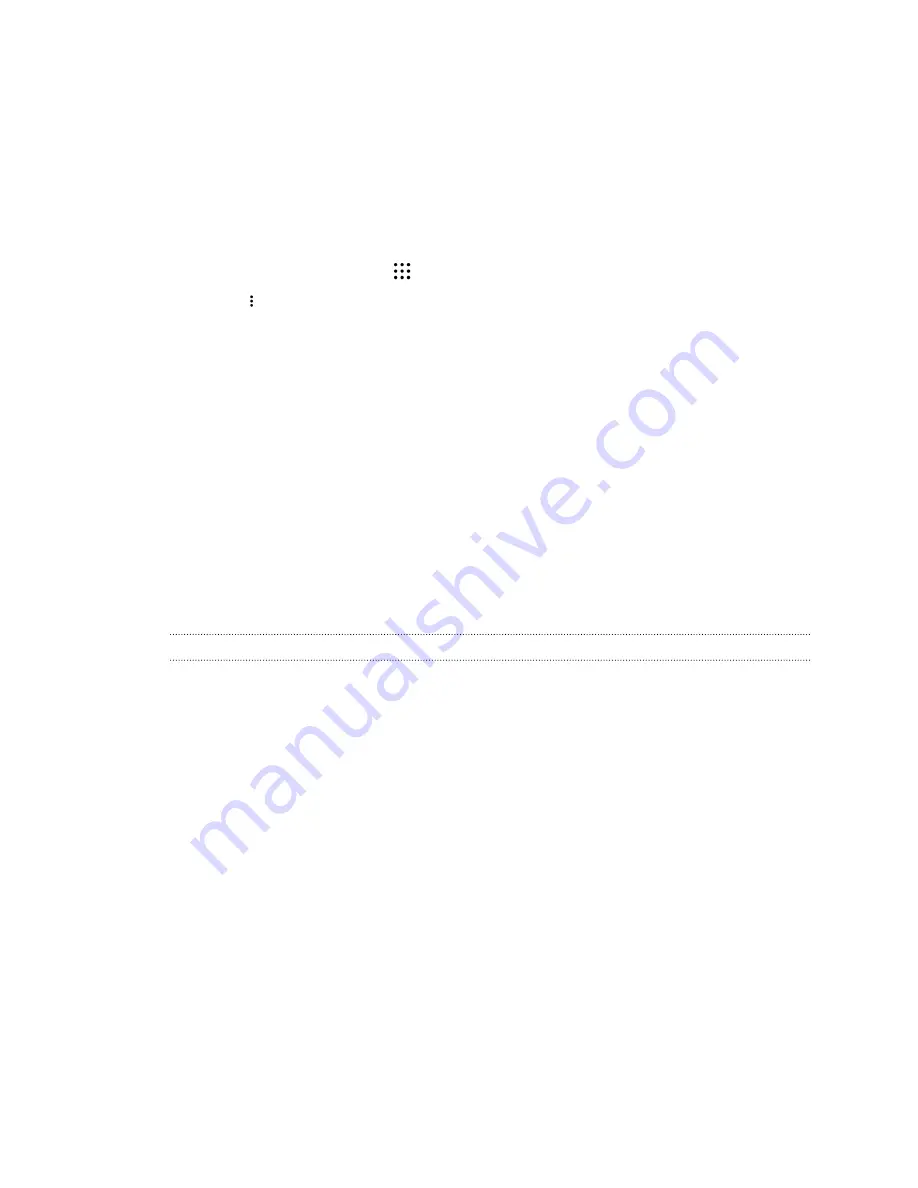
4.
To help protect your data, set a password for your backup. Be sure to remember this
password. You'll need to enter it again when restoring messages.
If you don't need a password, select
Do not password protect this backup
.
5.
Enter your email address.
6.
Compose your email message, and then send it.
Restoring text messages
1.
From the Home screen, tap
, and then find and tap
Messages
.
2.
Tap
>
Back up/Restore SMS
>
Restore
.
3.
Choose how you want to restore the messages, and tap
Next
.
4.
Tap the backup to import.
5.
Enter the password you've set for this backup. If you didn't set a password, select
This
backup file is not password protected
.
6.
Tap
OK
.
To restore text messages that were backed up via email, open the email message with the backup file
attachment from the Mail app. Tap the attachment to download it first, and then tap it again to open
the backup file to import. Enter the password you've set for this backup or select
This backup file is
not password protected
.
HTC Sync Manager
About HTC Sync Manager
HTC Sync Manager supports a computer running a Windows or OS X operating system.
Here's what you can do with HTC Sync Manager.
View and manage media on your computer and phone
§
Browse and manage music, photos, and videos that are on your computer and your phone.
§
Import iTunes and Windows Media
®
Player playlists from your computer to HTC Sync
Manager.
§
Create playlists from music on your phone or your computer and then sync these playlists to
both devices.
§
Play music and videos using the built-in player.
Transfer content
§
Transfer iPhone photos, text messages, contacts, and more to your HTC phone. You can also
find and install the same apps that you were using on your iPhone.
§
Import all music, photos, and videos from your HTC phone to your computer.
105
Sync, backup, and reset






























