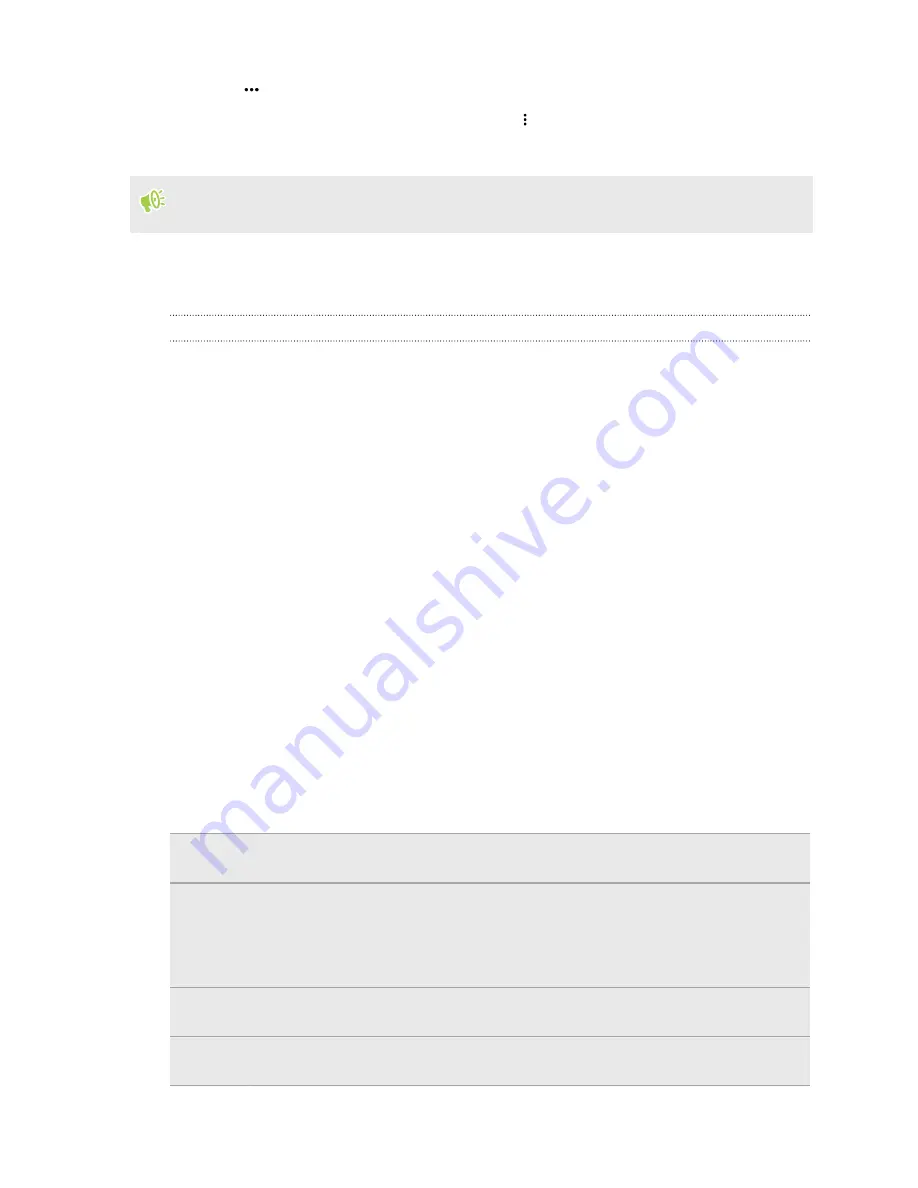
3.
Tap
next to the account you want to remove.
Or if you're on the Account settings screen, tap
.
4.
Tap
Remove
.
Some personal data may be retained by the third-party app after you have removed the account
from HTC Desire 530.
Backup
Ways of backing up files, data, and settings
Worried that you might lose important stuff on HTC Desire 530? Back up HTC Desire 530 before
you remove content from the storage, do a factory reset, or upgrade to a new phone.
Android Backup Service
Use your Google Account to automatically back up app data and settings including Wi-Fi passwords
and files stored by certain apps.
HTC Sync Manager
Use HTC Sync Manager to import music, photos, and videos from HTC Desire 530 to your
computer. You can also sync locally stored contacts, calendar events, and playlists between
HTC Desire 530 and your computer.
Likewise, HTC Sync Manager is a good alternative if you don't want to back up your accounts,
settings, and other personal content to the cloud. You can use it to create backups of
HTC Desire 530 on your computer.
Other backup options
If you want, you can separately back up your data or files.
Some apps allow you to back up data to the phone storage or storage card so you can easily restore
them after a factory reset. Just make sure not to erase the phone storage or storage card when you
do a factory reset.
Messages
Back up your text messages to the phone storage or storage card, or save them as an
email attachment.
Contacts
§
Save contacts and other personal data to your online accounts so you can just sync
them when switching to another phone.
§
If you have locally stored contacts in the People app, export them to the phone
storage or storage card.
Files
Manually copy and paste files by connecting HTC Desire 530 to your computer as a
disk drive.
Other data
Check other apps to see if they support exporting data to the phone storage or storage
card.
102
Sync, backup, and reset






























