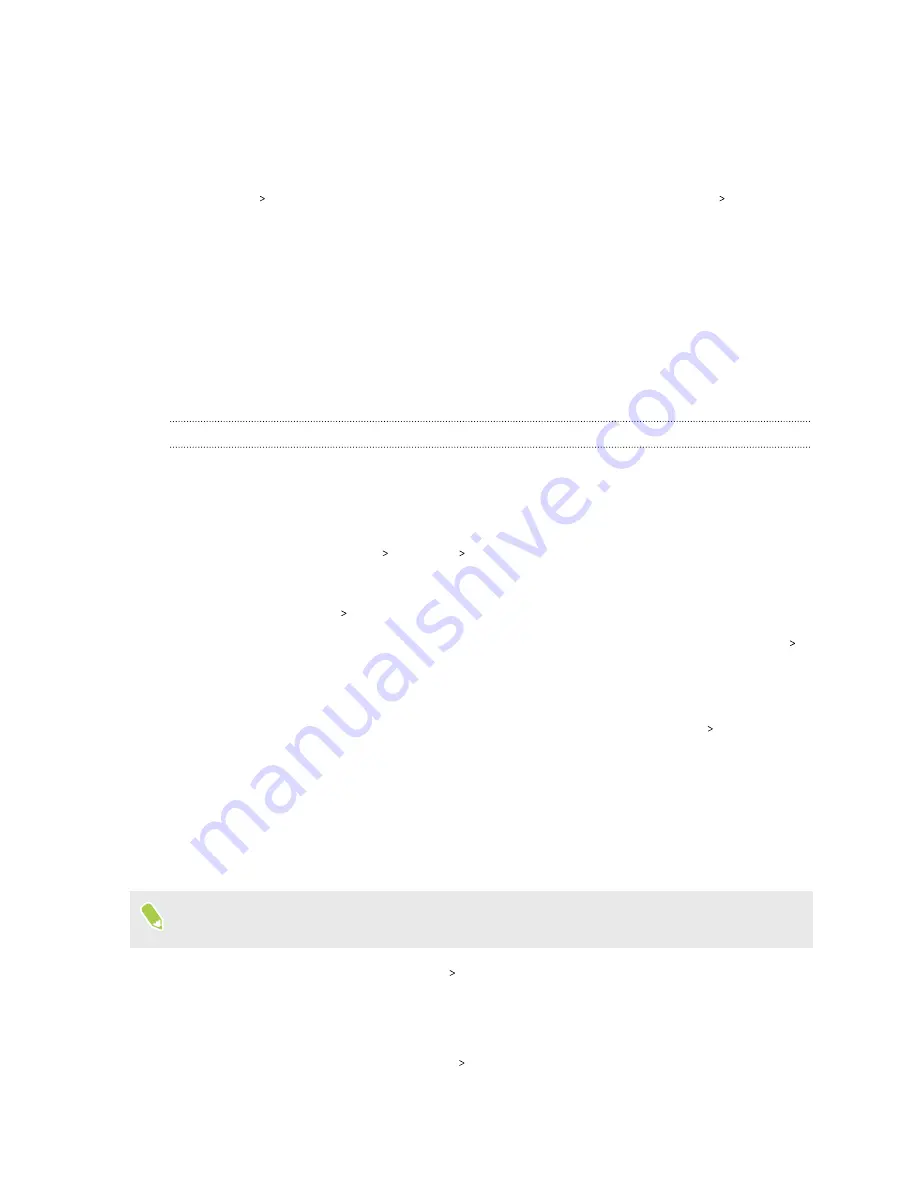
5.
Tap an item to check how it uses the battery.
6.
If you see the Manage battery usage section while viewing battery use details, tap the option
underneath it to adjust settings that affect battery usage.
Another way to check the battery usage per app is to go to
Settings
, and then tap
Apps &
notifications
See all __ apps
. Tap the app you want to check, and then tap
Advanced
Battery
.
Battery optimization for apps
When you have connections such as Wi-Fi on while the phone is in sleep mode, some apps may still
continue to use the battery. Battery optimization is enabled for most apps by default which helps
prolong battery standby time when you're not using the phone.
The phone needs to be sitting idle for an extended period of time before battery optimization takes
effect.
Turning battery optimization off in apps
If there are apps that you don't want battery optimization enabled, you can turn the feature off in
those apps.
1.
On the Home screen, tap
Settings
.
2.
Tap
Apps & notifications
Advanced
Special app access
.
3.
Tap
Battery optimization
.
4.
Tap
Not optimized
All apps
to see the complete list of apps.
5.
To turn off battery optimization in an app, tap the app name, and then tap
Don't optimize
Done
.
Repeat this process to turn off optimization in other apps.
To filter the list and see which apps have battery optimization disabled, tap
All apps
Not
optimized
.
Enabling background restriction in apps
In some apps, you can enable background restriction to prevent them from using the battery while
running in the background.
When background restriction is enabled, the restricted apps may not work as usual and
notifications may be delayed.
1.
From the Home screen, tap
Settings
Apps & notifications
.
2.
Under Recently opened apps, tap an app you want to configure.
If you don't see the desired app, tap
See all ___ apps
, then tap the app that you want.
3.
On the App info screen, tap
Advanced
Battery
64
Battery






























