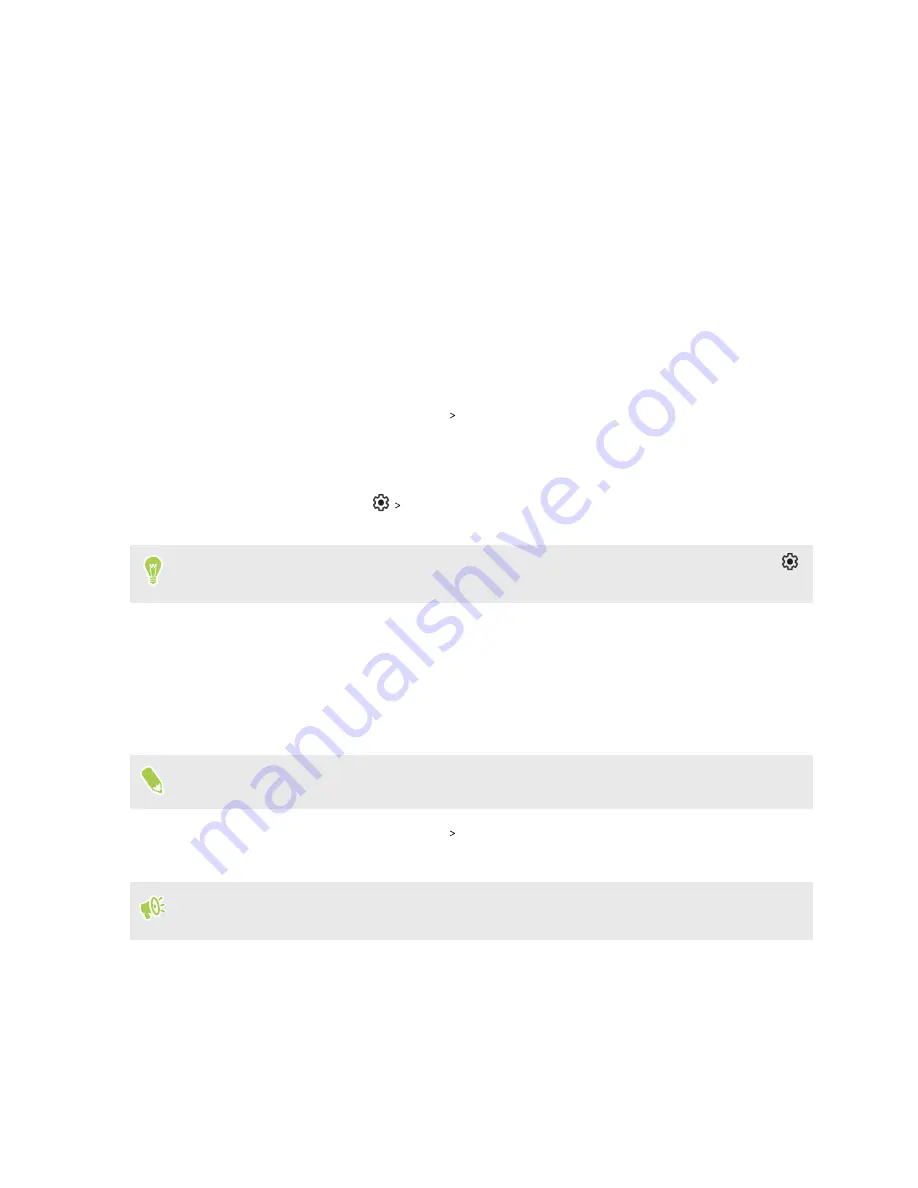
Security
Setting a screen lock
Help protect your personal information and help prevent others from using HTC Desire 20 pro
without your permission.
Choose to set a screen lock pattern, numeric PIN, or other means of locking your screen. You'll be
asked to unlock the screen every time HTC Desire 20 pro is turned on or when it’s idle for a preset
period of time.
1.
From the Home screen, tap
Settings
Security
.
2.
Under Device security, tap
Screen lock
.
3.
Select a screen lock option and set up the screen lock.
4.
Next to
Screen lock
, tap
Lock after screen timeout
, then specify the idle time before
the screen locks.
If you've set up a screen lock pattern and you don't want the pattern shown as you draw it, tap
and tap the
Make pattern visible
On/Off
switch to turn it off.
Setting up Smart Lock
Smart Lock keeps your phone unlocked when it's safe with you, such as when your phone is in your
pocket or you're at home. After you set up Smart Lock, you won't need to manually unlock the
phone.
Available Smart Lock options vary depending on the phone model.
1.
From the Home screen, tap
Settings
Security
.
2.
Tap
Smart Lock
.
You need to have a screen lock set up before you can use Smart Lock. If you haven't set up a
screen lock, tap
Screen lock
. This will be your alternate screen lock method.
3.
Confirm your screen lock.
4.
Choose from the available options and set when you want to keep the phone unlocked. For
instance, when:
§
You're carrying the phone
§
You're in a trusted location such as your home or office
§
The phone is connected to a trusted device such as your Bluetooth watch or car system
30
Security






























