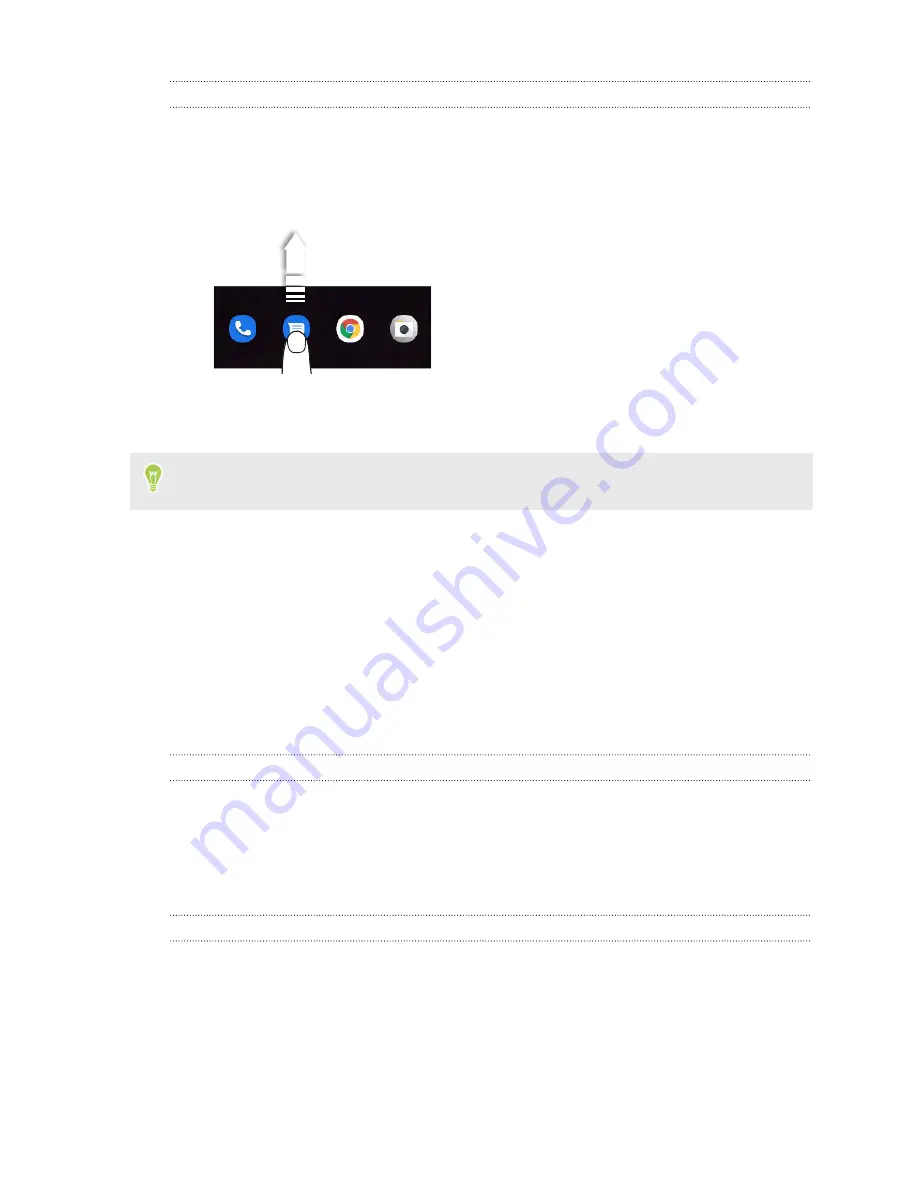
Favorites bar
The favorites bar gives you one-touch access to frequently-used apps. You can replace the apps on
the favorites bar.
1.
On the favorites bar, press and hold the app you want to replace, and then drag it to an empty
space on the Home screen or to
Remove
on top of the screen.
2.
Swipe up on the Home screen to open the Apps screen.
3.
Press and hold an app, and then drag it to the empty slot on the favorites bar.
You can group apps on the favorites bar into a folder. See
Adding Home screen widgets
Widgets make important information and media content readily available.
1.
Press and hold an empty space on the Home screen.
2.
Tap
Widgets
.
3.
Look for the widget you want to add to the Home screen.
4.
Press and hold the widget, and then drag it to the Home screen panel you want to add it to.
Resizing a widget
Some widgets can be resized after you've added them to your Home screen.
1.
Press and hold a widget on the Home screen, and then release your finger. If a border with
dots appears, that means the widget is resizable.
2.
Drag the dots to enlarge or shrink the widget size.
Removing a widget or icon
Press and hold the widget or icon you want to remove, and then drag it to
Remove
at the top of the
screen.
37
Home screen layout






























