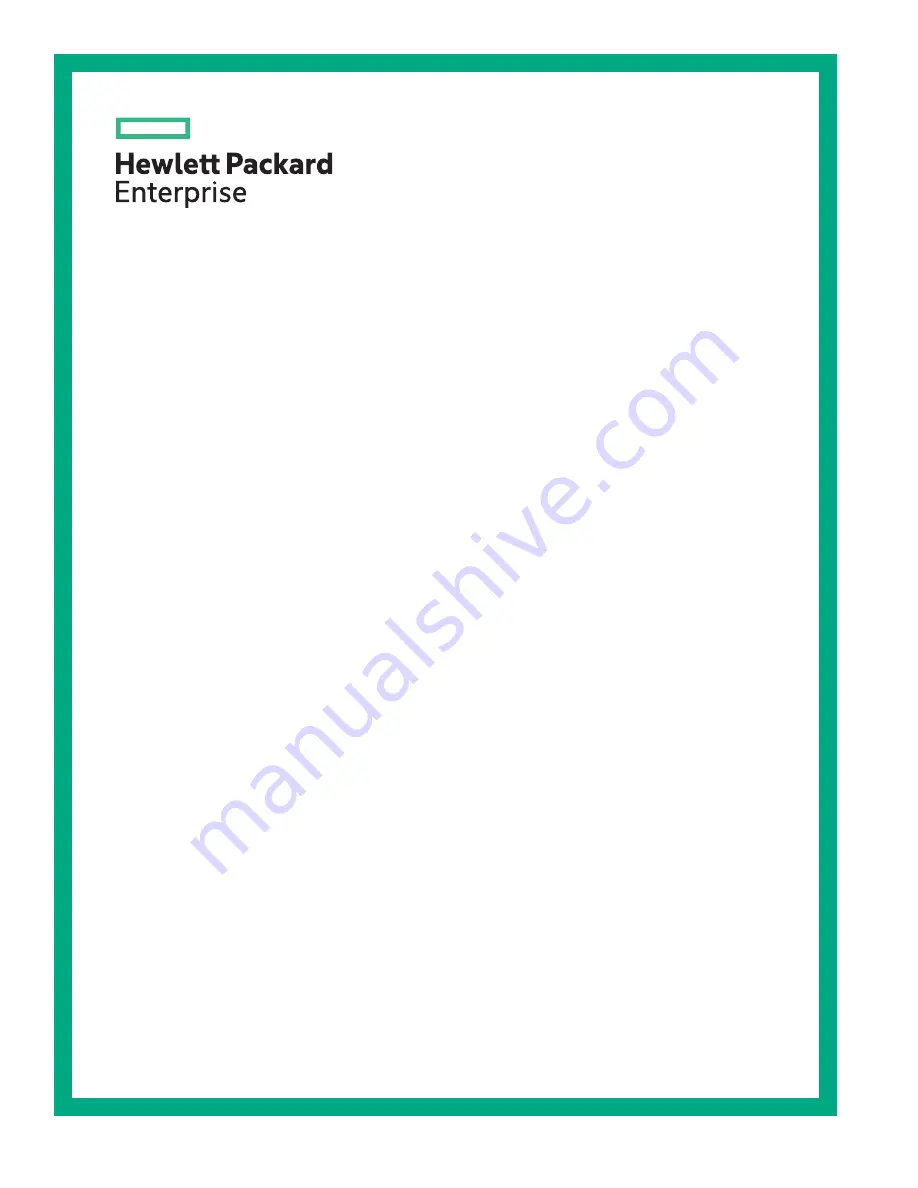
HPE ProLiant DL325 Gen10 Plus Server User
Guide
Part Number: P18880-001a
Published: January 2020
Edition: 2
Abstract
This document is for the person who installs, administers, and troubleshoots servers and storage systems.
Hewlett Packard Enterprise assumes you are qualified in the servicing of computer equipment and trained in
recognizing hazards in products with hazardous energy levels.
Summary of Contents for ProLiant DL325 Gen10 Plus
Page 36: ...10 Remove the inner drive cage blank 11 Remove the fan wall covers 36 Operations...
Page 37: ...12 For SFF drive cage remove the cable covers 13 Remove the drive cage latches Operations 37...
Page 38: ...14 Remove the outer drive cage LFF SFF 38 Operations...
Page 52: ...52 Operations...
Page 67: ...3 Remove the drive blank LFF SFF 4 Prepare the drive LFF Hardware options installation 67...
Page 119: ...SFF Cable routing Front I O LFF Cabling 119...
Page 120: ...SFF Cable routing Serial port 120 Cabling...


































