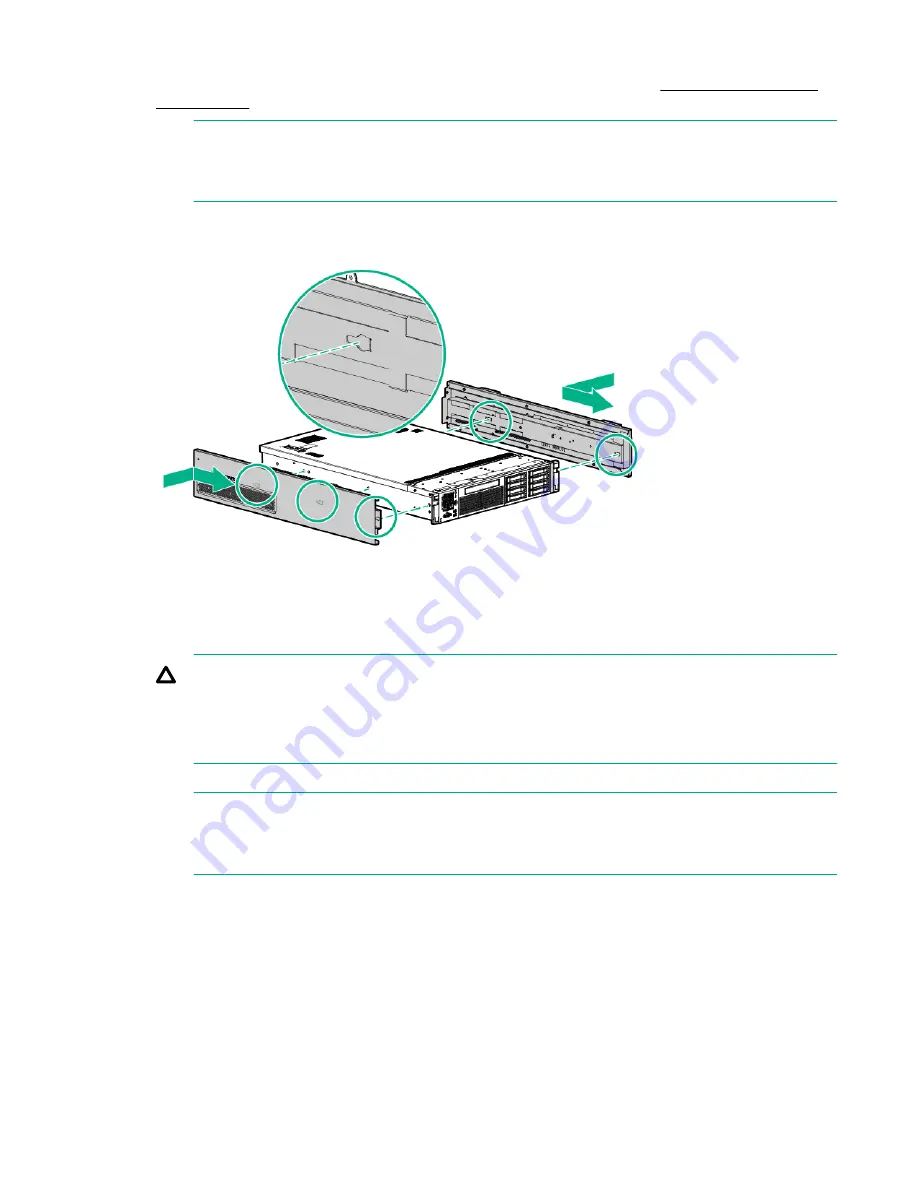
To attach the components.
1.
Align the holes in the pedestal component with the posts on the server. See
Installing the pedestal
bottom piece
.
NOTE:
One of the holes in the pedestal component contains the locking mechanism. This makes the
hole appear partially blocked.
2.
Hold the pedestal component flush against the server.
3.
Slide the pedestal component forward until it locks into place.
Figure 3: Installing the pedestal bottom piece
4.
Stand the server up on the bottom piece of the pedestal kit that was just installed so the server is in
the vertical position.
CAUTION:
The server is heavy. Be careful when lifting it to the vertical position.
Without the feet installed, the server might tip over easily. Be careful when working near the
server to avoid tipping it over.
5.
Align the holes in the pedestal top piece with the posts on the server
NOTE:
One of the holes in the pedestal component contains the locking mechanism. This makes the
hole appear partially blocked.
6.
Hold the pedestal top piece flush against the server.
7.
Slide the pedestal top piece forward until it locks into place.
8.
The top and bottom pedestal kit pieces are now in place.
Attaching the bezel cover
To attach the bezel cover:
8
Attaching the bezel cover









































