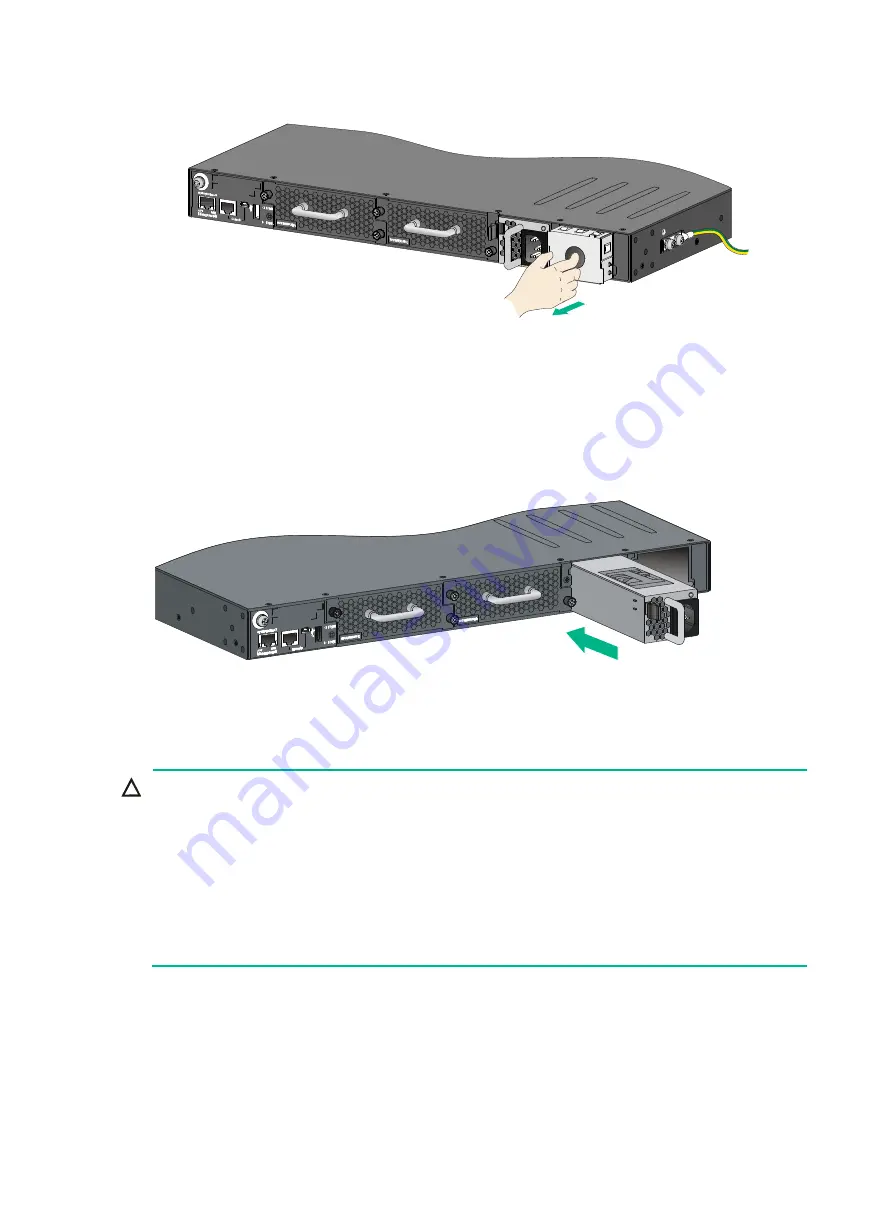
27
Figure 33 Removing the filler panel from a power module slot
3.
Unpack the power supply and verify that the power supply model is correct.
4.
Correctly orient the power supply with the power supply slot (see
), grasp the handle
of the power supply with one hand and support its bottom with the other, and slide the power
supply slowly along the guide rails into the slot.
The slot is foolproof. If you cannot insert the power supply into the slot, re-orient the power
supply rather than use excessive force to push it in.
Figure 34 Installing a power supply
Removing a power supply
CAUTION:
•
When an HPE 5940 48SFP+ 6QSFP28, HPE 5940 48XGT 6QSFP28, HPE 5940 48XGT 6QSFP+, HPE
5940 48SFP+ 6QSFP+, HPE 5940 , or HPE 5940 2-slot switch has two power supplies in 1+1
redundancy mode, removing one power supply does not affect the operation of the switch. When the
switch has only one power supply installed, removing the power supply powers off the switch.
•
When an HPE 5940 4-slot switch has four power modules in 2+2 redundancy mode, removing one or two
power modules does not affect the operation of the switch. When the switch has only two power module
installed, removing a power module might power off the switch or cause power insufficiency.
•
The power cord color code scheme in
is for illustration only. The cable delivered for your country
or region might use a different color scheme. When you connect the power cord, always identify the
polarity symbol on its wires.
The power supply removing procedures are the same for all HPE FlexFabric 5940 switches. This
section uses the HPE 5940 switch as an example:
To remove a power supply:
1.
Wear an ESD wrist strap and make sure it makes good skin contact and is reliably grounded.
2.
Squeeze the tabs on the power cord connector with your thumb and forefinger, and pull the
connector out to remove the power cord, as shown in
















































