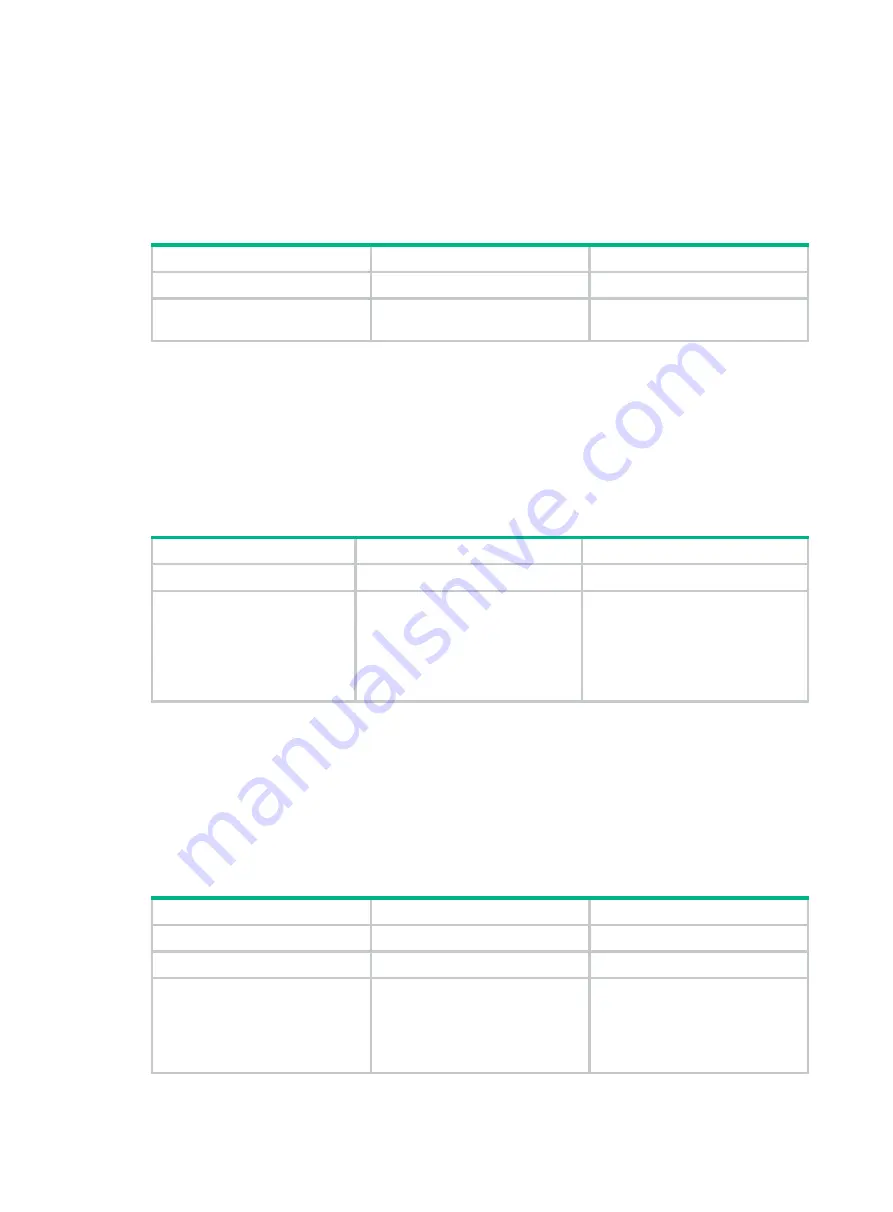
363
Enabling the SCP server
After you enable the SCP server on the device, a client can log in to the device through SCP.
When acting as an SCP server, the device does not support SCP connections initiated by SSH1
clients.
To enable the SCP server:
Step Command
Remarks
1.
Enter system view.
system-view
N/A
2.
Enable the SCP server.
scp server enable
By default, the SCP server is
disabled.
Enabling NETCONF over SSH
After you enable NETCONF over SSH on the device, a client can perform NETCONF operations on
the device through a NETCONF-over-SSH connection.
When acting as a server in the NETCONF-over-SSH connection, the device does not support
connection requests initiated by SSH1 clients.
To enable NETCONF over SSH:
Step Command
Remark
1.
Enter system view.
system-view
N/A
2.
Enable NETCONF over
SSH.
netconf ssh server enable
By default, NETCONF over SSH is
disabled.
For more information about
NETCONF over SSH commands,
see
Network Management and
Monitoring Command Reference
.
Configuring the user lines for SSH login
Depending on the SSH application, an SSH client can be an Stelnet client, SFTP client, SCP client,
or NETCONF-over-SSH client.
Only Stelnet and NETCONF-over-SSH clients require the user line configuration. The user line
configuration takes effect on the clients at the next login.
To configure the user lines for Stelnet and NETCONF-over-SSH clients:
Step Command
Remarks
1.
Enter system view.
system-view
N/A
2.
Enter VTY user line view.
line
vty
number
[
ending-number
]
N/A
3.
Set the login authentication
mode to
scheme
.
authentication-mode
scheme
By default, the authentication
mode is
password
.
For more information about this
command, see
Fundamentals
Command Reference
.
Summary of Contents for FlexFabric 5940 SERIES
Page 251: ...238 ...






























