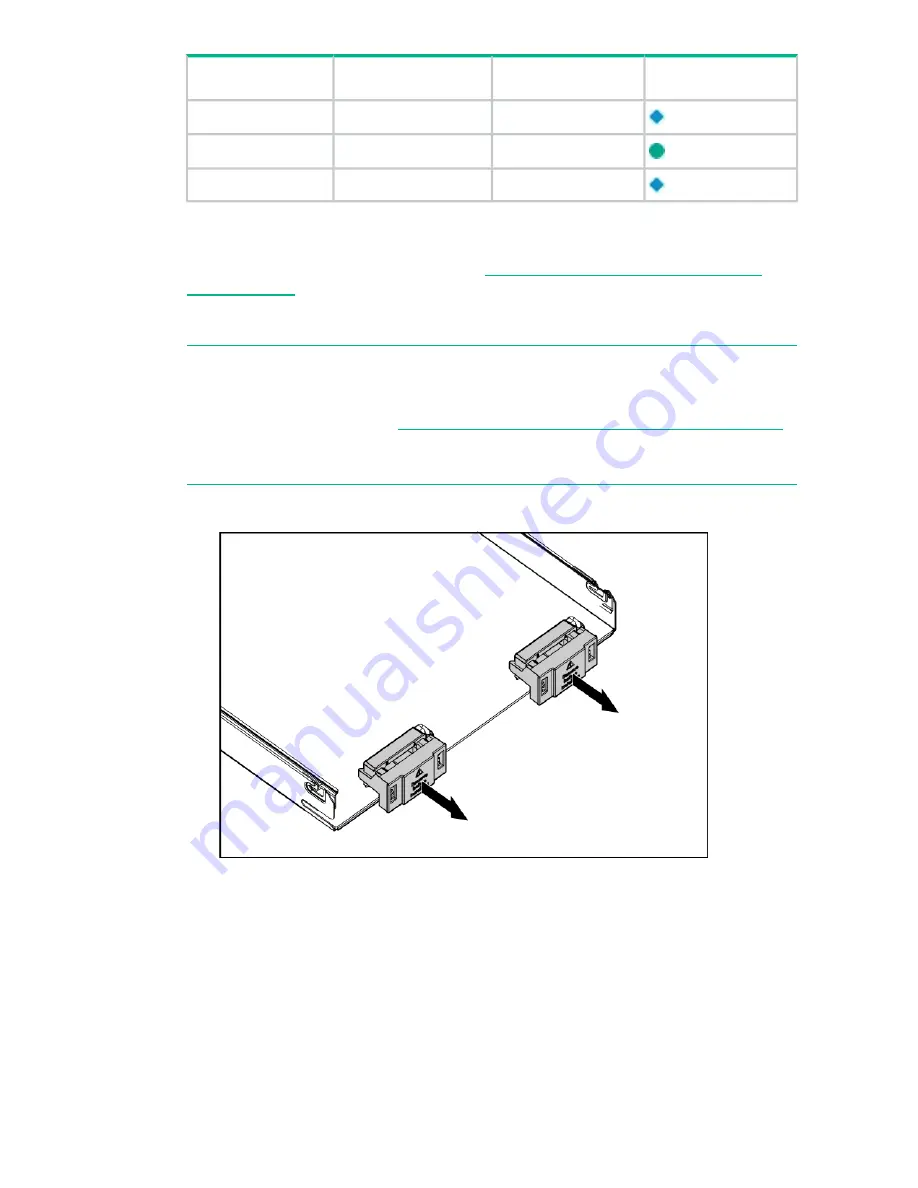
Interconnect bay
labels
c3000 interconnect
bay
c7000 interconnect bay
Server blade signal
3 and 4
7 and 8
3 and 4
5 and 6
Mezzanine 3
3 and 4
7 and 8
For detailed port mapping information, see the BladeSystem enclosure installation
poster or the BladeSystem enclosure setup and installation guide for your product on
the Hewlett Packard Enterprise website (
http://www.hpe.com/info/bladesystem/
documentation
).
Installing the server blade into the enclosure
NOTE:
When installing additional blades into an enclosure, additional power supplies
might also be needed to meet power requirements. For more information, see the
BladeSystem enclosure setup and installation guide for your product on the Hewlett
Packard Enterprise website (
http://www.hpe.com/info/bladesystem/documentation
).
NOTE:
Before installing and initializing the server blade, install any server blade
options, such as an additional processor, hard drive, or mezzanine card.
1.
Remove the connector covers if they are present.
2.
Prepare the server blade for installation.
18











































