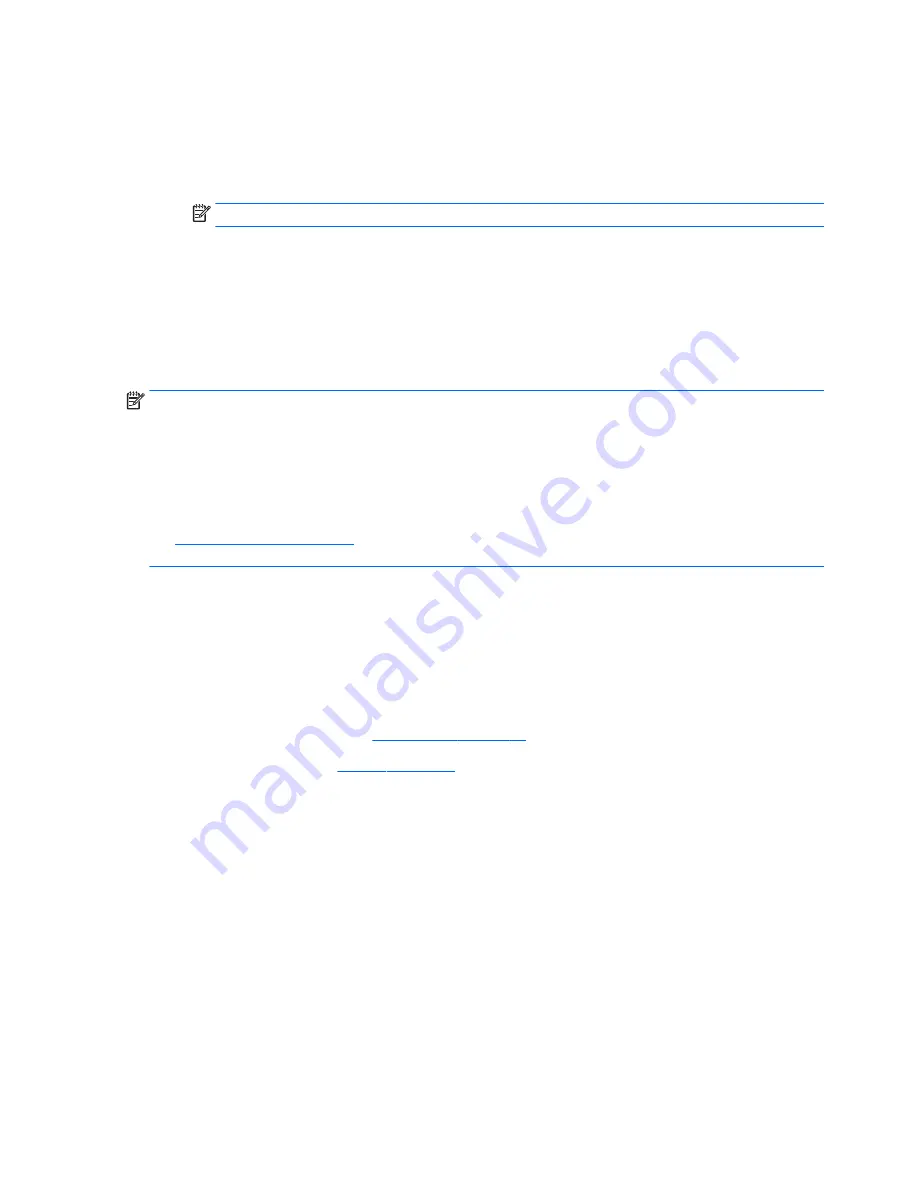
1.
Access HP Computer Setup (F10).
a.
Turn on or restart the device, and then press
esc
while the “Press the ESC key for Startup Menu”
message is displayed at the bottom of the screen.
b.
Press
f10
to enter Computer Setup.
NOTE:
If the BIOS is protected with an Administrator password, enter the password.
2.
Select Advanced, and then select HP Touchpoint Manager Options.
3.
Clear the Allow Activation check box.
4.
Select Save changes and exit.
Display panel
NOTE:
Non-TouchScreen display assemblies are spared at the subcomponent level only. TouchScreen
display assemblies are spared only as whole unit replacement kits.
On non-TouchScreen computer models, the display bezel, display panel, and webcam/microphone module
can be removed with the display assembly still installed on the computer. The following section provides
instructions on how to remove the these components without removing the display assembly from
the computer.
See
Display assembly on page 99
later in this chapter for information on removing the display assembly
and other display assembly subcomponents.
Before removing the display bezel, follow these steps:
1.
Turn off the computer. If you are unsure whether the computer is off or in Hibernation, turn
the computer on, and then shut it down through the operating system.
2.
Disconnect the power from the computer by unplugging the power cord from the computer.
3.
Disconnect all external devices from the computer.
4.
Remove the service cover (see
Service cover on page 51
).
5.
Remove the battery (see
Battery on page 53
).
Remove the display bezel:
1.
Flex the inside edges of the bottom edge (1), the left and right sides (2), and the bottom edge (3) of
the display bezel until the bezel disengages from the display enclosure.
2.
Remove the bezel (4).
The display bezel is available using the following spare part numbers:
●
730952-001 – For use only on HP EliteBook 840 G2 Notebook PC computer models
●
784451-001 – For use only on HP EliteBook 740 G2 Notebook PC computer models
●
730953-001 – For use only on HP ZBook 14 G2 Mobile Workstation computer models
70
Chapter 6 Removal and replacement procedures for Authorized Service Provider parts
ENWW
Summary of Contents for ZBook 14 G2 Mobile Workstation
Page 4: ...iv Important Notice about Customer Self Repair Parts ENWW ...
Page 6: ...vi Safety warning notice ENWW ...
Page 25: ...2 Getting to know your computer ENWW 15 ...
Page 36: ...26 Chapter 2 Getting to know your computer ENWW ...
Page 38: ...Computer major components 28 Chapter 3 Illustrated parts catalog ENWW ...
Page 54: ...44 Chapter 3 Illustrated parts catalog ENWW ...
Page 60: ...50 Chapter 4 Removal and replacement procedures preliminary requirements ENWW ...
Page 114: ...104 Chapter 6 Removal and replacement procedures for Authorized Service Provider parts ENWW ...
Page 138: ...128 Chapter 11 Power cord set requirements ENWW ...
Page 140: ...130 Chapter 12 Recycling ENWW ...
Page 144: ...134 Index ENWW ...






























