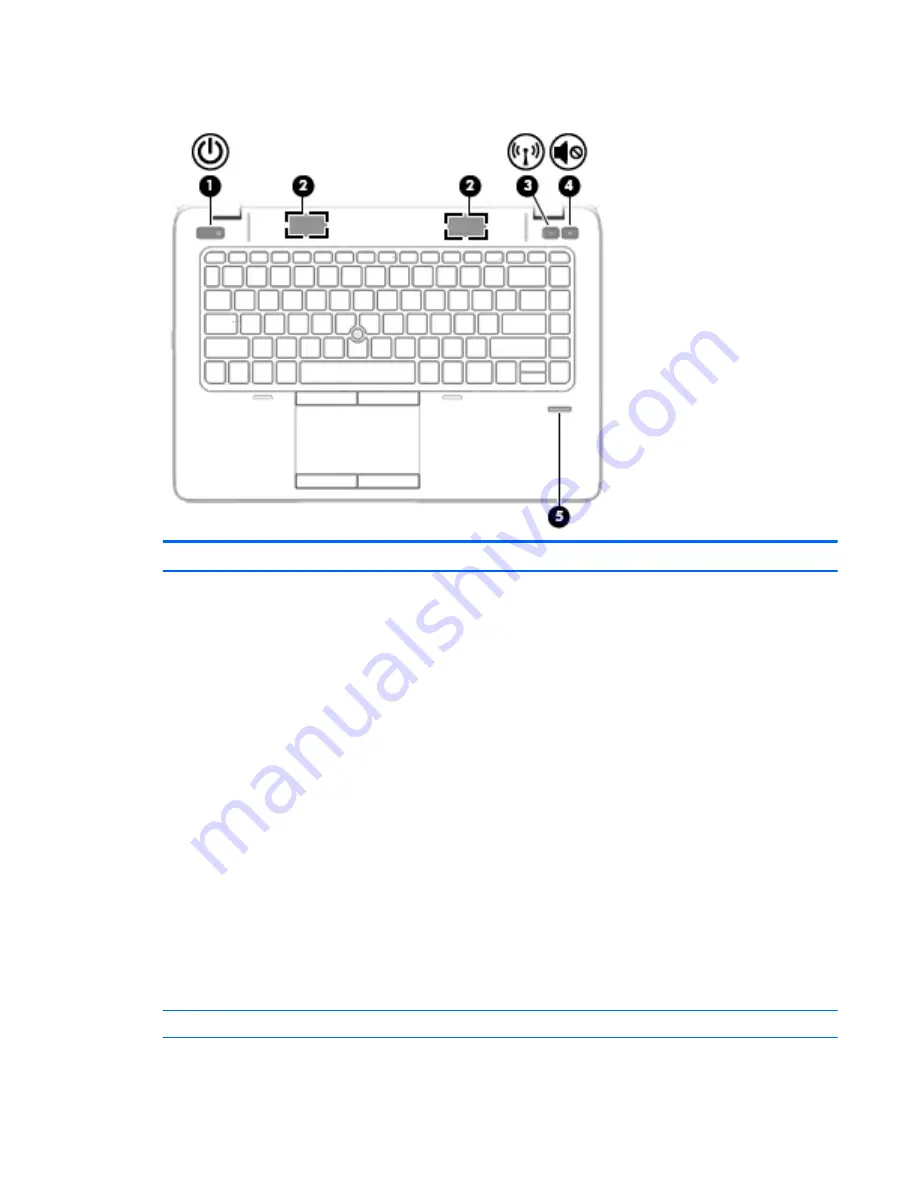
Buttons, speakers, and fingerprint reader (select models only)
Item
Component
Description
(1)
Power button
●
When the computer is off, press the button to turn on
the computer.
●
When the computer is on, press the button briefly to
initiate Sleep.
●
When the computer is in the Sleep state, press
the button briefly to exit Sleep.
●
When the computer is in Hibernation, press
the button briefly to exit Hibernation.
CAUTION:
Pressing and holding down the power button
will result in the loss of unsaved information.
If the computer has stopped responding and Windows
shutdown procedures are ineffective, press and hold
the power button for at least 5 seconds to turn off
the computer.
NOTE:
For select models, the Intel Rapid Start
Technology feature is enabled at the factory. Rapid Start
Technology allows your computer to resume quickly
from inactivity.
To learn more about your power settings, see your power
options. From the Start screen, type
power
, select Power
and sleep settings, and then select Power and sleep from
the list of applications.
(2)
Speakers
Produce sound.
ENWW
Buttons, speakers, and fingerprint reader (select models only)
17
Summary of Contents for ZBook 14 G2 Mobile Workstation
Page 4: ...iv Important Notice about Customer Self Repair Parts ENWW ...
Page 6: ...vi Safety warning notice ENWW ...
Page 25: ...2 Getting to know your computer ENWW 15 ...
Page 36: ...26 Chapter 2 Getting to know your computer ENWW ...
Page 38: ...Computer major components 28 Chapter 3 Illustrated parts catalog ENWW ...
Page 54: ...44 Chapter 3 Illustrated parts catalog ENWW ...
Page 60: ...50 Chapter 4 Removal and replacement procedures preliminary requirements ENWW ...
Page 114: ...104 Chapter 6 Removal and replacement procedures for Authorized Service Provider parts ENWW ...
Page 138: ...128 Chapter 11 Power cord set requirements ENWW ...
Page 140: ...130 Chapter 12 Recycling ENWW ...
Page 144: ...134 Index ENWW ...















































