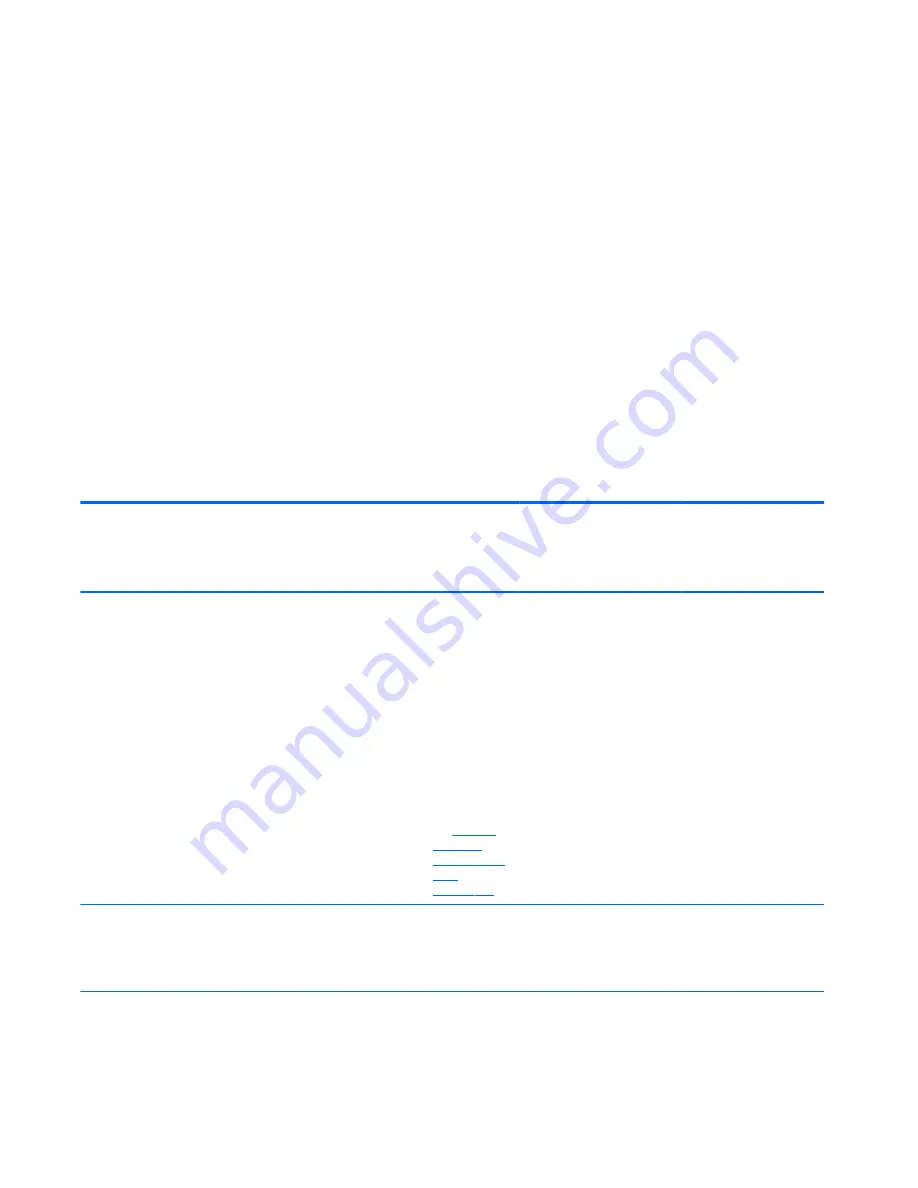
h.
Select the Main menu, then Save Changes and Exit.
i.
Reboot the system. If the system has a Trusted Platform Module (TPM) and/or fingerprint sensor,
one or two prompts will appear. One to clear the TPM and the other to Reset Fingerprint Sensor;
press
F1
to accept or
F2
to reject.
j.
Remove all power and system batteries for at least 24 hours.
2.
Remove and retain the storage drive or clear the contents of the drive.
Clear the drive contents by using the BIOS Setup Secure Erase command option, or by using a third party
utility designed to erase data from an SSD. To run Secure Erase, follow these steps:
a.
Enter BIOS Setup by powering on the system, and then pressing
F10
when prompted near
the bottom of the display.
b.
Select the Security menu and scroll down to the Utilities menu.
c.
Select Hard Drive Tools.
d.
Under Utilities, select Secure Erase, and then select the desired hard drive.
Non-volatile memory usage
Non Volatile
Memory Type
Amount
(Size)
Does this
memory
store
customer
data?
Does this
memory
retain data
when power
is removed?
What is
the purpose of
this memory?
How is data input into this
memory?
How is this memory write
protected?
HP Sure Start
flash (select
models only)
2 MB
No
Yes
Provides
protected
backup of
critical System
BIOS code, EC
firmware, and
critical PC
configuration
data for select
platforms that
support HP Sure
Start.
For more
information,
see
Using HP
Sure Start
(select models
only)
on page 124
.
Data cannot be written to this
device via the host processor.
The content is managed
solely by the HP Sure Start
Embedded Controller.
This memory is protected
by the HP Sure Start
Embedded Controller.
Real Time Clock
(RTC) battery
backed-up CMOS
configuration
memory (CMOS)
256 Bytes
No
Yes
Stores system
date and time
and limited
keyboard
controller data.
Using the F10 Setup utility or
changing the Microsoft
Windows date & time.
This memory is not write-
protected. HP
recommends password
protecting the F10 Setup
utility.
120 Chapter 10 Statement of Volatility
ENWW
Summary of Contents for ZBook 14 G2 Mobile Workstation
Page 4: ...iv Important Notice about Customer Self Repair Parts ENWW ...
Page 6: ...vi Safety warning notice ENWW ...
Page 25: ...2 Getting to know your computer ENWW 15 ...
Page 36: ...26 Chapter 2 Getting to know your computer ENWW ...
Page 38: ...Computer major components 28 Chapter 3 Illustrated parts catalog ENWW ...
Page 54: ...44 Chapter 3 Illustrated parts catalog ENWW ...
Page 60: ...50 Chapter 4 Removal and replacement procedures preliminary requirements ENWW ...
Page 114: ...104 Chapter 6 Removal and replacement procedures for Authorized Service Provider parts ENWW ...
Page 138: ...128 Chapter 11 Power cord set requirements ENWW ...
Page 140: ...130 Chapter 12 Recycling ENWW ...
Page 144: ...134 Index ENWW ...





























