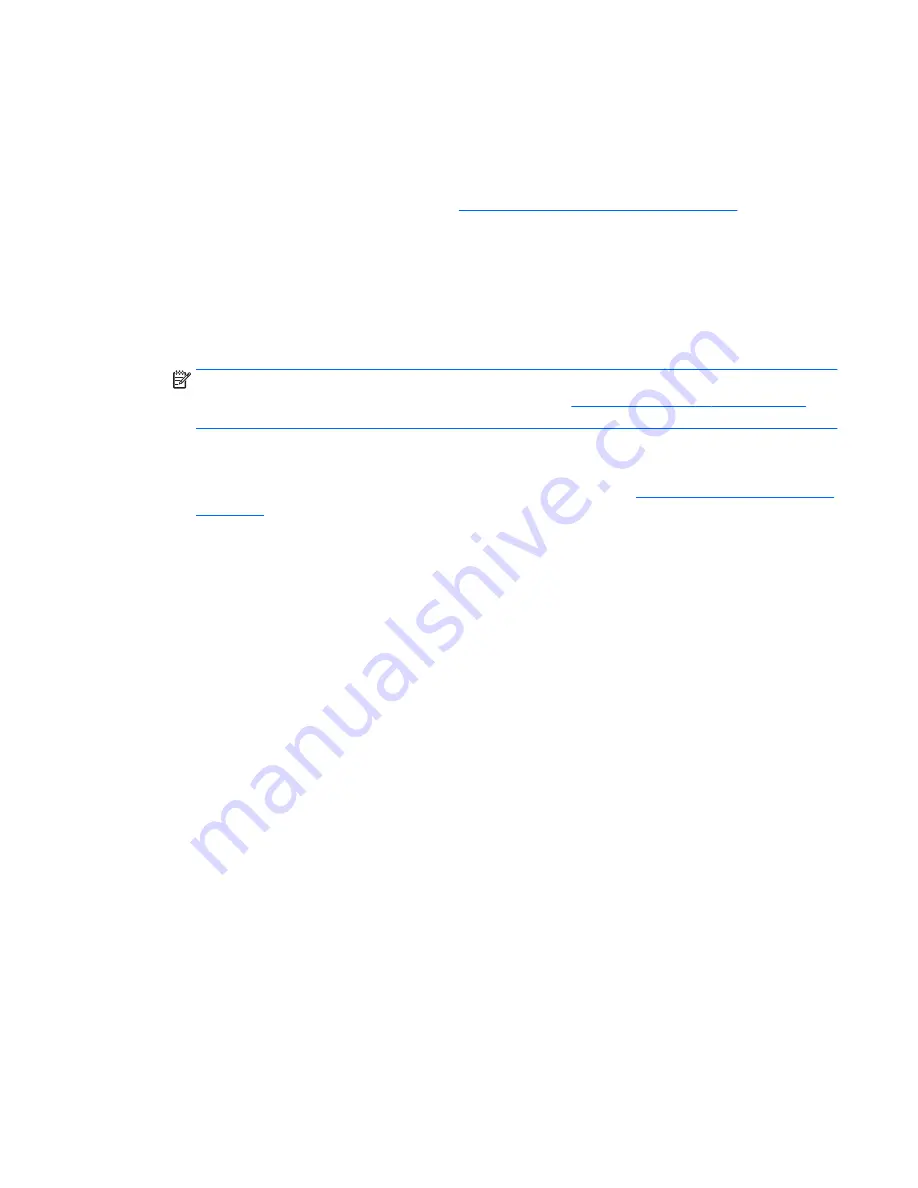
Setting up SUSE Linux Enterprise Desktop (SLED)
HP offers a 64-bit SLED 11 preload on some Z series Workstations and supports 64-bit SLED 11 on other
workstations.
Various versions of SLED are certified and supported by SUSE on HP workstations. For more information, go
to the SUSE certification bulletin search page at
https://www.suse.com/yessearch/Search.jsp
.
Setting up preloaded SLED
To set up SLED on systems preloaded with the operating system:
1.
Start the workstation.
2.
When prompted, enter the workstation installation settings: password, network, graphics, time,
keyboard settings, and SUSE Customer Center Configuration.
NOTE:
You can activate your SUSE subscription from the SUSE Customer Center Configuration screen.
To view the full SUSE Customer Center documentation, go to
http://www.suse.com/documentation
, and
select your operating system.
Installing SLED with the DVD Installer Kit
1.
If an HP driver disc did not come with your workstation, create one (see
HP Installer Kit for Linux (HPIKL)
on page 43
).
2.
Install the operating system using the discs included in the SUSE box-set.
3.
After successfully installing the operating system, reboot the workstation.
4.
Insert your HP driver disc. The HPIKL installation software automatically starts. Follow the on-screen
instructions to install the contents.
Setting up SUSE Linux Enterprise Desktop (SLED)
45















































