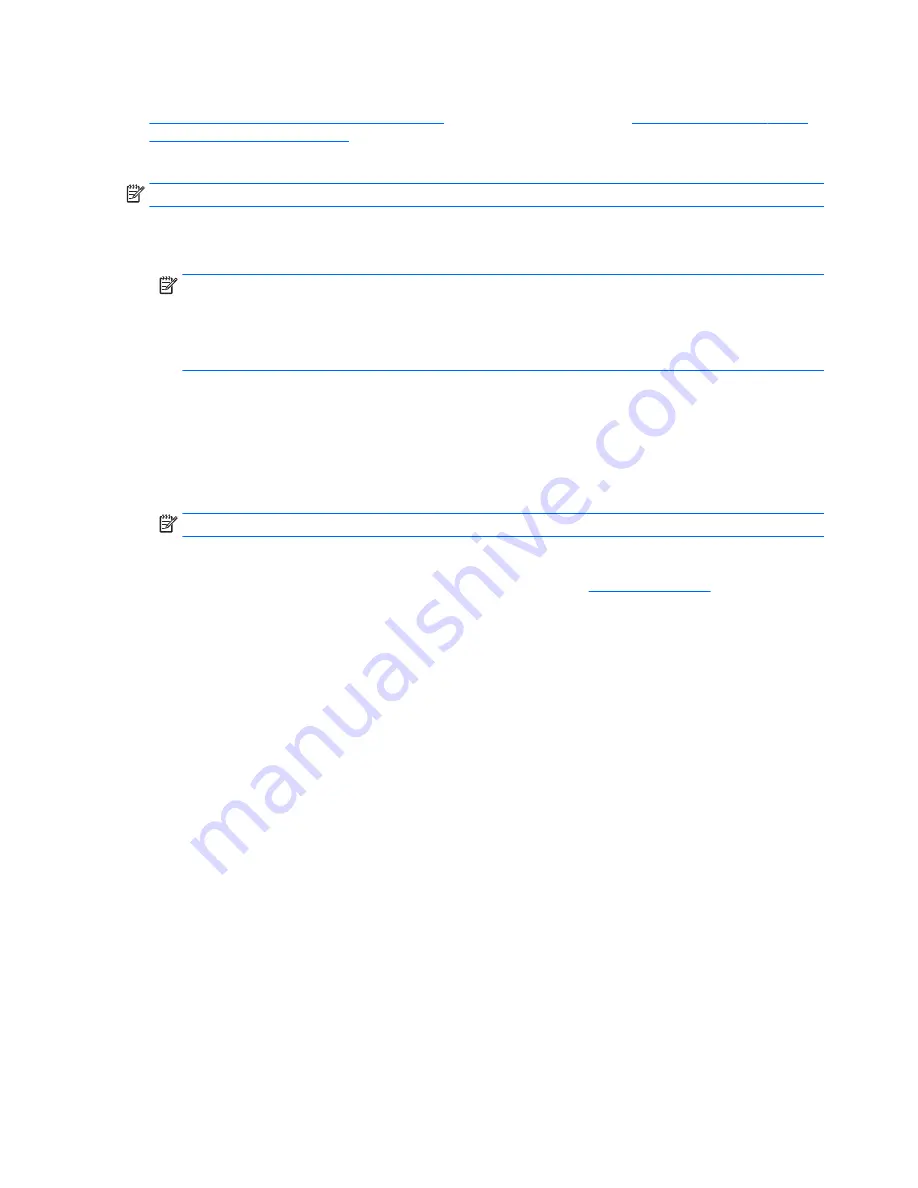
To order a Windows 7 operating system DVD and Driver DVD, go to the HP website. For U.S. support, go to
http://www.hp.com/cgi-bin/hpsupport/index.pl
. For worldwide support, go to
http://www8.hp.com/us/en/
contact-hp/ww-contact-us.html
. You can also order the DVDs by calling support.
To initiate recovery using a Windows 7 operating system DVD:
NOTE:
This recovery process takes several minutes.
1.
Backup all personal files.
2.
Restart the workstation, and then insert the Windows 7 operating system DVD into the optical drive.
NOTE:
If the workstation does not boot to the DVD, restart the workstation and press
Esc
as the
workstation is powering on to see the startup menu. Use the arrow keys to select the boot menu and
press
enter
. Use the arrow keys to select the location where the recovery DVD is inserted to boot from
that device. Booting the DVD from UEFI Boot sources will result in a GPT boot partition. Booting from
Legacy Boot sources will result in an MBR boot partition.
3.
When prompted, press any keyboard key.
4.
Follow the on-screen instructions.
After the operating system installation has completed:
1.
Eject the Windows 7 operating system DVD, and insert the Driver DVD once the system is booted into
the OS for the first time.
NOTE:
The Driver DVD will load prerequisite software, and then allow you to load drivers.
2.
Install the Hardware Enabling Drivers. HP recommends installing all available drivers.
3.
You can download applications that came with the workstation at
http://www.hp.com
.
24
Chapter 4 Setting up, backing up, restoring, and recovering Windows 7






























