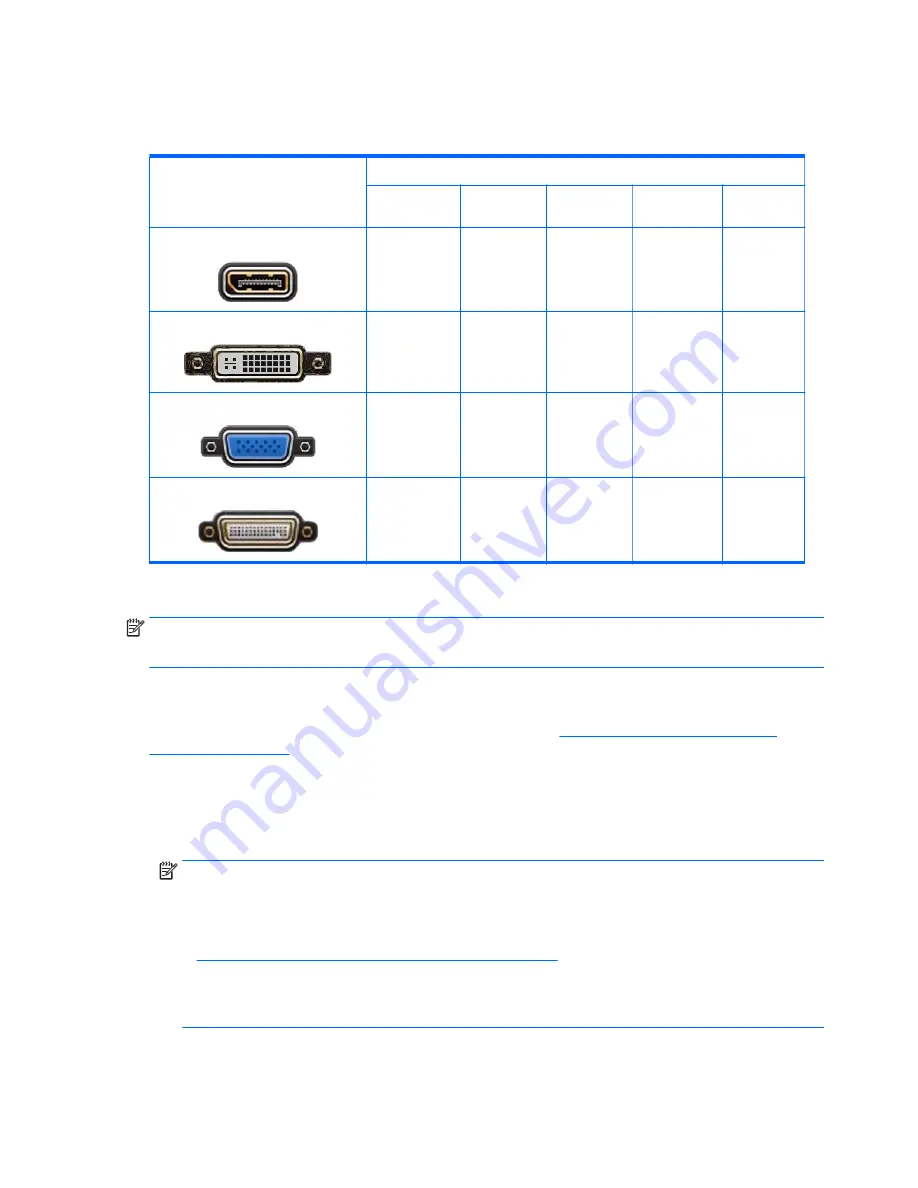
Matching graphics cards to monitor connectors
The following table describes monitor configuration scenarios.
Graphics card interface connector
Monitor connector
VGA
DVI
Dual Link DVI
DisplayPort
(DP)
HDMI
D
ISPLAY
P
ORT
DisplayPort to
VGA adapter
(sold
separately)
DP to DVI
adapter
DP to DL DVI
adapter
DP cable
DP to HDMI
adapter
DVI—I (
WHITE
)
DVI to VGA
adapter
DVI cable
DL DVI cable
N/A
N/A
VGA (
BLUE
)
No adapter
required
DVI-I to VGA
adapter
N/A
N/A
N/A
DMS-59*
DMS-59 to VGA
adapter
DMS-59 to DVI
adapter
N/A
DMS-59 to DP
adapter
N/A
*
This interface is a dual-monitor graphics interface card that supports two VGA, two DVI, or two DP monitors.
NOTE:
HP graphics cards include monitor cable adapters unless otherwise indicated.
DisplayPort connections have the highest performance; VGA connections have the lowest.
Identifying monitor connection requirements
The following are various scenarios for connecting monitors. ( See
Matching graphics cards to monitor
connectors on page 16
for more information about the different graphics cards):
●
Graphics card with DisplayPort output
— If the graphics card has four DisplayPort outputs, you can
connect a monitor to each connector. Use the proper adapters if required.
●
Graphics card with DVI output
— If you have a graphics card with two DVI outputs, you can connect a
monitor to each connector. Use the proper adapters if required.
NOTE:
Models that have only one DVI port always have a second graphics output option (DisplayPort
or VGA).
Many graphics cards provide more than two monitor outputs but limit you to using only two at a time.
Consult the graphics card documentation or look up information on the card according to the procedure
in
Matching graphics cards to monitor connectors on page 16
.
On a system with two DVI connections, port number 1 provides the primary display, which is where the
BIOS POST screen appears after a system boot. (Only one card is used during BIOS POST unless you
change the BIOS setting.)
16
Chapter 3 Setting up the workstation
















































