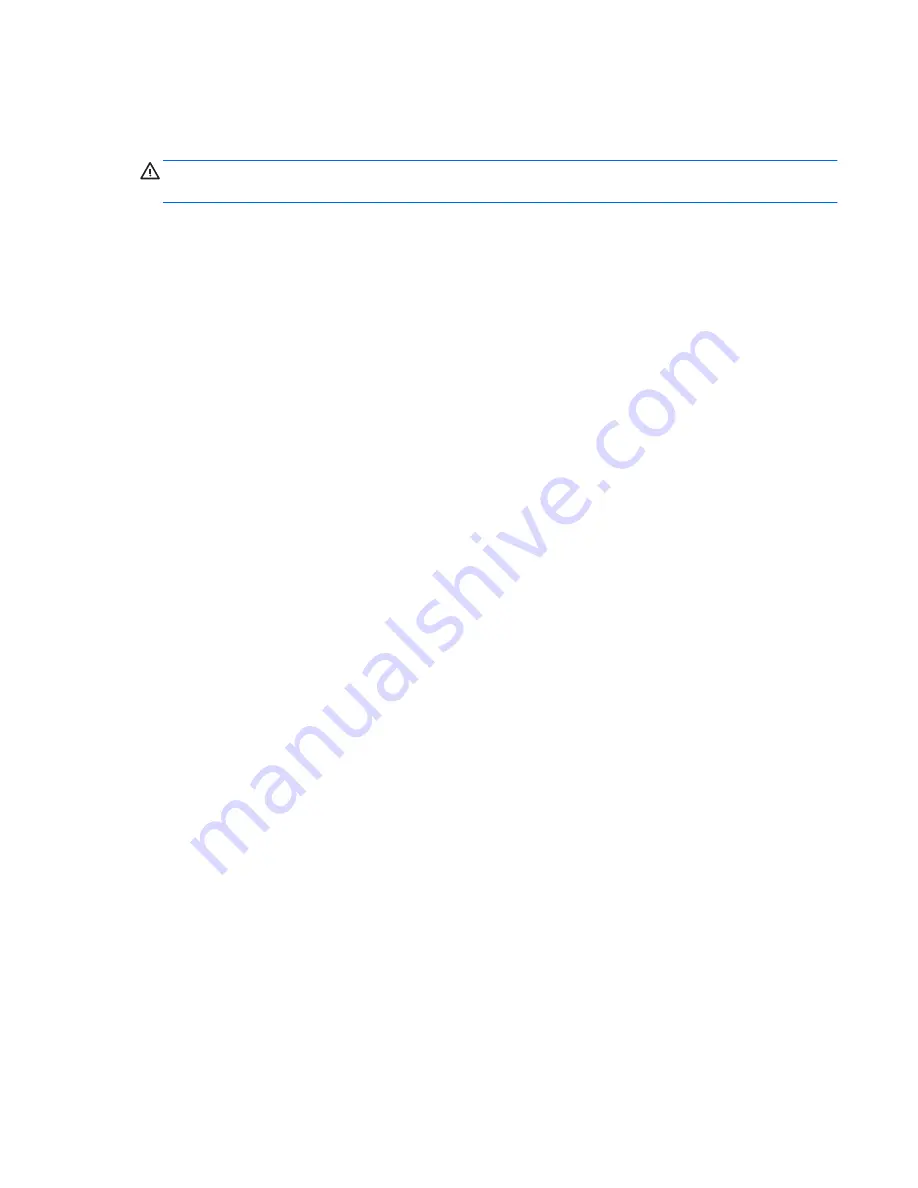
Hard drives and optical drives
Handling hard drives
CAUTION:
Take proper precautions when handling hard drives to prevent loss of work and damage to the
computer or drive.
●
Do not remove hard drives from the shipping package for storage. Keep hard drives in their protective
packaging until they are mounted in the computer.
●
Always shut down the operating system, turn off the power, and unplug the power cord. Never remove
a drive while the computer is on or in standby mode.
●
Before handling a drive, make sure you discharge static electricity. While handling a drive, avoid
touching the connector.
●
Handle a drive carefully. Do not drop it from any height.
●
To prevent possible ESD damage when the drive is installed, connect the drive power cable before
connecting the data cable. This discharges accumulated static electricity through the drive power cable
to the computer chassis.
●
Do not use excessive force when inserting a drive.
●
Avoid exposing a hard drive to liquids, temperature extremes, or products that have magnetic fields
such as monitors or speakers.
●
If you must mail a drive, use a bubble-pack mailer or other protective packaging and label the package
“Fragile: Handle With Care.”
Removal and replacement tips
●
To verify the type, size, and capacity of the storage devices installed in the computer, run
Computer
Setup (F10) Utility
.
●
Adding a new drive may require that you make new connections from the drive to the system board.
Please note the following:
◦
The primary Serial ATA (SATA) hard drive must be connected to the dark blue primary SATA
connector on the system board labeled SATA0.
◦
Connect a secondary hard drive to SATA.
◦
Connect SATA optical drives to the black SATA2 connector.
◦
Connect an optional eSATA adapter cable to the black ESATA connector on the system board.
◦
Connect a media card reader USB cable to the USB connector on the system board labeled MEDIA.
If the media card reader has a 1394 port, connect the 1394 cable to the 1394 PCI card.
Drive installation and cabling scenarios
This section presents cabling guidelines for the most common maximum storage configurations. If you add
or remove drives, HP recommends you follow these guidelines for highest drive performance and efficient
cable routing.
Component replacement guidelines
59
















































